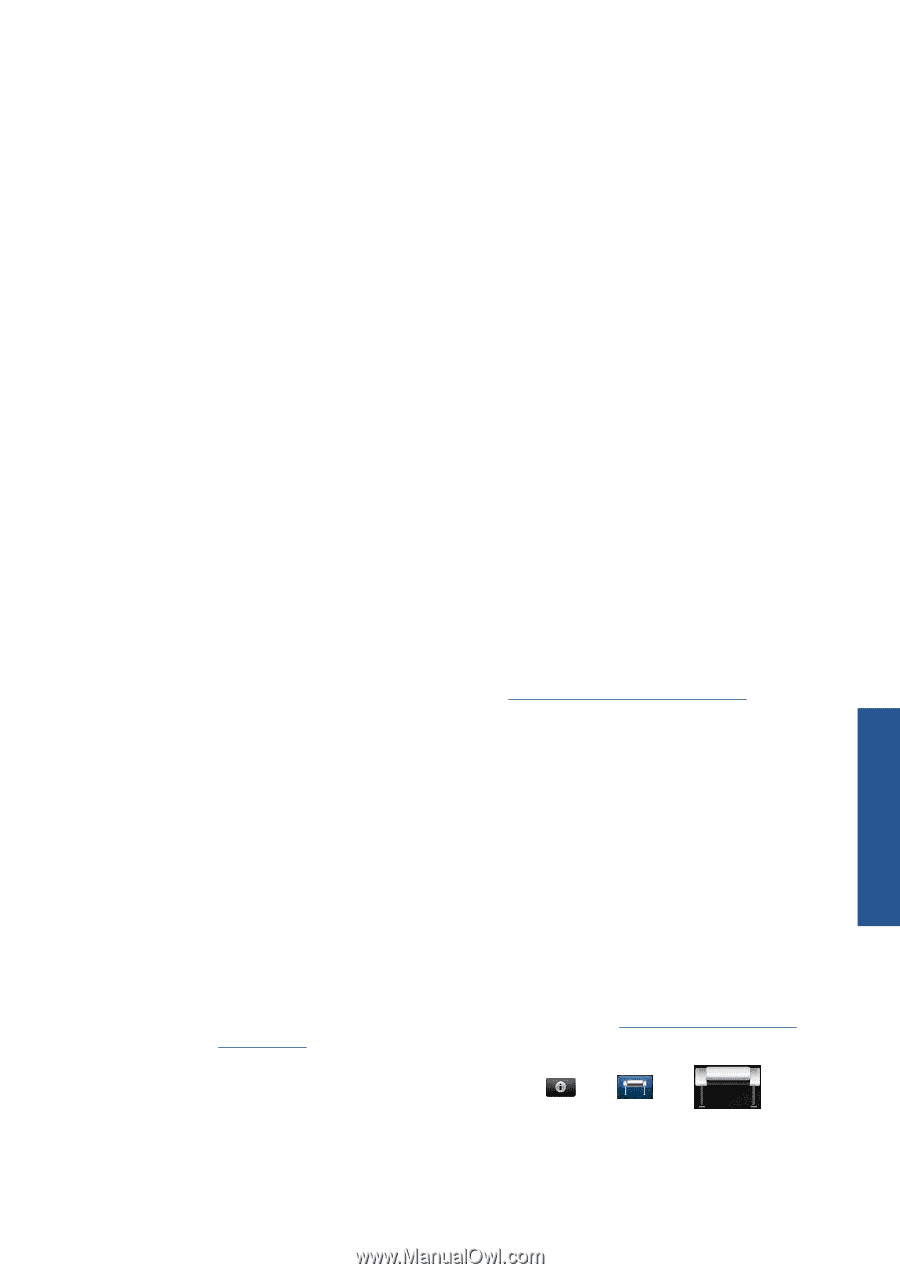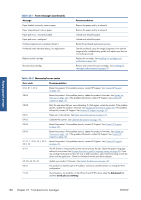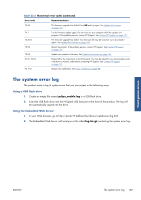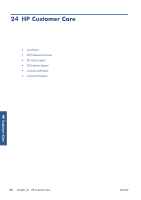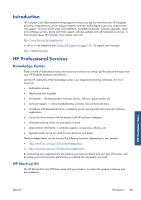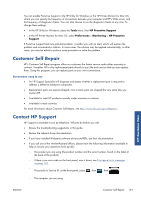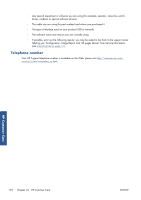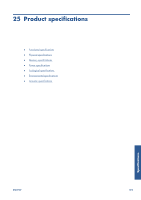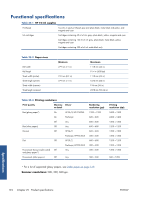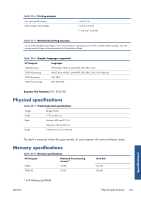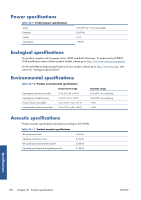HP Designjet T2300 HP Designjet T2300e MFP - User's Guide: English - Page 199
Customer Self Repair, Contact HP Support - review
 |
View all HP Designjet T2300 manuals
Add to My Manuals
Save this manual to your list of manuals |
Page 199 highlights
You can enable Proactive Support in the HP Utility for Windows or the HP Printer Monitor for Mac OS, where you can specify the frequency of connections between your computer and HP's Web server, and the frequency of diagnostic checks. You can also choose to run the diagnostic checks at any time. To change these settings: ● In the HP Utility for Windows, select the Tools menu, then HP Proactive Support. ● In the HP Printer Monitor for Mac OS, select Preferences > Monitoring > HP Proactive Support. If Proactive Support finds any potential problem, it notifies you with an alert, which will explain the problem and recommend a solution. In some cases, the solution may be applied automatically; in other cases, you may be asked to perform some procedure to solve the problem. Customer Self Repair HP's Customer Self Repair program offers our customers the fastest service under either warranty or contract. It enables HP to ship replacement parts directly to you (the end user) so that you can replace them. Using this program, you can replace parts at your own convenience. Convenient, easy to use ● An HP Support Specialist will diagnose and assess whether a replacement part is required to address a defective hardware component. ● Replacement parts are express-shipped; most in-stock parts are shipped the very same day you contact HP. ● Available for most HP products currently under warranty or contract. ● Available in most countries. For more information about Customer Self Repair, see http://www.hp.com/go/selfrepair/. Contact HP Support HP Support is available to you by telephone. What to do before you call: ● Review the troubleshooting suggestions in this guide. ● Review the relevant driver documentation. ● If you have installed third-party software drivers and RIPs, see their documentation. ● If you call one of the Hewlett-Packard offices, please have the following information available to help us answer your questions more quickly: ◦ The product you are using (the product number and the serial number, found on the label at the back of the product) ◦ If there is an error code on the front panel, note it down; see Front-panel error messages on page 185 ◦ The product's Service ID: at the front panel, press , then , then . ◦ The computer you are using HP Customer Care ENWW Customer Self Repair 191