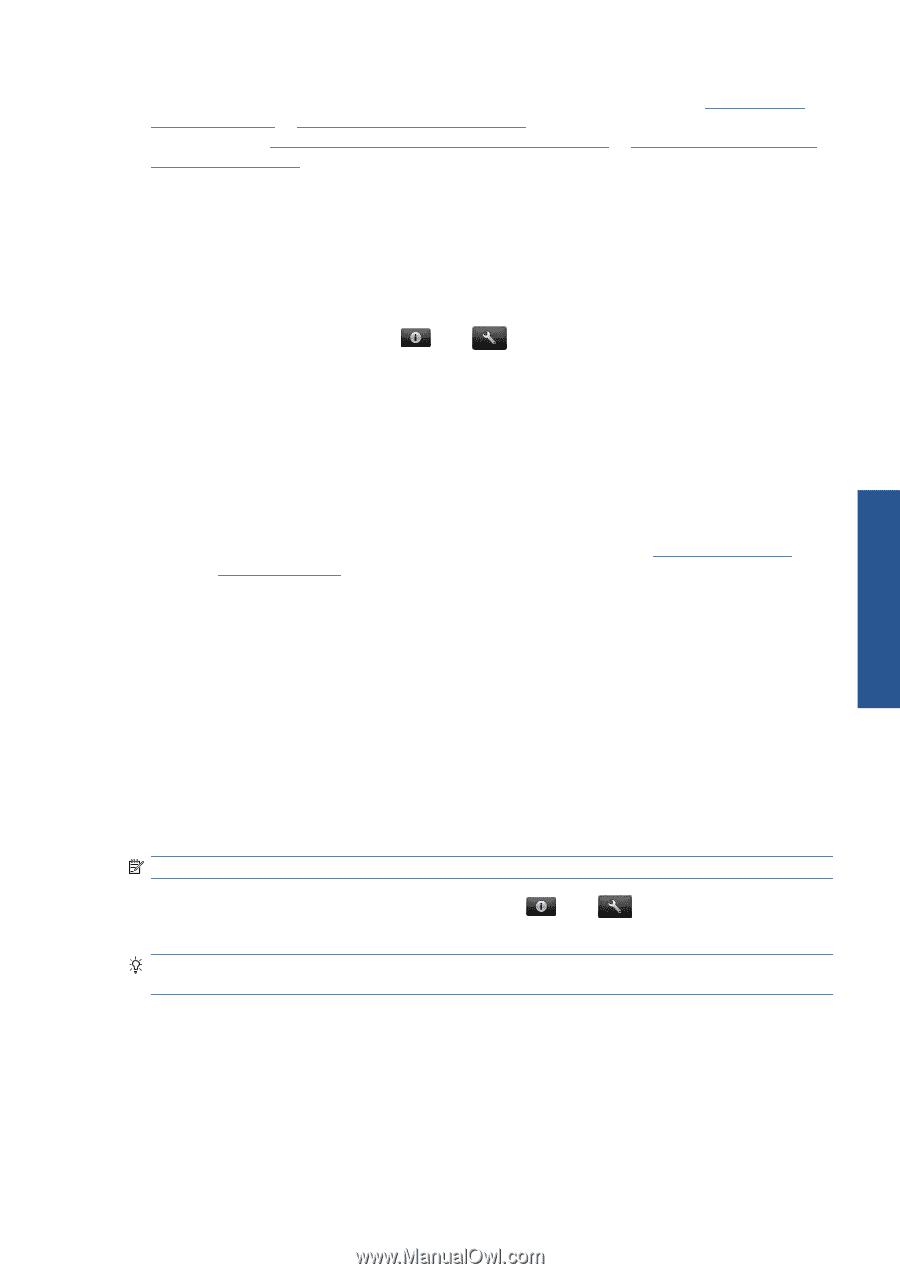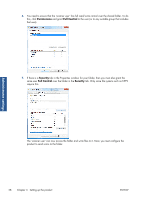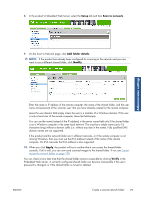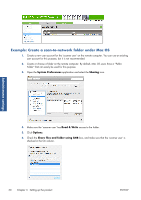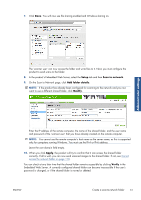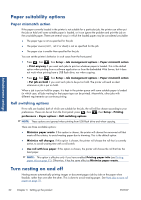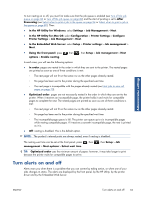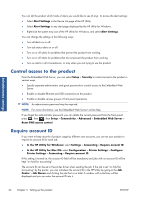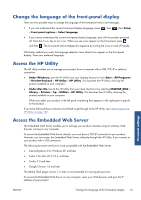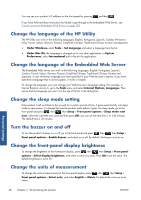HP Designjet T2300 HP Designjet T2300e MFP - User's Guide: English - Page 41
Turn alerts on and off, In the HP Utility for Mac OS
 |
View all HP Designjet T2300 manuals
Add to My Manuals
Save this manual to your list of manuals |
Page 41 highlights
Administrator settings To turn nesting on or off, you must first make sure that the job queue is enabled (see Turn off the job queue on page 86 or Turn off the job queue on page 82) and the start of printing is set to After Processing (see Select when to print a job in the queue on page 84 or Select when to print a job in the queue on page 80). Then: ● In the HP Utility for Windows: select Settings > Job Management > Nest. ● In the HP Utility for Mac OS: select Configuration > Printer Settings > Configure Printer Settings > Job Management > Nest. ● In the Embedded Web Server: select Setup > Printer settings > Job management > Nest. ● Using the front panel: press options > Enable nesting. , then , then Setup > Job management > Nest In each case, you will see the following options: ● In order: pages are nested in the order in which they are sent to the printer. The nested pages are printed as soon as one of three conditions is met: ◦ The next page will not fit on the same row as the other pages already nested. ◦ No page has been sent to the printer during the specified wait time. ◦ The next page is incompatible with the pages already nested (see Nest jobs to save roll paper on page 70). ● Optimized order: pages are not necessarily nested in the order in which they are sent to the printer. When it receives an incompatible page, the printer holds it and waits for compatible pages to complete the nest. The nested pages are printed as soon as one of three conditions is met: ◦ The next page will not fit on the same row as the other pages already nested. ◦ No page has been sent to the printer during the specified wait time. ◦ The incompatible-page queue is full. The printer can queue up to six incompatible pages while nesting compatible pages. If it receives a seventh incompatible page, the nest is printed as it is. ● Off: nesting is disabled. This is the default option. NOTE: The product's internal prints are always nested, even if nesting is disabled. The nesting wait time can be set at the front panel: press management > Nest options > Select wait time. , then , then Setup > Job TIP: Optimized order uses the minimum amount of paper; however, it may take longer to print because the printer waits for compatible pages to arrive. Turn alerts on and off Alerts warn you when there is a problem that you can correct by taking action, or when one of your jobs changes its status. The alerts are displayed by the front panel, by the HP Utility, by the printer driver and by the Embedded Web Server. ENWW Turn alerts on and off 33