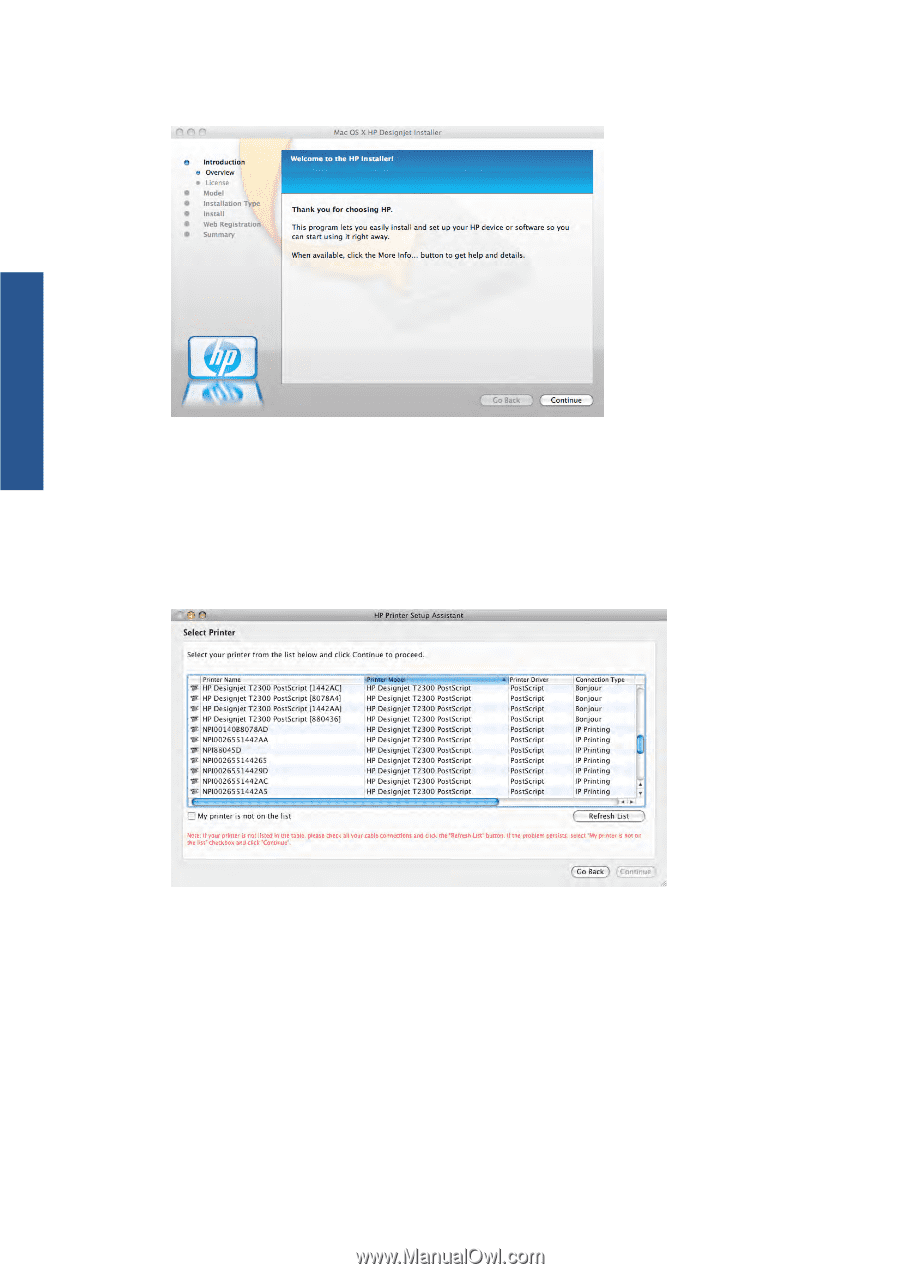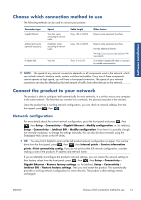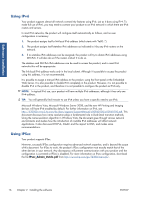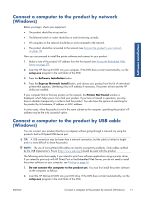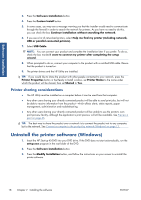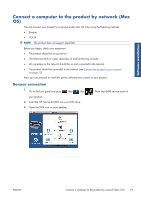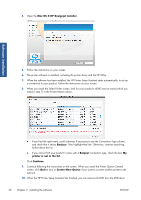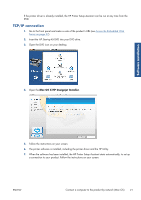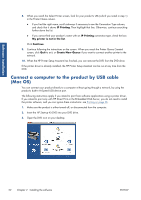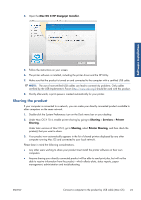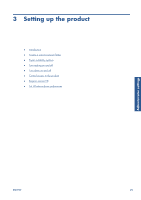HP Designjet T2300 HP Designjet T2300e MFP - User's Guide: English - Page 28
Software installation, Mac OS X HP Designjet Installer, Bonjour, printer is not in the list, Continue
 |
View all HP Designjet T2300 manuals
Add to My Manuals
Save this manual to your list of manuals |
Page 28 highlights
4. Open the Mac OS X HP Designjet Installer. Software installation 5. Follow the instructions on your screen. 6. The printer software is installed, including the printer driver and the HP Utility. 7. When the software has been installed, the HP Printer Setup Assistant starts automatically, to set up a connection to your product. Follow the instructions on your screen. 8. When you reach the Select Printer screen, look for your product's mDNS service name (which you noted in step 1) in the Printer Name column. ● If you find the right name, scroll sideways if necessary to see the Connection Type column, and check that it shows Bonjour. Then highlight that line. Otherwise, continue searching further down the list. ● If you cannot find your product's name with a Bonjour connection type, check the box My printer is not in the list. Click Continue. 9. Continue following the instructions on the screen. When you reach the Printer Queue Created screen, click Quit to exit, or Create New Queue if you want to connect another printer to the network. 10. When the HP Printer Setup Assistant has finished, you can remove the DVD from the DVD drive. 20 Chapter 2 Installing the software ENWW