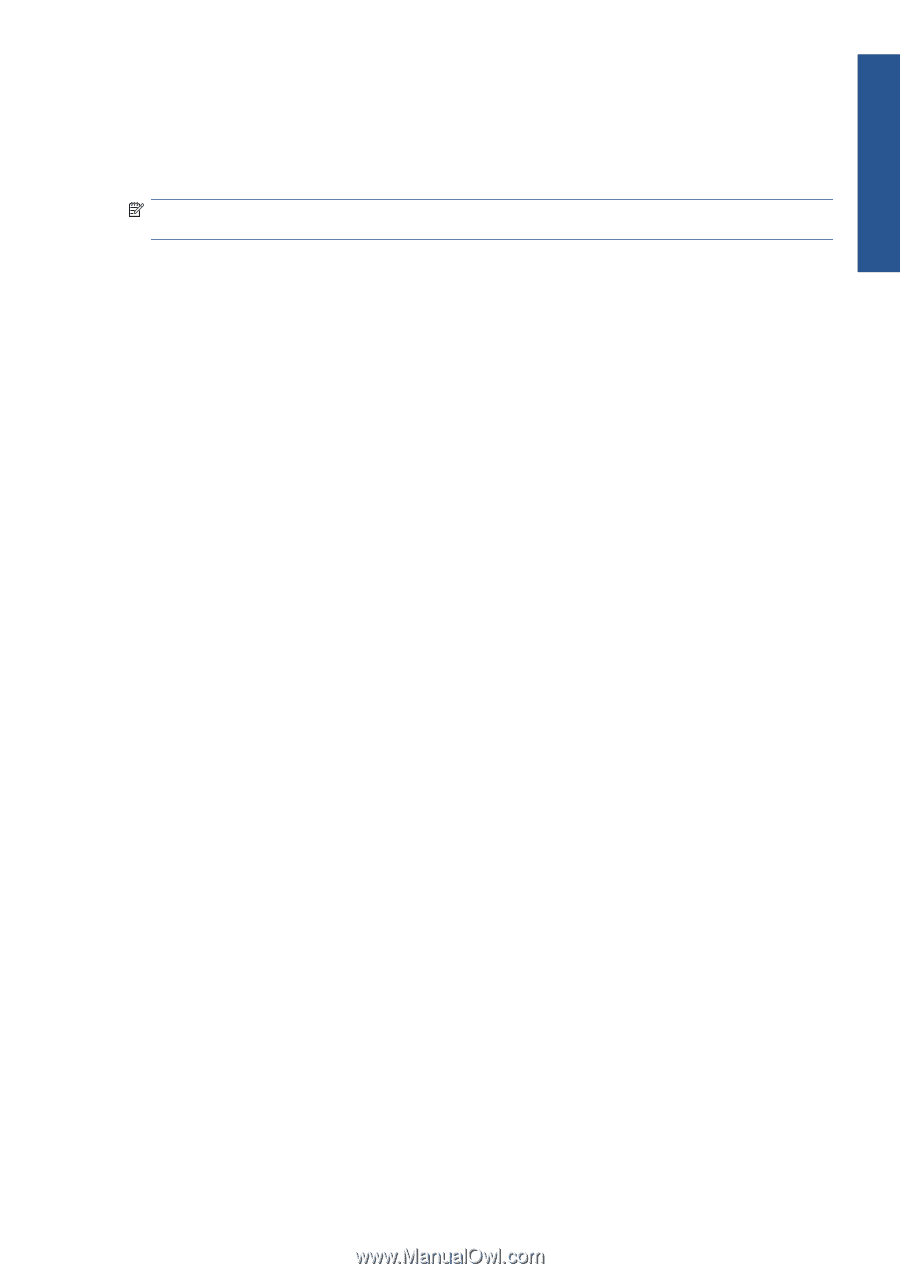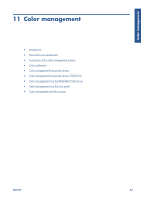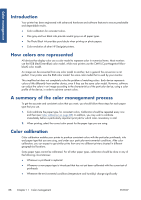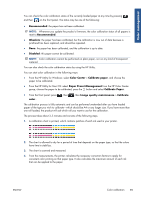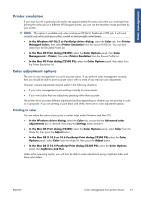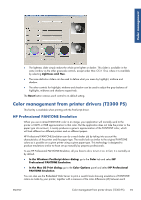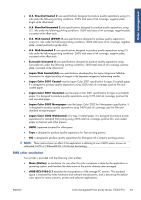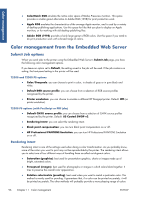HP Designjet T2300 HP Designjet T2300e MFP - User's Guide: English - Page 99
Printer emulation, Color adjustment options, Printing in color - postscript manual
 |
View all HP Designjet T2300 manuals
Add to My Manuals
Save this manual to your list of manuals |
Page 99 highlights
Color management Printer emulation If you want to print a particular job and to see approximately the same colors that you would get from printing the same job on a different HP Designjet printer, you can use the emulation mode provided by your printer. NOTE: This option is available only when printing an HP-GL/2, PostScript or PDF job. It will work correctly only when printing on plain, coated or heavyweight coated paper. ● In the Windows HP-GL/2 or PostScript driver dialog: select the Color tab, then Printer Managed Colors, then select Printer Emulation from the Source Profile list. You can then select from the Emulated Printer list. ● In the Mac OS Print dialog (T2300): select the Color Options panel, then Color Management > Printer, then select Printer Emulation from the Source Profile list. ● In the Mac OS Print dialog (T2300 PS): select the Color Options panel, then select from the Printer Emulation list. Color adjustment options The aim of color management is to print accurate colors. If you perform color management correctly, then you should be able to print accurate colors with no need of any manual color adjustments. However, manual adjustments may be useful in the following situations: ● If your color management is not working correctly for some reason ● If you want colors that are subjectively pleasing rather than accurate The printer driver provides different adjustment facilities depending on whether you are printing in color or in grayscale. If you are printing in pure black and white, there are no color adjustment options. Printing in color You can adjust the colors of your print in similar ways under Windows and Mac OS: ● In the Windows driver dialog: select the Color tab, ensure that the Advanced color adjustments box is checked, then press the Settings button beside it. ● In the Mac OS Print dialog (T2300): select the Color Options panel, select Color from the Mode list, then press the Adjust button. ● In the Mac OS X 10.5 or 10.6 PostScript Print dialog (T2300 PS): select the Color Options panel, select Color from the Mode list, then press the Adjust button. ● In the Mac OS X 10.4 PostScript Print dialog (T2300 PS): select the Color Options panel, then Lightness and Hue. Under either operating system, you will then be able to make adjustments using a lightness slider and three color sliders. ENWW Color management from printer drivers 91