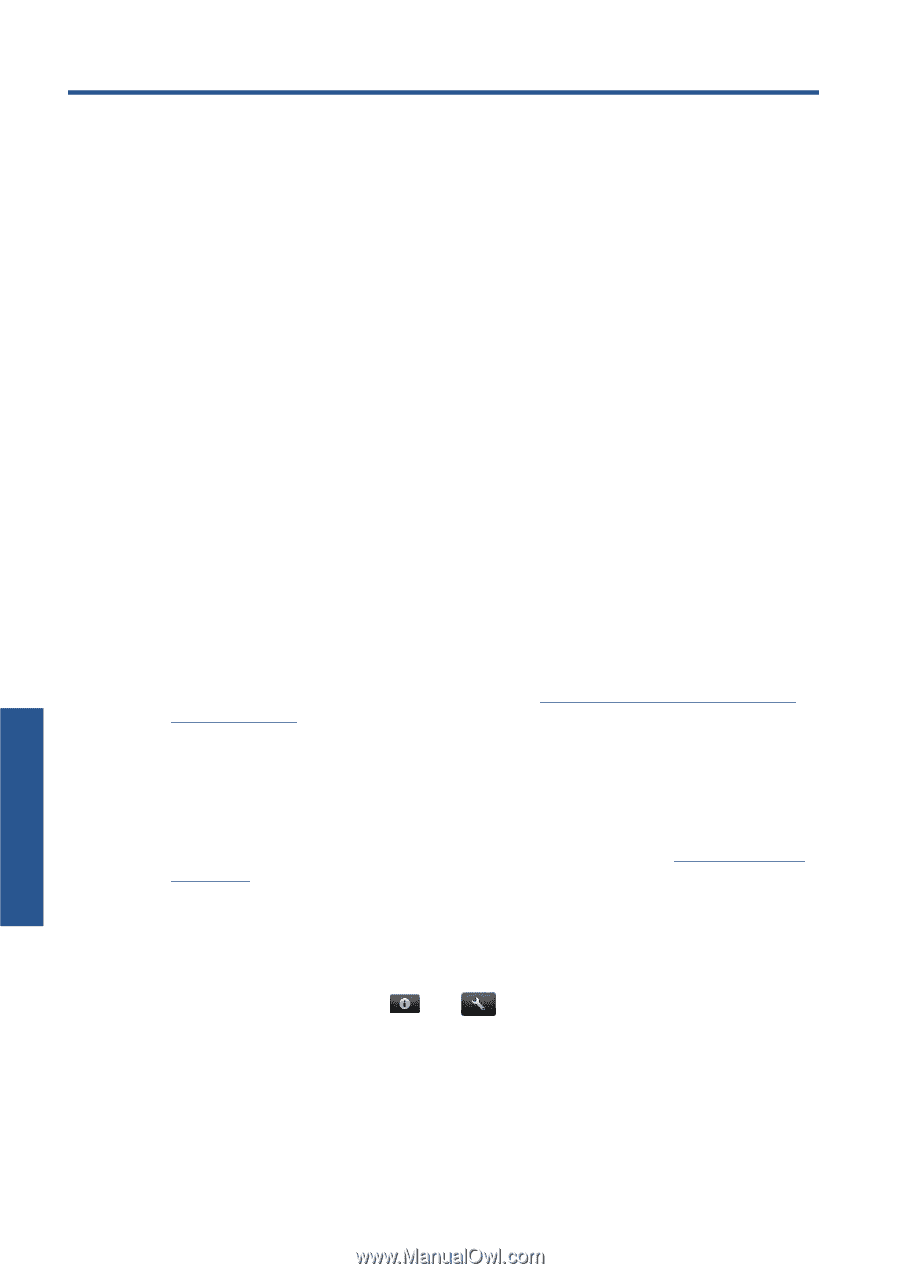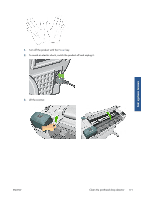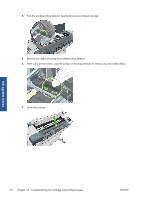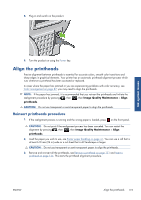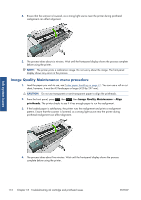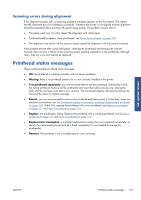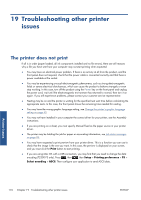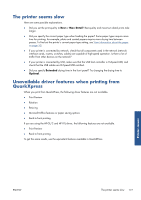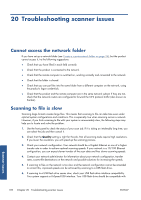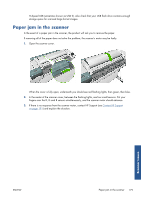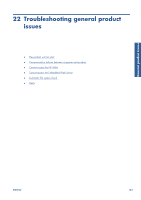HP Designjet T2300 HP Designjet T2300e MFP - User's Guide: English - Page 184
Troubleshooting other printer issues, The printer does not print
 |
View all HP Designjet T2300 manuals
Add to My Manuals
Save this manual to your list of manuals |
Page 184 highlights
19 Troubleshooting other printer issues Printer issues The printer does not print If all is in order (paper loaded, all ink components installed and no file errors), there are still reasons why a file you have sent from your computer may not start printing when expected: ● You may have an electrical power problem. If there is no activity at all from the product, and the front panel does not respond, check that the power cable is connected correctly and that there is power available at the socket. ● You may be experiencing unusual electromagnetic phenomena, such as strong electromagnetic fields or severe electrical disturbances, which can cause the product to behave strangely or even stop working. In this case, turn off the product using the Power key on the front panel and unplug the power cord, wait until the electromagnetic environment has returned to normal, then turn it on again. If you still experience problems, please contact your customer service representative. ● Nesting may be on and the printer is waiting for the specified nest wait time before calculating the appropriate nests. In this case, the front panel shows the remaining time needed for nesting. ● You may have the wrong graphic language setting, see Change the printer's graphic language setting on page 40. ● You may not have installed in your computer the correct driver for your printer, see the Assembly instructions. ● If you are printing on a sheet, you must specify Manual Feed as the paper source in your printer driver. ● The printer may be holding the job for paper or accounting information, see Job status messages on page 85. ● You may have requested a print preview from your printer driver. This is a function you can use to check that the image is the one you want. In this case, the preview is displayed on your screen, and you must click the Print button to start printing. ● If you are using Mac OS with a USB connection, you may find that you need to change the data encoding (T2300 PS only). Press , then , then Setup > Printing preferences > PS > Select encoding > ASCII. Then configure your application to send ASCII data. 176 Chapter 19 Troubleshooting other printer issues ENWW