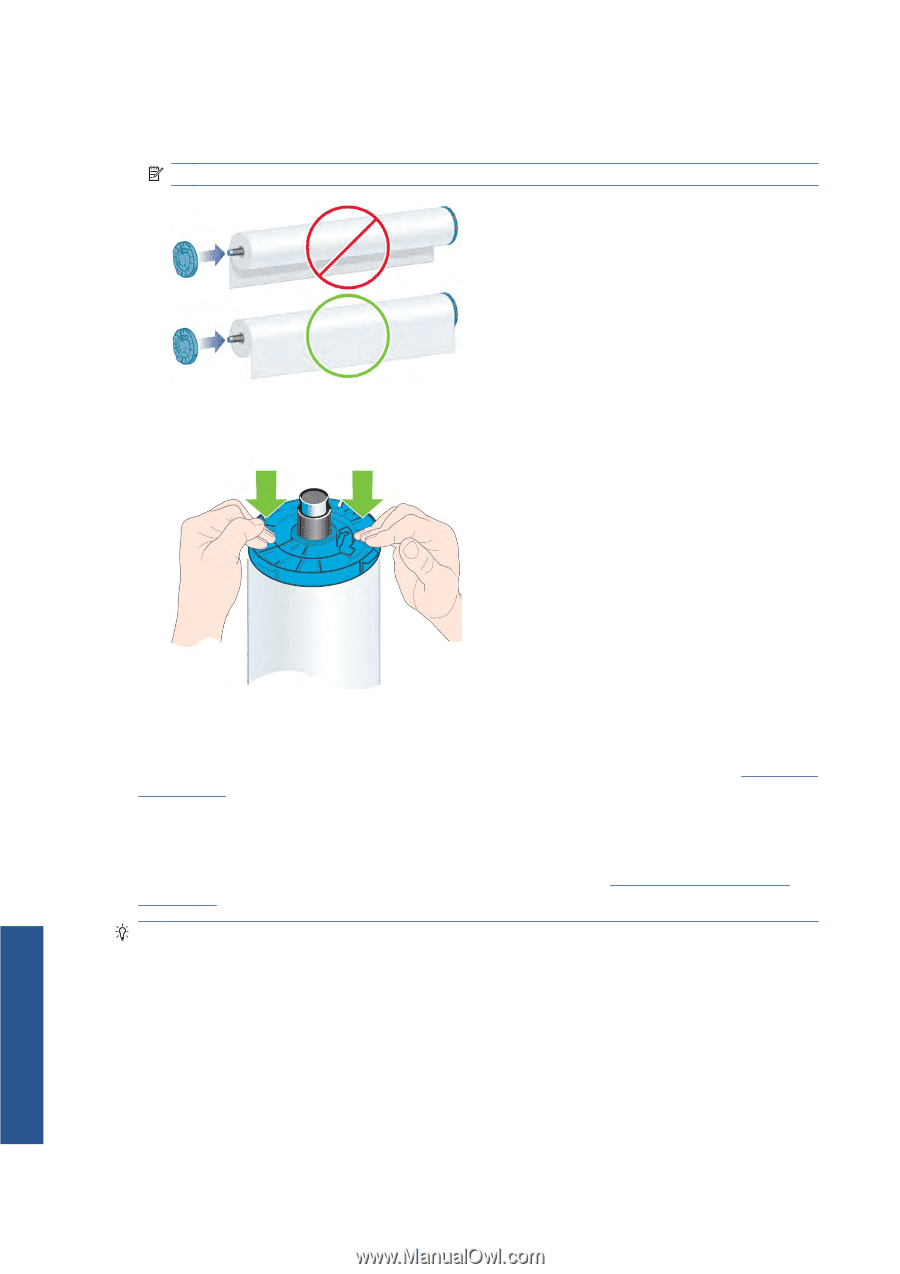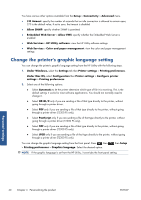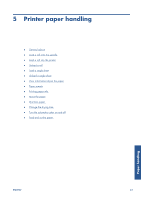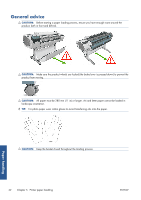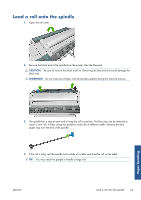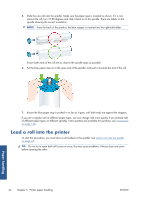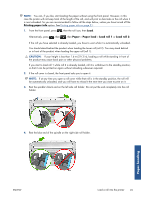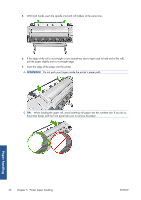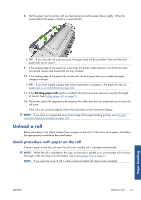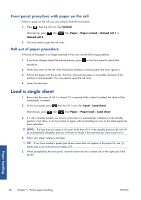HP Designjet T2300 HP Designjet T2300e MFP - User's Guide: English - Page 52
Load a roll into the printer
 |
View all HP Designjet T2300 manuals
Add to My Manuals
Save this manual to your list of manuals |
Page 52 highlights
5. Slide the new roll onto the spindle. Make sure the paper type is oriented as shown. If it is not, remove the roll, turn it 180 degrees and slide it back on to the spindle. There are labels on the spindle showing the correct orientation. NOTE: From the back of the product, the blue stopper is inserted into the right-side holder. Ensure both ends of the roll are as close to the spindle stops as possible. 6. Put the blue paper stop on to the open end of the spindle, and push it towards the end of the roll. Paper handling 7. Ensure the blue paper stop is pushed in as far as it goes; until both ends are against the stoppers. If you are a regular user of different paper types, you can change rolls more quickly if you preload rolls of different paper types on different spindles. Extra spindles are available for purchase, see Accessories on page 148. Load a roll into the printer To start this procedure, you must have a roll loaded on the spindle. See Load a roll onto the spindle on page 43. TIP: Do not try to open both roll covers at once; this may cause problems. Always close one cover before opening the other. 44 Chapter 5 Printer paper handling ENWW