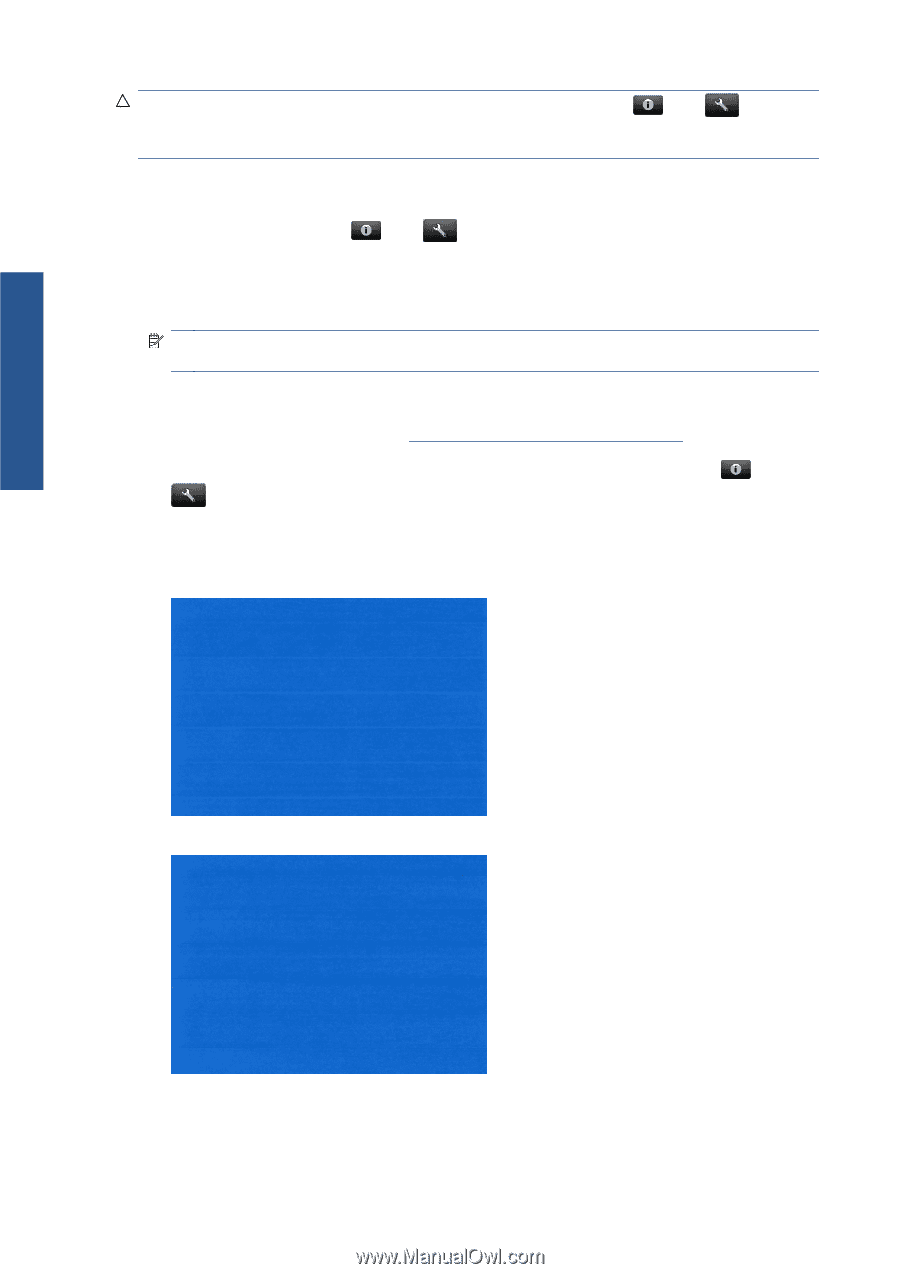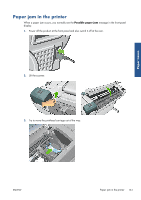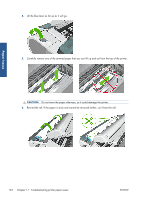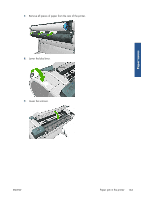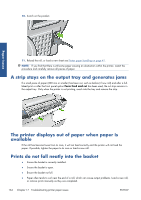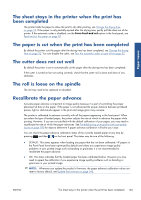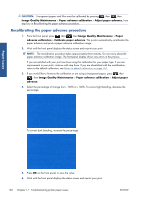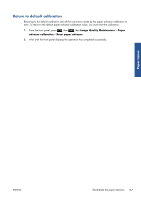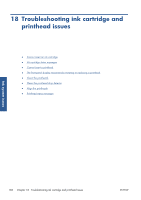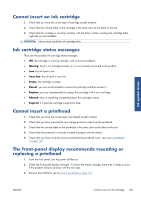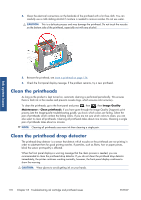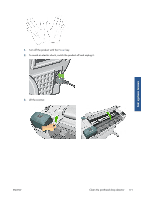HP Designjet T2300 HP Designjet T2300e MFP - User's Guide: English - Page 174
Recalibrating the paper advance procedure, Image Quality Maintenance, Paper advance calibration
 |
View all HP Designjet T2300 manuals
Add to My Manuals
Save this manual to your list of manuals |
Page 174 highlights
Paper issues CAUTION: Transparent papers and films must be calibrated by pressing , then , then Image Quality Maintenance > Paper advance calibration > Adjust paper advance, from step four in Recalibrating the paper advance procedure. Recalibrating the paper advance procedure 1. From the front panel, press , then , then Image Quality Maintenance > Paper advance calibration > Calibrate paper advance. The printer automatically recalibrates the paper advance and prints a paper advance calibration image. 2. Wait until the front panel displays the status screen and re-print your print. NOTE: The recalibration procedure takes approximately three minutes. Do not worry about the paper advance calibration image. The front-panel display shows any errors in the process. If you are satisfied with your print continue using this calibration for your paper type. If you see improvement in your print, continue with step three. If you are dissatisfied with the recalibration, return to the default calibration, see Return to default calibration on page 167. 3. If you would like to fine-tune the calibration or are using a transparent paper, press , then , then Image Quality Maintenance > Paper advance calibration > Adjust paper advance. 4. Select the percentage of change from -100% to +100%. To correct light banding, decrease the percentage. To correct dark banding, increase the percentage. 5. Press OK on the front panel, to save the value. 6. Wait until the front panel displays the status screen and reprint your print. 166 Chapter 17 Troubleshooting printer paper issues ENWW