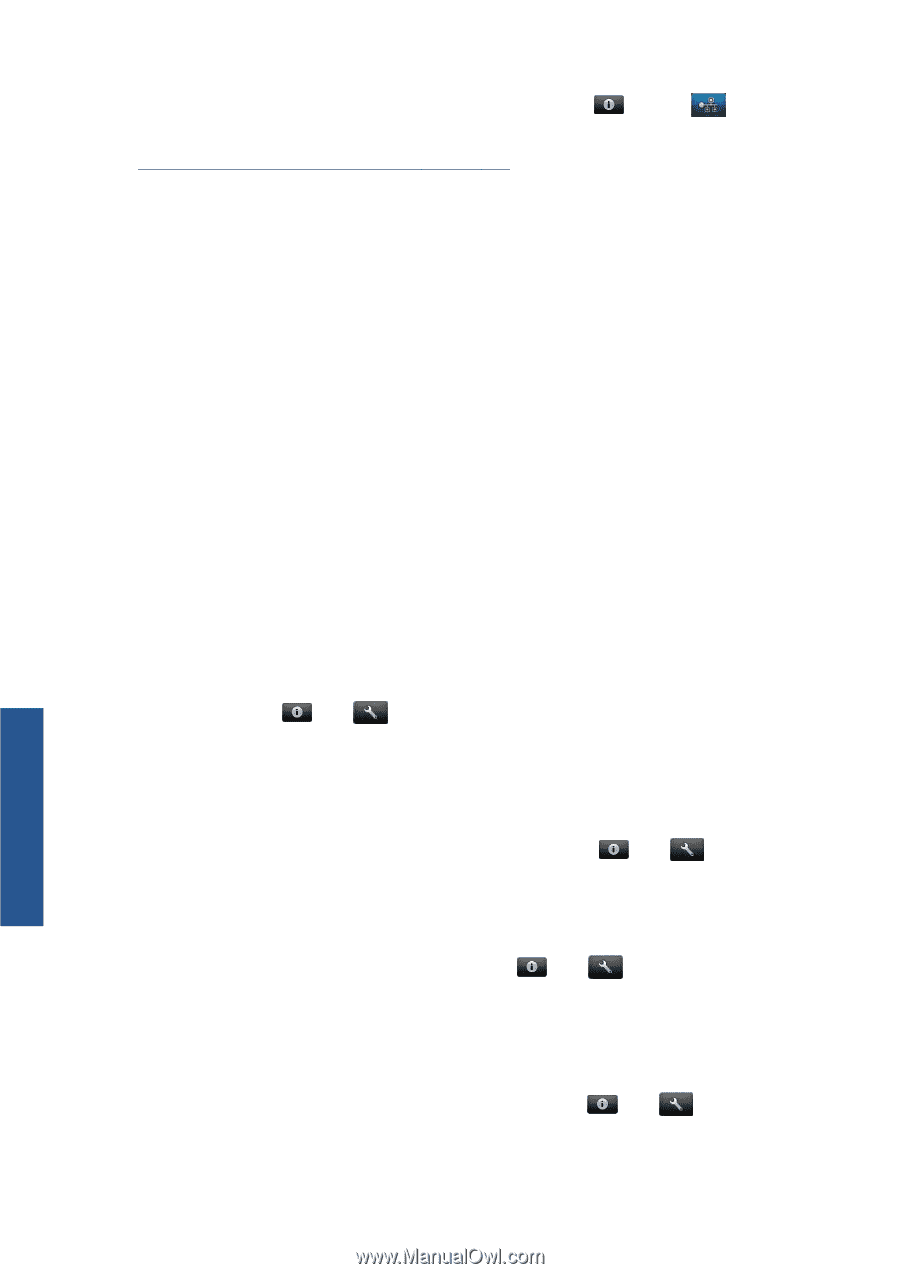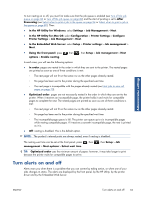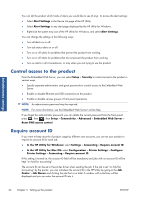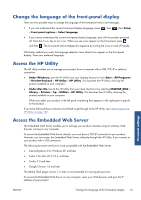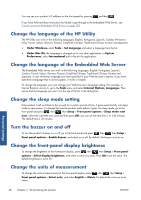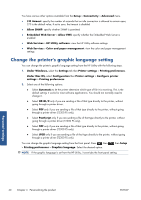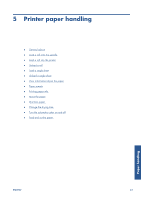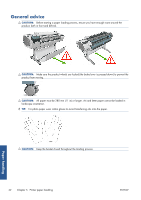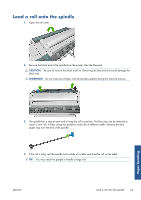HP Designjet T2300 HP Designjet T2300e MFP - User's Guide: English - Page 46
Change the language of the HP Utility, Change the language of the Embedded Web Server
 |
View all HP Designjet T2300 manuals
Add to My Manuals
Save this manual to your list of manuals |
Page 46 highlights
You can see your product's IP address on the front panel by pressing and then . If you have followed these instructions but failed to get through to the Embedded Web Server, see Cannot access the Embedded Web Server on page 183. Change the language of the HP Utility The HP Utility can work in the following languages: English, Portuguese, Spanish, Catalan (Windows only), French, Italian, German, Russian, Simplified Chinese, Traditional Chinese, Korean and Japanese. ● Under Windows, select Tools > Set Language and select a language from the list. ● Under Mac OS, the language is changed as for any other application. In System Preferences, select International and re-launch the application. Change the language of the Embedded Web Server The Embedded Web Server can work in the following languages: English, Portuguese, Spanish, Catalan, French, Italian, German, Russian, Simplified Chinese, Traditional Chinese, Korean and Japanese. It uses whichever language you have specified in your Web browser's options. If you have specified a language that it cannot support, it works in English. To change the language, you must change your Web browser's language setting. For example, in Internet Explorer version 6, go to the Tools menu and select Internet Options, Languages. Then ensure that the language you want is at the top of the list in the dialog box. Change the sleep mode setting If the product is left switched on but unused for a certain period of time, it goes automatically into sleep mode to save power. To change the time the product waits before it goes into sleep mode, go to the front panel and press , then , then Setup > Front panel options > Sleep mode wait time. Select the wait time you want and then press OK; you can set the time from 1 to 240 minutes. The default time is 30 minutes. Turn the buzzer on and off To turn the product's buzzer on or off, go to the front panel and press , then , then Setup > Front panel options > Enable buzzer, and select on or off. By default, the buzzer is set to on. Change the front-panel display brightness To change the brightness of the front-panel display, press , then , then Setup > Front panel options > Select display brightness, and select a value you want. Press OK to set the value. The default brightness is set to 50. Change the units of measurement To change the units of measurement in the front-panel display, press , then , then Setup > Front panel options > Select units, and select English or Metric. By default the units are set to metric. Personal settings 38 Chapter 4 Personalizing the product ENWW