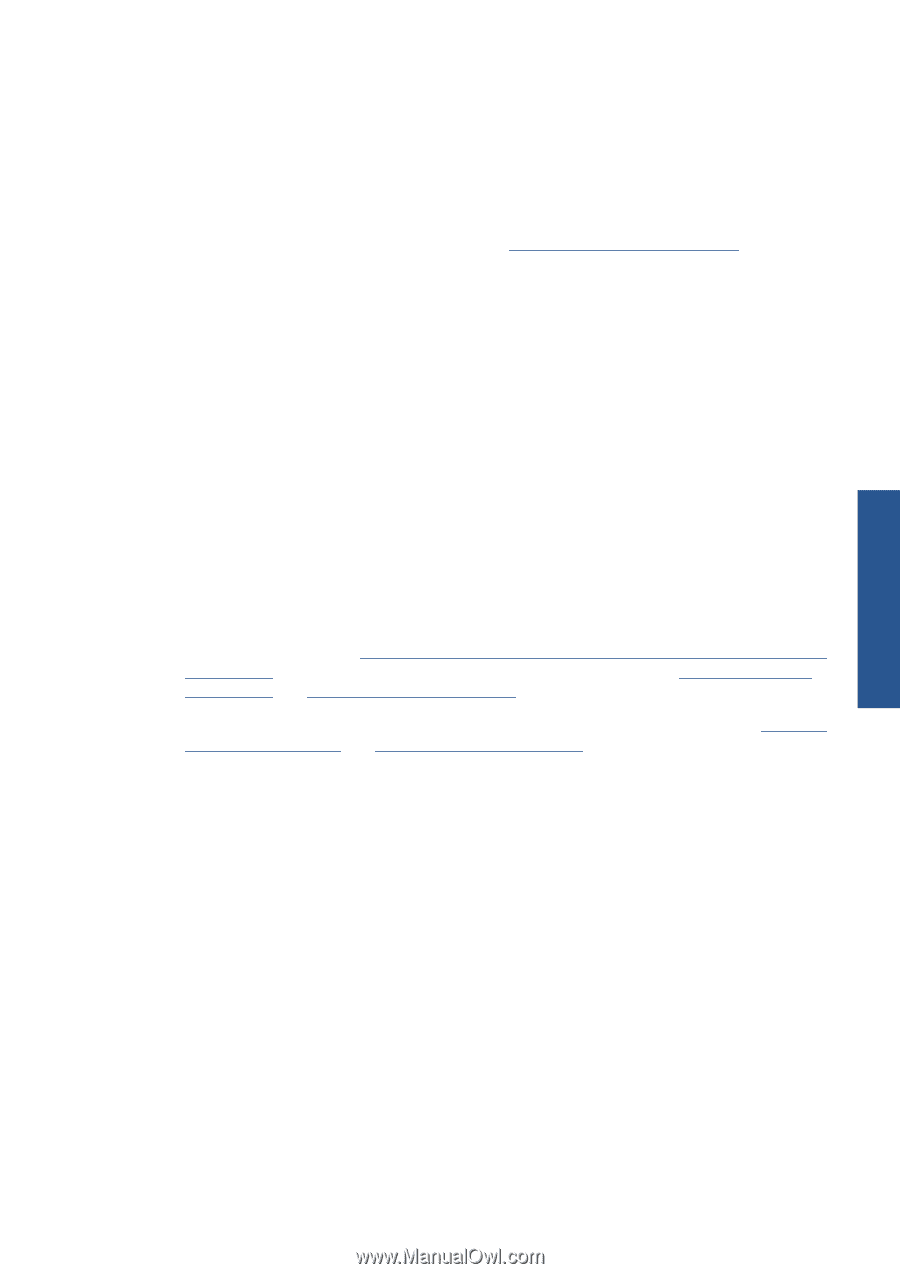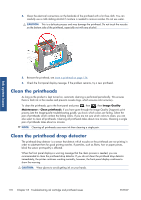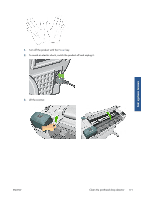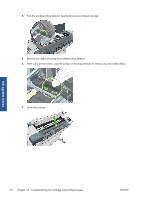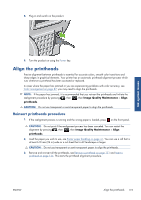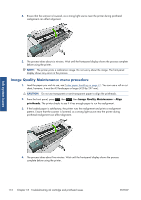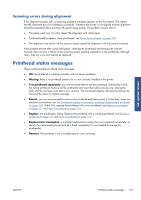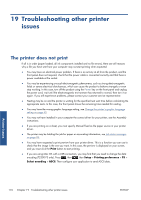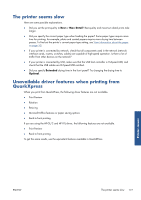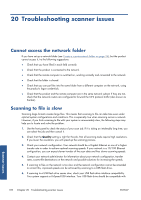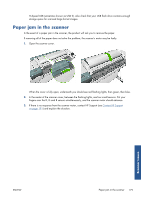HP Designjet T2300 HP Designjet T2300e MFP - User's Guide: English - Page 183
Scanning errors during alignment, Printhead status messages
 |
View all HP Designjet T2300 manuals
Add to My Manuals
Save this manual to your list of manuals |
Page 183 highlights
Scanning errors during alignment If the alignment process fails, a Scanning problems message appears on the front panel. This means that the alignment has not completed successfully. Therefore the printer is not aligned and the alignment should be repeated before printing with good image quality. The problem may be due to: ● The paper used was not valid, repeat the alignment with valid paper. ● Printhead health problems, clean printheads, see Clean the printheads on page 170. ● The alignment was done with the scanner raised, repeat the alignment with the scanner lowered. If the problem persists after using valid paper, cleaning the printheads and keeping the scanner lowered, there may be a failure in the scanning system needing reparation or the printheads, although clean, may not work and need to be replaced. Printhead status messages These are the possible printhead status messages: ● OK: the printhead is working normally, with no known problems ● Missing: there is no printhead present, or it is not correctly installed in the printer. ● Test printhead separately: you are recommended to test the printheads individually to find the failing printhead. Remove all the printheads and insert them alone one by one, closing the latch and the carriage cover after every insertion. The front-panel display indicates the failing one showing the reseat or replace message. ● Reseat: you are recommended to remove the printhead and then reinsert it. If that fails, clean the electrical connections, see The front-panel display recommends reseating or replacing a printhead on page 169. If that fails, replace the printhead with a new printhead, see Remove a printhead on page 131 and Insert a printhead on page 134. ● Replace: the printhead is failing. Replace the printhead with a working printhead, see Remove a printhead on page 131 and Insert a printhead on page 134. ● Replacement incomplete: a printhead replacement process has not completed successfully, relaunch the replacement process and let it finish completely (it is not needed to change the printheads). ● Remove: the printhead is not a suitable type for use in printing. Ink system issues ENWW Printhead status messages 175