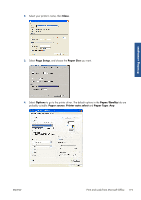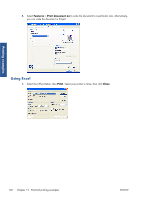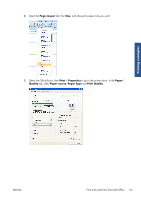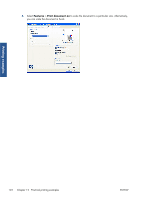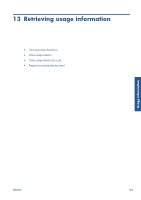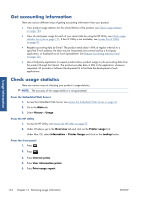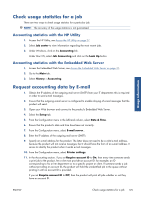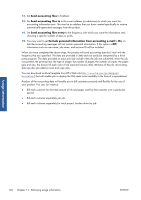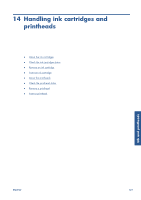HP Designjet T2300 HP Designjet T2300e MFP - User's Guide: English - Page 132
Get accounting information, Check usage statistics, Usage information
 |
View all HP Designjet T2300 manuals
Add to My Manuals
Save this manual to your list of manuals |
Page 132 highlights
Usage information Get accounting information There are various different ways of getting accounting information from your product. ● View product usage statistics for the whole lifetime of the product, see Check usage statistics on page 124. ● View ink and paper usage for each of your recent jobs by using the HP Utility, see Check usage statistics for a job on page 125. If the HP Utility is not available, see Access the HP Utility on page 37. ● Request accounting data by E-mail. The product sends data in XML at regular intervals to a specified E-mail address; the data may be interpreted and summarized by a third-party application, or displayed as an Excel spreadsheet. See Request accounting data by E-mail on page 125. ● Use a third-party application to request product status, product usage or job accounting data from the product through the Internet. The product provides data in XML to the application whenever requested. HP provides a Software Development Kit to facilitate the development of such applications. Check usage statistics There are various ways of checking your product's usage statistics. NOTE: The accuracy of the usage statistics is not guaranteed. From the Embedded Web Server 1. Access the Embedded Web Server, see Access the Embedded Web Server on page 37. 2. Go to the Main tab. 3. Select History > Usage. From the HP Utility 1. Access the HP Utility, see Access the HP Utility on page 37. 2. Under Windows, go to the Overview tab and click on the Printer usage link. Under Mac OS, select Information > Printer Usage and click on the Lookup button. From the front panel 1. Press . 2. Press . 3. Press Internal prints. 4. Press User information prints. 5. Press Print usage report. 124 Chapter 13 Retrieving usage information ENWW