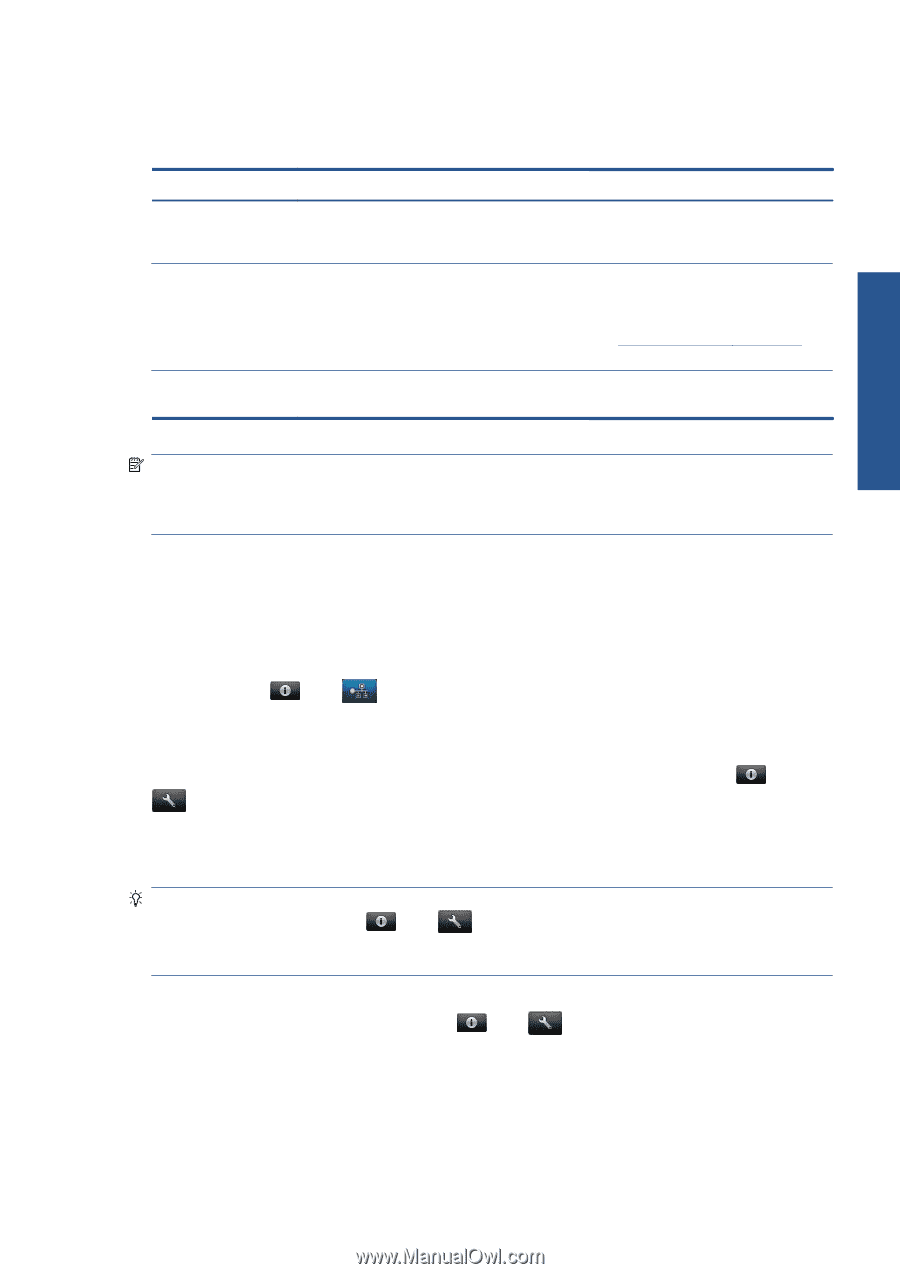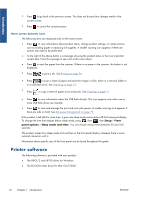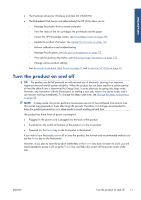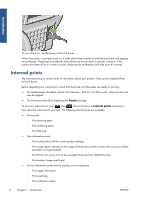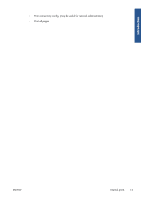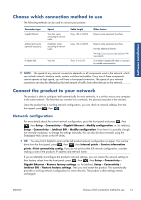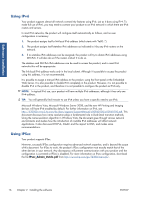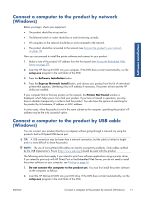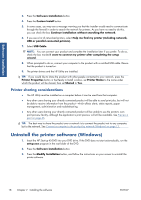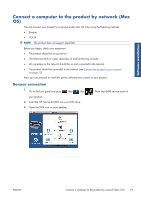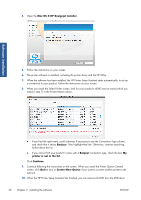HP Designjet T2300 HP Designjet T2300e MFP - User's Guide: English - Page 23
Choose which connection method to use, Connect the product to your network, Network configuration - service manual
 |
View all HP Designjet T2300 manuals
Add to My Manuals
Save this manual to your list of manuals |
Page 23 highlights
Software installation Choose which connection method to use The following methods can be used to connect your product. Connection type Gigabit Ethernet Jetdirect print server (optional accessory) Hi-Speed USB Speed Very fast; varies according to network traffic Moderate; varies according to network traffic Very fast Cable length Long: 100 m (328 ft) Long: 100 m (328 ft) Short: 5 m (16 ft) Other factors Requires extra equipment (switches) Requires extra equipment (switches) Provides additional features See http://www.hp.com/go/jetdirect/ for more details A certified Hi-Speed USB cable is necessary for reliable communication. NOTE: The speed of any network connection depends on all components used in the network, which can include network interface cards, routers, switches and cables. If any one of these components cannot operate at high speed, you will have a low-speed connection. The speed of your network connection can also be affected by the total amount of traffic from other devices on the network. Connect the product to your network The product is able to configure itself automatically for most networks, in a similar way to any computer in the same network. The first time you connect it to a network, this process may take a few minutes. Once the product has a working network configuration, you can check its network address from the front panel: press , then . Network configuration For more details about the current network configuration, go to the front panel and press , then , then Setup > Connectivity > Gigabit Ethernet > Modify configuration; or, for Jetdirect, Setup > Connectivity > Jetdirect EIO > Modify configuration. From here it is possible, though not normally necessary, to change the settings manually; this can also be done remotely using the Embedded Web Server or the HP Utility. TIP: You may find it helpful to print out the full product network configuration on paper. This can be done from the front panel: press , then , then Internal prints > Service information prints >Print connectivity config. If you do not print out the full network configuration, consider making a note of the product's IP address and network name. If you accidentally misconfigure the product's network settings, you can restore the network settings to their factory values from the front panel: press , then , then Setup > Connectivity > Gigabit Ethernet > Restore factory settings; or, for Jetdirect, Setup > Connectivity > Jetdirect EIO > Restore factory settings. Then you must restart the product. This automatically provides a working network configuration for most networks. The product's other settings remain unchanged. ENWW Choose which connection method to use 15