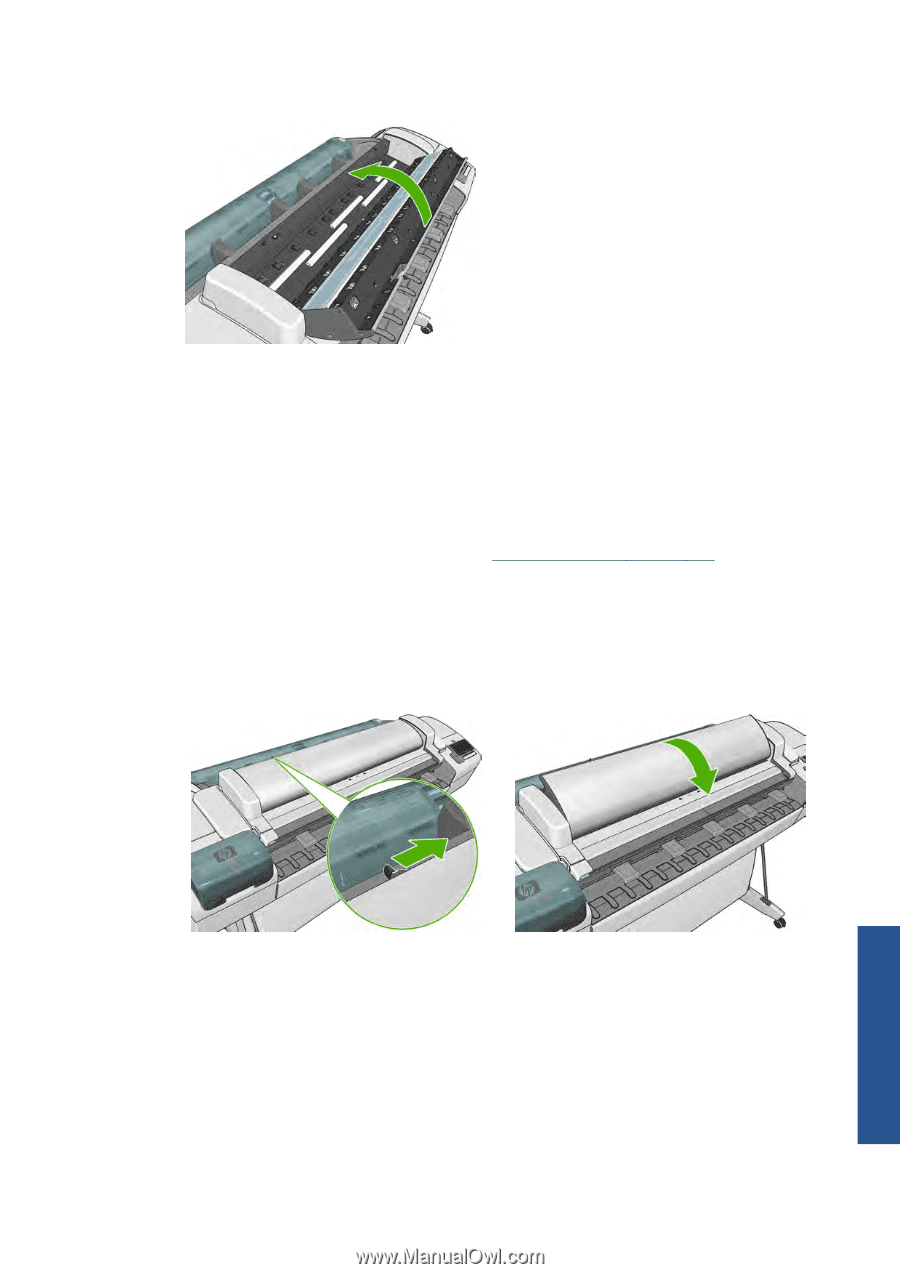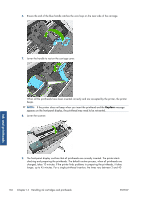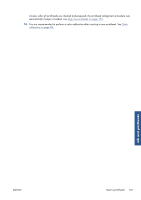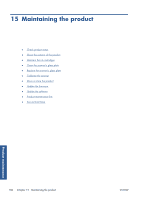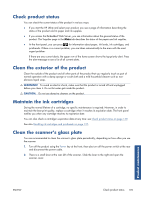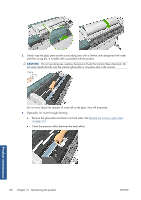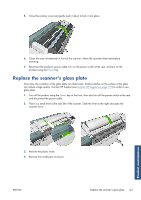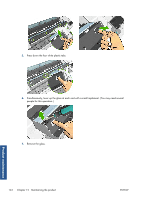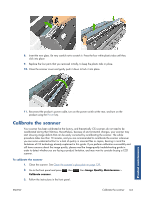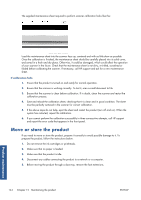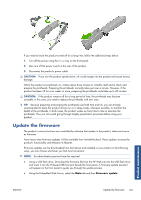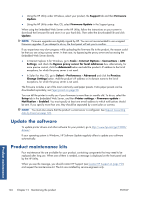HP Designjet T2300 HP Designjet T2300e MFP - User's Guide: English - Page 149
Replace the scanner’s glass plate
 |
View all HP Designjet T2300 manuals
Add to My Manuals
Save this manual to your list of manuals |
Page 149 highlights
5. Close the scanner cover and gently push it down to lock it into place. 6. Clean the area immediately in front of the scanner, where the scanned sheet rests before scanning. 7. Reconnect the product's power cable, turn on the power switch at the rear, and turn on the product using the Power key. Replace the scanner's glass plate Over time, the condition of the glass plate can deteriorate. Small scratches on the surface of the glass can reduce image quality. Contact HP Support (see Contact HP Support on page 191) to order a new glass plate. 1. Turn off the product using the Power key at the front, then also turn off the power switch at the rear and disconnect the power cable. 2. There is a small lever at the rear left of the scanner. Slide the lever to the right and open the scanner cover. Product maintenance 3. Remove the plastic insert. 4. Remove four small parts as shown. ENWW Replace the scanner's glass plate 141