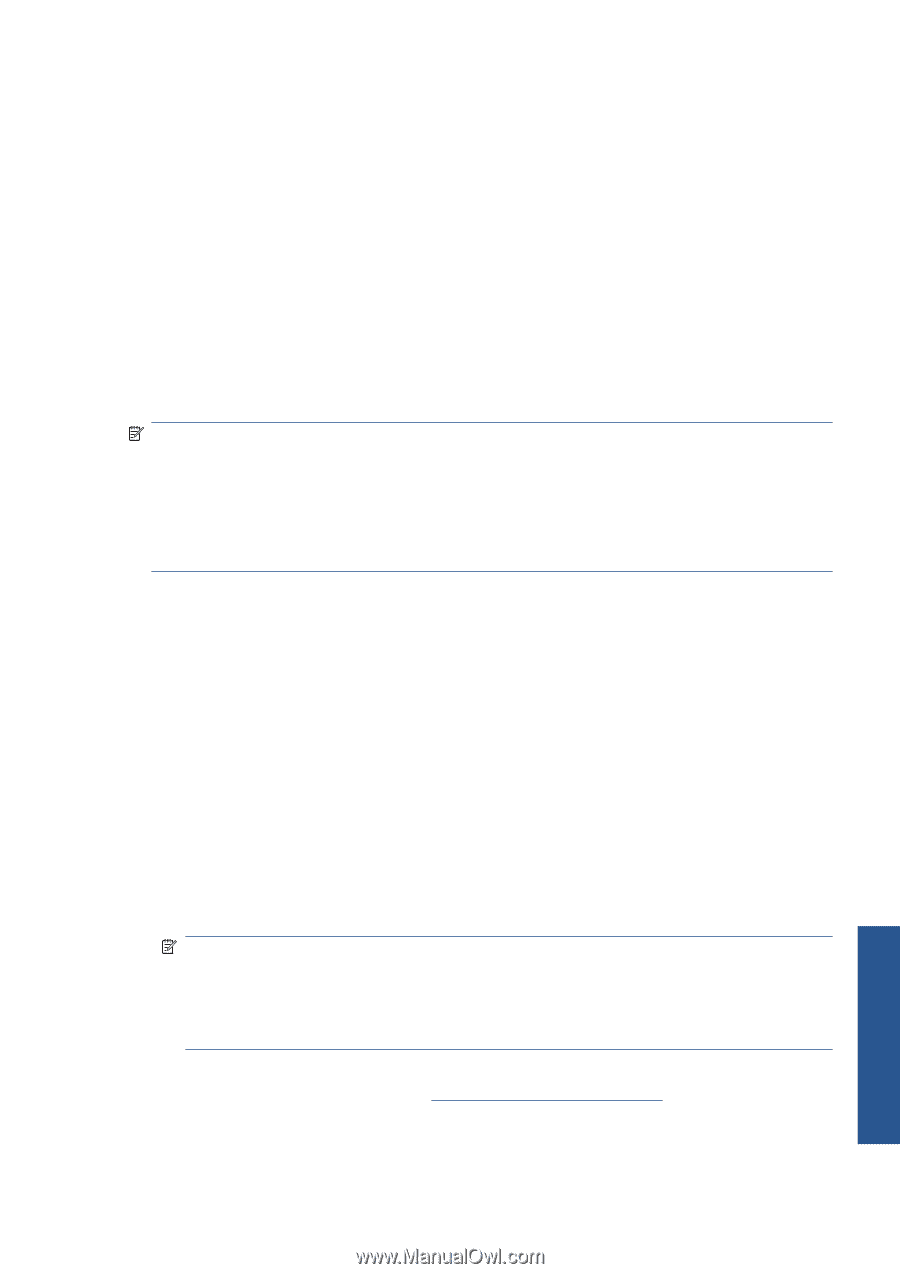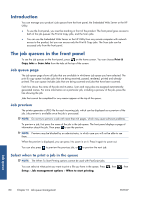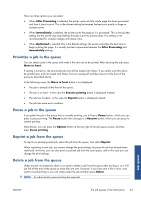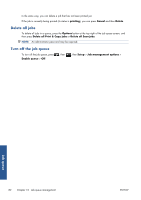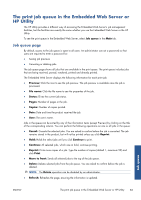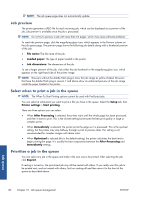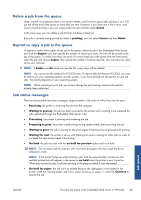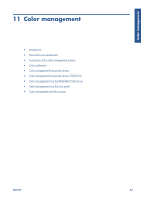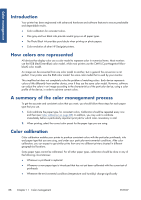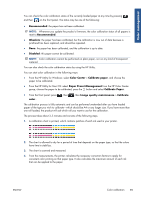HP Designjet T2300 HP Designjet T2300e MFP - User's Guide: English - Page 93
Delete a job from the queue, Reprint or copy a job in the queue, Job status messages
 |
View all HP Designjet T2300 manuals
Add to My Manuals
Save this manual to your list of manuals |
Page 93 highlights
Delete a job from the queue Under normal circumstances, there is no need to delete a job from the queue after printing it, as it will just fall off the end of the queue as more files are sent. However, if you have sent a file in error, and want to avoid printing it, you can simply select the job and then select Delete. In the same way, you can delete a job that has not been printed yet. If the job is currently being printed (its status is printing), you can select Cancel and then Delete. Reprint or copy a job in the queue To reprint or make extra copies of any job in the queue, select the job in the Embedded Web Server and click the Reprint icon, then specify the number of copies you want. The job will be moved to the top of the queue. To make more than one print of a non-printed job in the queue from the front panel, select the job and choose Copies, then specify the number of copies required. This overrides any value set by your software. NOTE: If Rotate was On when you sent the file, every copy will be rotated. NOTE: You cannot use this method for PCL3GUI jobs. To reprint old jobs that are PCL3GUI, you may be able to use your operating system's printer spooler, if you have already set the spooler to save old jobs. This facility depends on your operating system. NOTE: When reprinting a print job, you cannot change the print settings, because the job has already been rasterized. Job status messages These are the possible job status messages, approximately in the order in which they may be seen: ● Receiving: the printer is receiving the job from the computer ● Waiting to process: the job has been received by the printer and is waiting to be rendered (for jobs submitted through the Embedded Web Server only) ● Processing: the printer is parsing and rendering the job ● Preparing to print: the printer is performing writing system checks before printing the job ● Waiting to print: the job is waiting for the print engine to become free to proceed with printing ● Waiting for nest: the printer is set up with Nesting=On and is waiting for other jobs in order to complete the nest and proceed with printing ● On hold: the job was sent with the on hold for preview option and is on hold NOTE: Do not send a job for preview with more than 64 pages, this may cause the driver software to crash. NOTE: If the printer hangs up while printing a job, and the queue facility is turned on, the partially printed job will appear in the queue as on hold when the printer is next turned on. When you resume the job, it will start printing at the page at which it was interrupted. ● On hold for paper: the job can't be printed because the right paper is not loaded in the printer. Load the required paper, see Printer paper handling on page 41, and click Continue to resume the job Job queue ENWW The print job queue in the Embedded Web Server or HP Utility 85