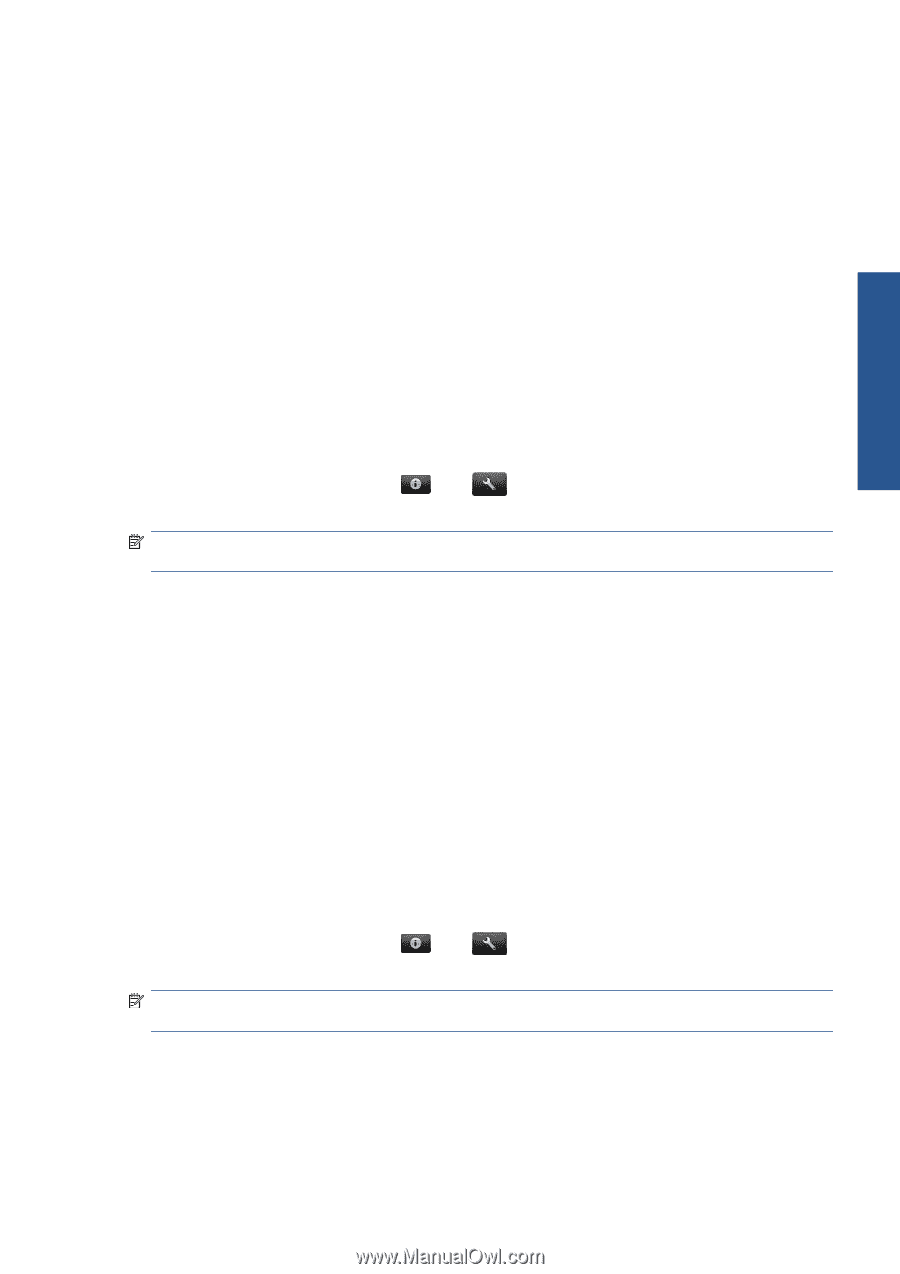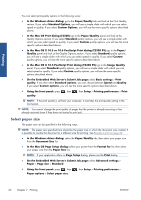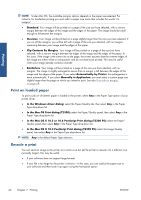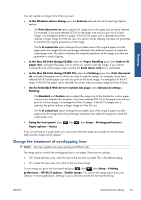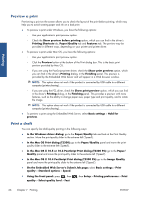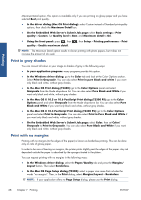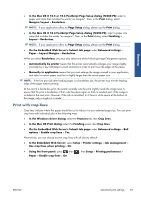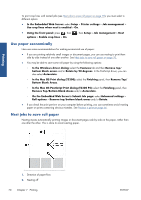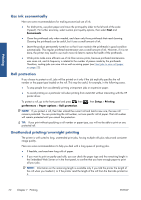HP Designjet T2300 HP Designjet T2300e MFP - User's Guide: English - Page 75
High-quality printing, If you have a high-resolution image
 |
View all HP Designjet T2300 manuals
Add to My Manuals
Save this manual to your list of manuals |
Page 75 highlights
Printing You can specify even faster draft-quality printing by using Economode, as follows. This is intended mainly for documents containing only text and line drawings. ● In the Windows driver dialog: go to the Paper/Quality tab and look at the Print Quality section. Select Custom Options, then set the quality level to Fast and check the Economode box. ● In the Mac OS Print dialog (T2300): go to the Paper/Quality panel and set the quality options to Custom, then set quality to Fast and check the Economode box. ● In the Mac OS X 10.5 or 10.6 PostScript Print dialog (T2300 PS): go to the Paper/ Quality panel and set the quality options to Custom, then set quality to Fast and check the Economode box. ● In the Mac OS X 10.4 PostScript Print dialog (T2300 PS): go to the Image Quality panel and set the quality options to Custom, then set quality to Fast and check the Economode box. ● On the Embedded Web Server's Submit Job page: select Basic settings > Print quality > Custom. Set Quality level to Fast, and Economode to On. ● Using the front panel: press , then quality > Enable economode. , then Setup > Printing preferences > Print NOTE: If the print quality is set from your computer, it overrides the print-quality setting in the front panel. High-quality printing You can specify high-quality printing in the following ways: ● In the Windows driver dialog: go to the Paper/Quality tab and look at the Print Quality section. Move the print-quality slider to the extreme right ('Quality'). ● In the Mac OS Print dialog (T2300): go to the Paper/Quality panel and move the printquality slider to the extreme right ('Quality'). ● In the Mac OS X 10.5 or 10.6 PostScript Print dialog (T2300 PS): go to the Paper/ Quality panel and move the print-quality slider to the extreme right ('Quality'). ● In the Mac OS X 10.4 PostScript Print dialog (T2300 PS): go to the Image Quality panel and move the print-quality slider to the extreme right ('Quality'). ● On the Embedded Web Server's Submit Job page: select Basic settings > Print quality > Standard options > Quality. ● Using the front panel: press , then quality > Select quality level > Best. , then Setup > Printing preferences > Print NOTE: If the print quality is set from your computer, it overrides the print-quality setting in the front panel. If you have a high-resolution image If your image has a resolution greater than the rendering resolution (which you can see in the Custom Print Quality Options box under Windows), print sharpness may be improved by selecting the ENWW Advanced print settings 67