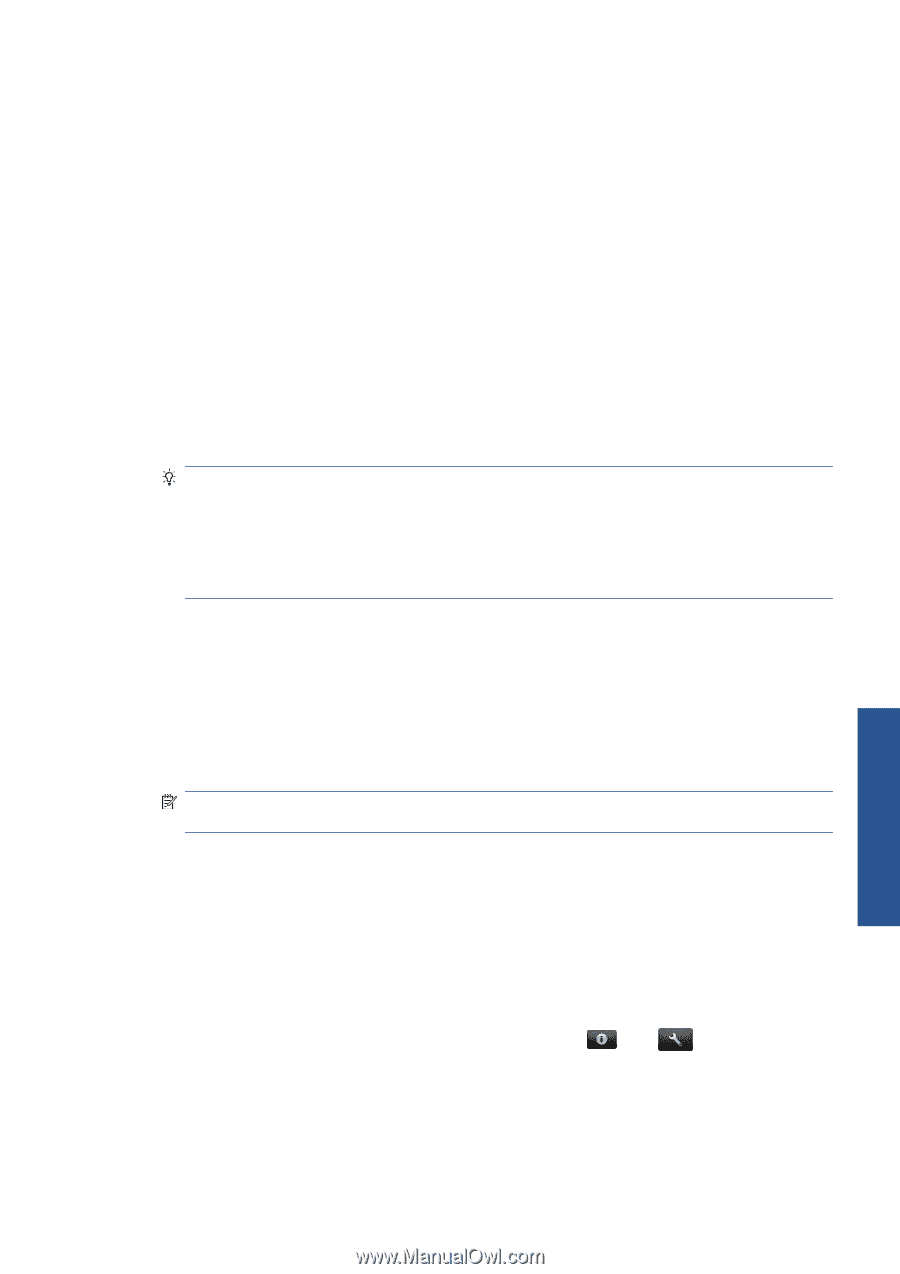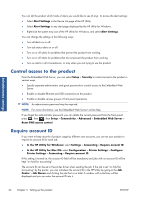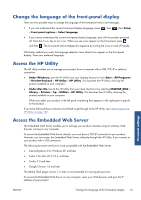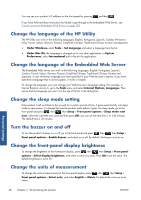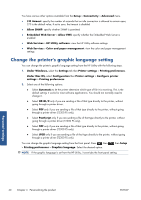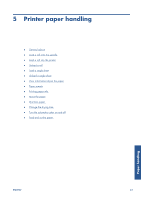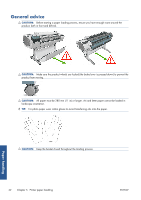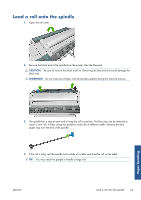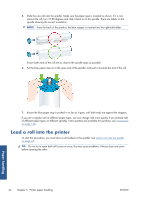HP Designjet T2300 HP Designjet T2300e MFP - User's Guide: English - Page 47
Con network settings, Send DHCP requests
 |
View all HP Designjet T2300 manuals
Add to My Manuals
Save this manual to your list of manuals |
Page 47 highlights
Configure network settings You can view and configure the network settings from the Embedded Web Server, the HP Utility or the front panel. To do so with the Embedded Web Server, select the Setup tab, then Networking. With the HP Utility under Windows, select the Settings tab, then Network Settings. Under Mac OS, select Configuration > Network Settings. The following settings are available. ● IP Configuration method: specify the way to set an IP address, selecting BOOTP, DHCP, Auto IP or Manual. ● Host name: specify the IP name of the product. The name may contain up to 32 ASCII characters. ● IP address: specify the IP address of the product. Duplicate IP addresses on a TCP/IP network will cause communication to fail. TIP: Make sure that the combination of IP address, subnet mask and default gateway is valid. If these three fields are inconsistent, you may not be able to connect to the product at all until you fix the problem from the front panel. TIP: If you change the current IP address and click Apply, the browser loses the current connection to the product because it is pointing to the old address. To reconnect, browse to the new IP address. ● Subnet mask: specify a subnet mask, which determines which bits specify the network and which bits uniquely specify the node within the network. ● Default gateway: specify the IP address of a router or computer that is used to connect to other networks or sub-networks. If none exist, use the IP address of the computer or the IP address of the product. ● Domain name: specify the name of the DNS domain in which the product resides (for example, support.hp.com). NOTE: The domain name does not include the host name: it is not the fully qualified domain name, such as printer1.support.hp.com. ● Idle timeout: specify the number of seconds that an idle connection is allowed to remain open; 30 is the default value. If set to zero, the timeout is disabled and TCP/IP connections remain open until closed by the other node (such as a workstation) on the network ● Default IP: specify the IP address to use when the product is unable to obtain an IP address from the network when powered on or when reconfigured to use BOOTP or DHCP. ● Send DHCP requests: specify whether DHCP requests are transmitted when a legacy default IP address or a default Auto IP is assigned. To configure the same network settings from the front panel, press Connectivity > Gigabit Ethernet > Modify configuration. , then , then Setup > Personal settings ENWW Configure network settings 39