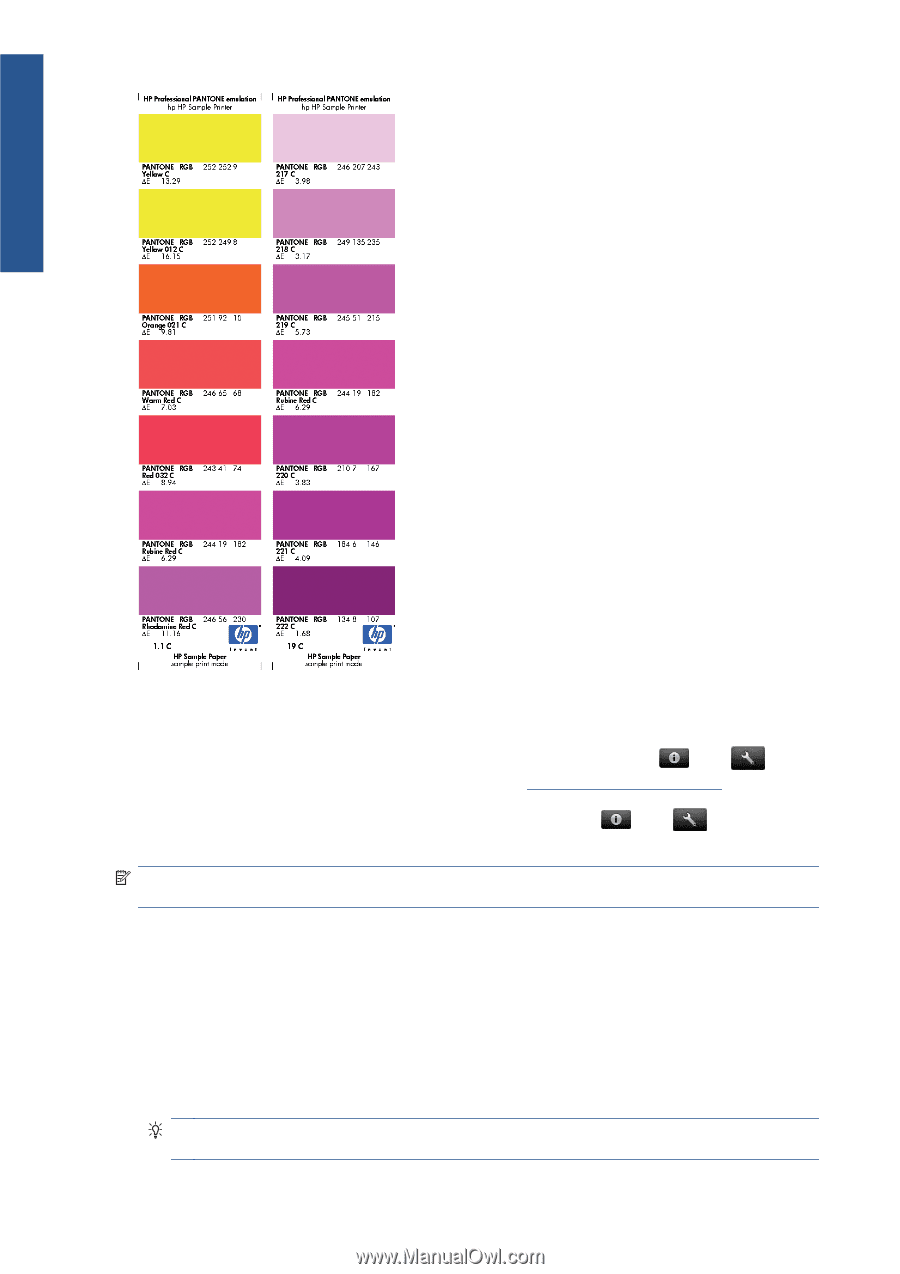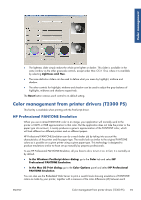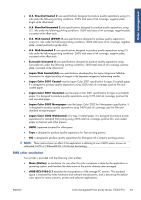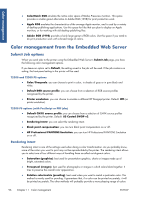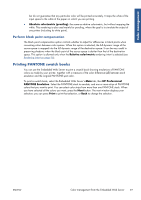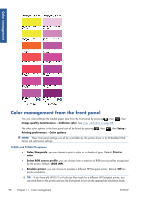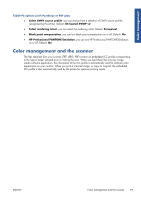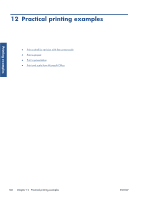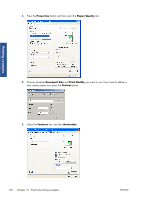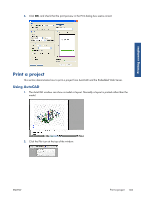HP Designjet T2300 HP Designjet T2300e MFP - User's Guide: English - Page 106
Color management from the front panel, Color/Grayscale
 |
View all HP Designjet T2300 manuals
Add to My Manuals
Save this manual to your list of manuals |
Page 106 highlights
Color management Color management from the front panel You can color-calibrate the loaded paper type from the front panel by pressing , then Image quality maintenance > Calibrate color. See Color calibration on page 88. , then The other color options in the front panel can all be found by pressing Printing preferences > Color options. , then , then Setup > NOTE: These front panel settings can all be overridden by the printer driver or by Embedded Web Server job submission settings. T2300 and T2300 PS options ● Color/Grayscale: you can choose to print in color or in shades of gray. Default: Print in color. ● Select RGB source profile: you can choose from a selection of RGB source profiles recognized by the printer. Default: sRGB (HP). ● Emulate printer: you can choose to emulate a different HP Designjet printer. Default: Off (no printer emulation). TIP: If you have old HP-GL/2 or PostScript files made for a different HP Designjet printer, you can send them to the printer and use the front panel to turn on the appropriate emulation mode. 98 Chapter 11 Color management ENWW