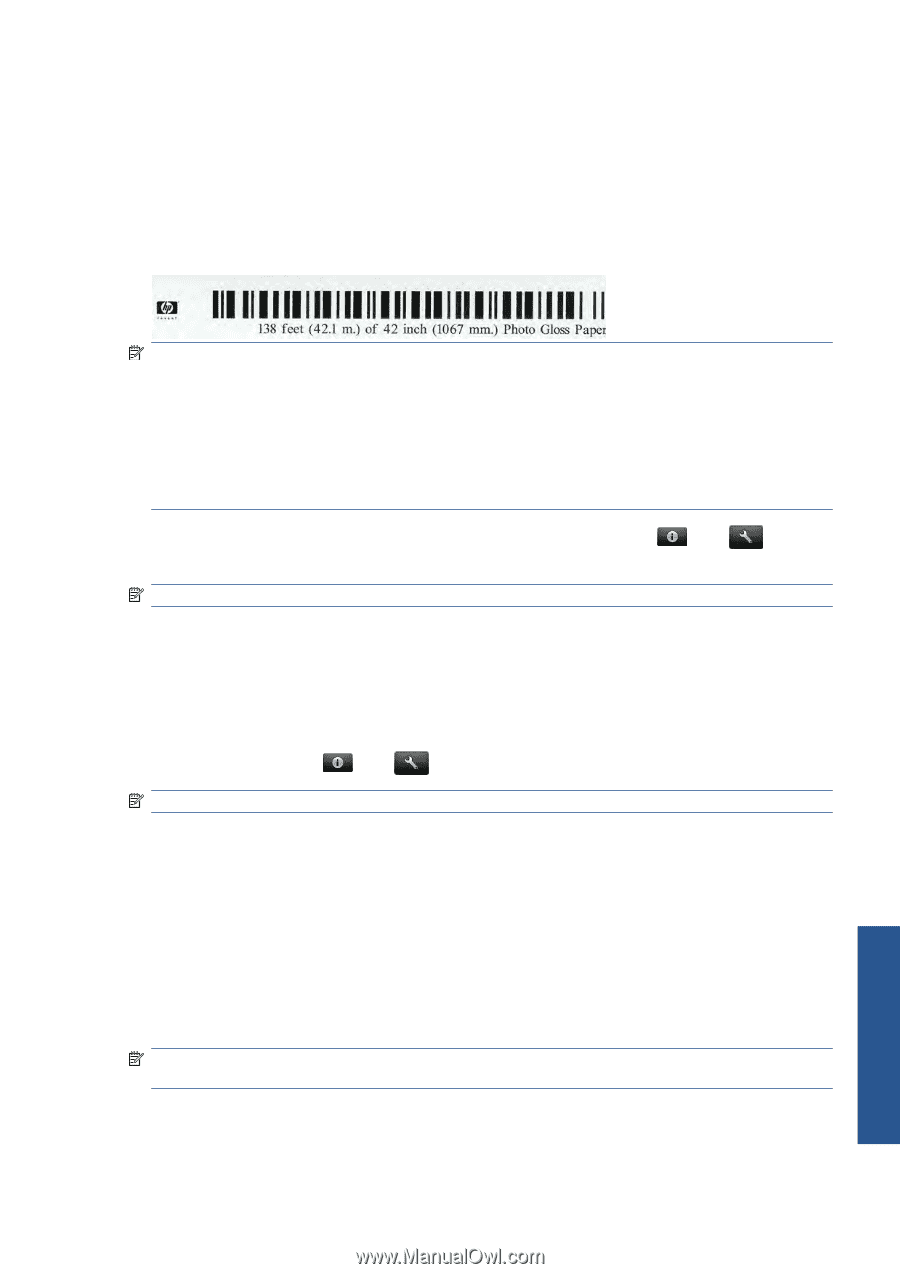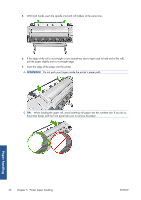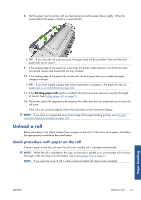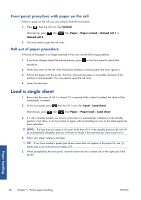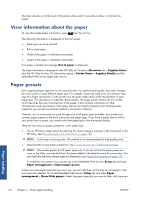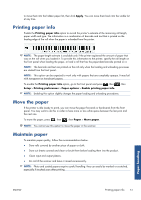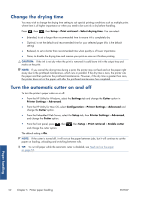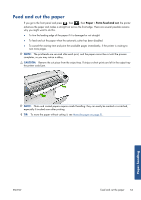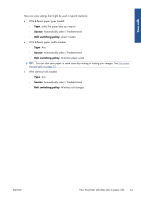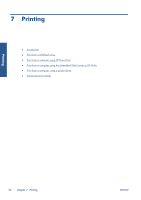HP Designjet T2300 HP Designjet T2300e MFP - User's Guide: English - Page 59
Printing paper info, Move the paper, Maintain paper - paper unload required
 |
View all HP Designjet T2300 manuals
Add to My Manuals
Save this manual to your list of manuals |
Page 59 highlights
to move them into the hidden paper list, then click Apply. You can move them back into the visible list at any time. Printing paper info Enable the Printing paper info option to record the printer's estimate of the remaining roll length, paper width and type. The information is a combination of barcode and text that is printed on the leading edge of the roll when the paper is unloaded from the printer. NOTE: The paper-length estimate is available only if the printer registered the amount of paper that was on the roll when you loaded it. To provide this information to the printer, specify the roll length on the front panel when loading the paper, or load a roll that has the paper-data barcode printed on it. NOTE: The barcode and text are printed on the roll only when the loading and unloading processes are started from the front panel. NOTE: This option can be expected to work only with papers that are completely opaque. It may fail with transparent or translucent papers. To enable the Printing paper info option, go to the front panel and press , then Setup > Printing preferences > Paper options > Enable printing paper info. , then NOTE: Enabling this option slightly changes the paper loading and unloading procedures. Move the paper If the printer is idle (ready to print), you can move the paper forwards or backwards from the front panel. You may want to do this in order to have more or less white space between the last print and the next one. To move the paper, press , then , then Paper > Move paper. NOTE: You cannot use this option to move the paper in the scanner. Maintain paper To maintain paper quality, follow the recommendations below. ● Store rolls covered by another piece of paper or cloth. ● Store cut sheets covered and clean or brush them before loading them into the product. ● Clean input and output platens. ● Do not lift the scanner and leave it raised unnecessarily. NOTE: Photo and coated papers require careful handling: they can easily be marked or scratched, especially if touched soon after printing. Paper handling ENWW Printing paper info 51