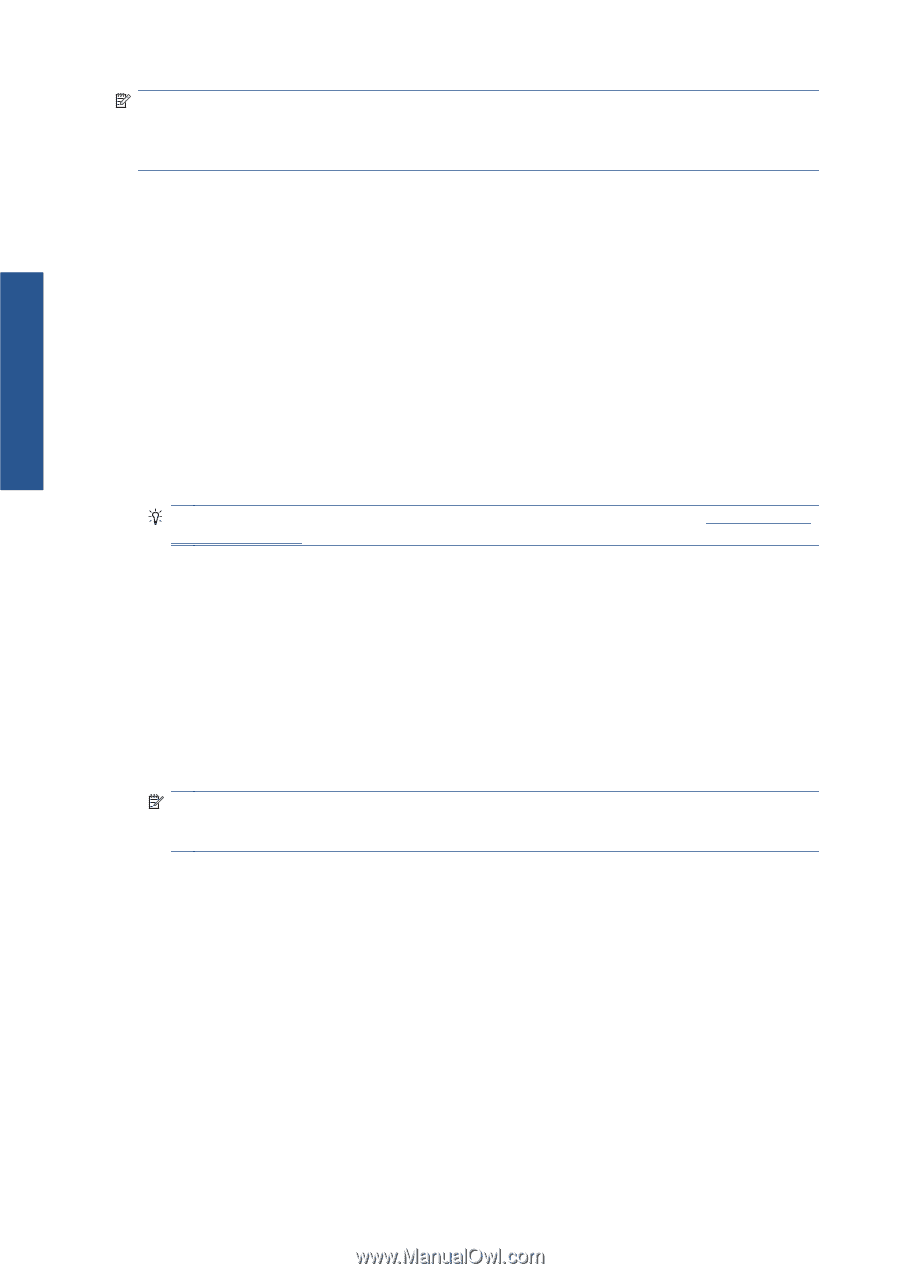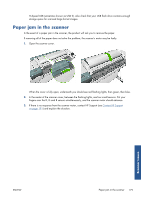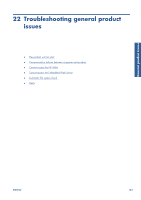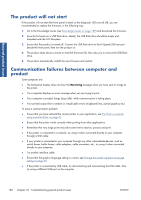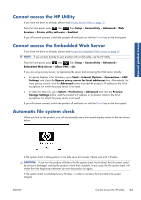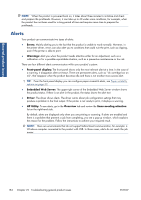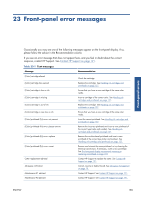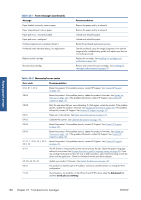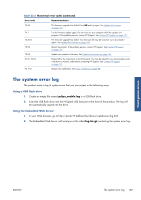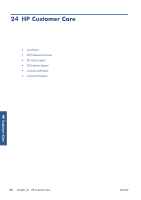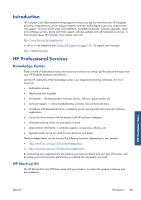HP Designjet T2300 HP Designjet T2300e MFP - User's Guide: English - Page 192
Alerts, General product issues - reviews
 |
View all HP Designjet T2300 manuals
Add to My Manuals
Save this manual to your list of manuals |
Page 192 highlights
General product issues NOTE: When the product is powered back on, it takes about three minutes to initialize and check and prepare the printheads. However, it can take up to 40 under some conditions, for example, when the product has not been used for a long period of time and requires more time to prepare the printheads. Alerts Your product can communicate two types of alerts: ● Errors: Mainly alerting you to the fact that the product is unable to work normally. However, in the printer driver, errors can also alert you to conditions that could ruin the print, such as clipping, even if the printer is able to print. ● Warnings: Alert you when the product needs attention either for an adjustment, such as a calibration or for a possible unprintable situation, such as a preventive maintenance or low ink. There are four different alerts communicators within your product's system. ● Front-panel display: The front panel shows only the most relevant alert at a time. In the case of a warning, it disappears after a timeout. There are permanent alerts, such as "ink cartridge low on ink", that reappear when the product becomes idle and there is not another more severe alert. TIP: From the front panel display you can configure paper mismatch alerts, see Paper suitability options on page 32. ● Embedded Web Server: The upper-right corner of the Embedded Web Server window shows the product status. If there is an alert in the product, the status shows the alert text. ● Driver: The driver shows alerts. The driver warns about job configuration settings that may produce a problem in the final output. If the printer is not ready to print, it displays a warning. ● HP Utility: To see alerts, go to the Overview tab and review the Items needing attention list on the right-hand side. By default, alerts are displayed only when you are printing or scanning. If alerts are enabled and there is a problem that prevents a job from completing, you see a pop-up window, which explains the reason for the problem. Follow the instructions to achieve your required result. NOTE: There are environments that do not support bidirectional communication, for example: a Windows computer connected to the product with USB. In those cases, alerts do not reach the job owner. 184 Chapter 22 Troubleshooting general product issues ENWW