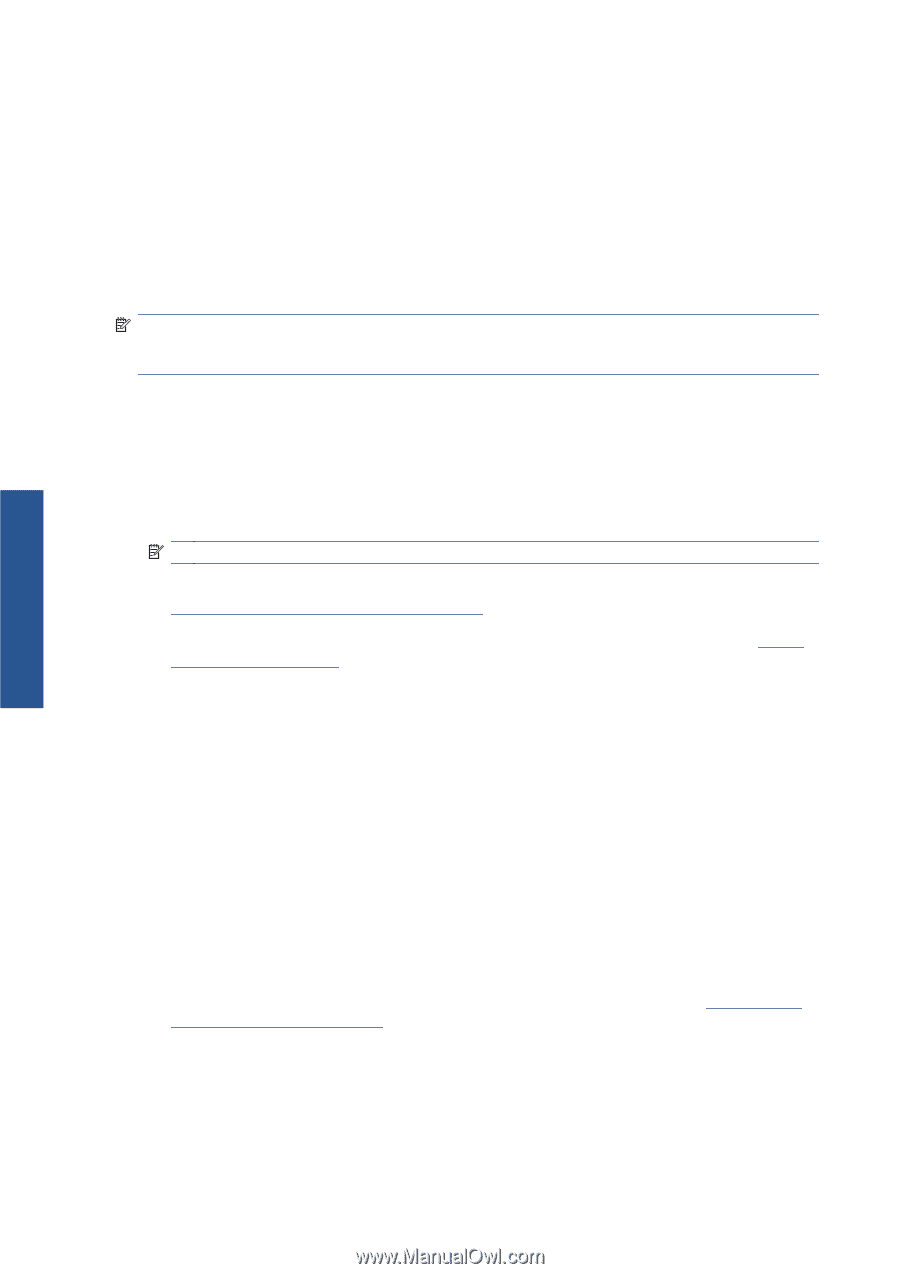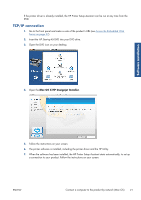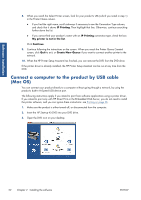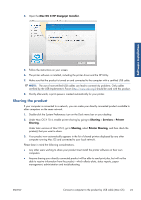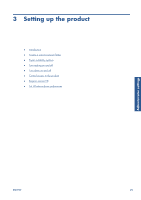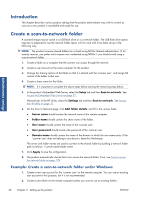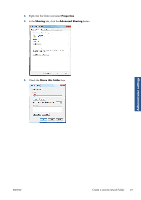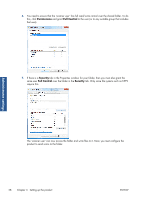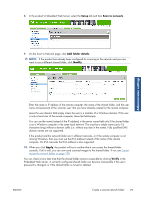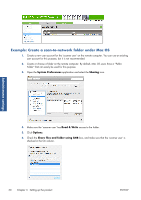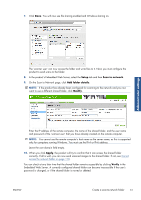HP Designjet T2300 HP Designjet T2300e MFP - User's Guide: English - Page 34
Introduction, Create a scan-to-network folder, Example: Create a scan-to-network folder under Windows - scan to network setup
 |
View all HP Designjet T2300 manuals
Add to My Manuals
Save this manual to your list of manuals |
Page 34 highlights
Administrator settings Introduction This chapter describes various product settings that the product administrator may wish to control as soon as a new product is assembled and ready for use. Create a scan-to-network folder A scanned image may be saved in a USB flash drive or in a network folder. The USB flash drive option requires no preparation, but the network folder option will not work until it has been set up in the following way. NOTE: The product accesses shared folders (as a client) using NTLMv1-based authentication. If, for security reasons, you prefer not to expose user credentials using NTLMv1, you should avoid using a scan-to-network folder. 1. Create a folder on a computer that the scanner can access through the network. 2. Create a user account on the same computer for the product. 3. Change the sharing options of the folder so that it is shared with the 'scanner user', and assign full control of the folder to that user. 4. Create a share name for the folder. NOTE: It is important to complete the above steps before starting the remaining steps below. 5. In the product's Embedded Web Server, select the Setup tab and then Scan to network. See Access the Embedded Web Server on page 37. Alternatively, In the HP Utility, select the Settings tab and then Scan to network. See Access the HP Utility on page 37. 6. On the Scan to Network page, click Add folder details, and fill in the various fields. ● Server name should contain the network name of the remote computer. ● Folder name should contain the share name of the folder. ● User name should contain the name of the 'scanner user'. ● User password should contain the password of the 'scanner user'. ● Domain name should contain the name of the domain in which the user name exists. If the 'scanner user' does not belong to any domain, leave this field empty. The server and folder names are used to connect to the shared folder by building a network folder path as follows: \\server name\folder name 7. Click Apply to save the configuration. 8. The product automatically checks that it can access the network folder. If not, see Cannot access the network folder on page 178. Example: Create a scan-to-network folder under Windows 1. Create a new user account for the 'scanner user' on the remote computer. You can use an existing user account for this purpose, but it is not recommended. 2. Create a new folder on the remote computer (unless you want to use an existing folder). 26 Chapter 3 Setting up the product ENWW