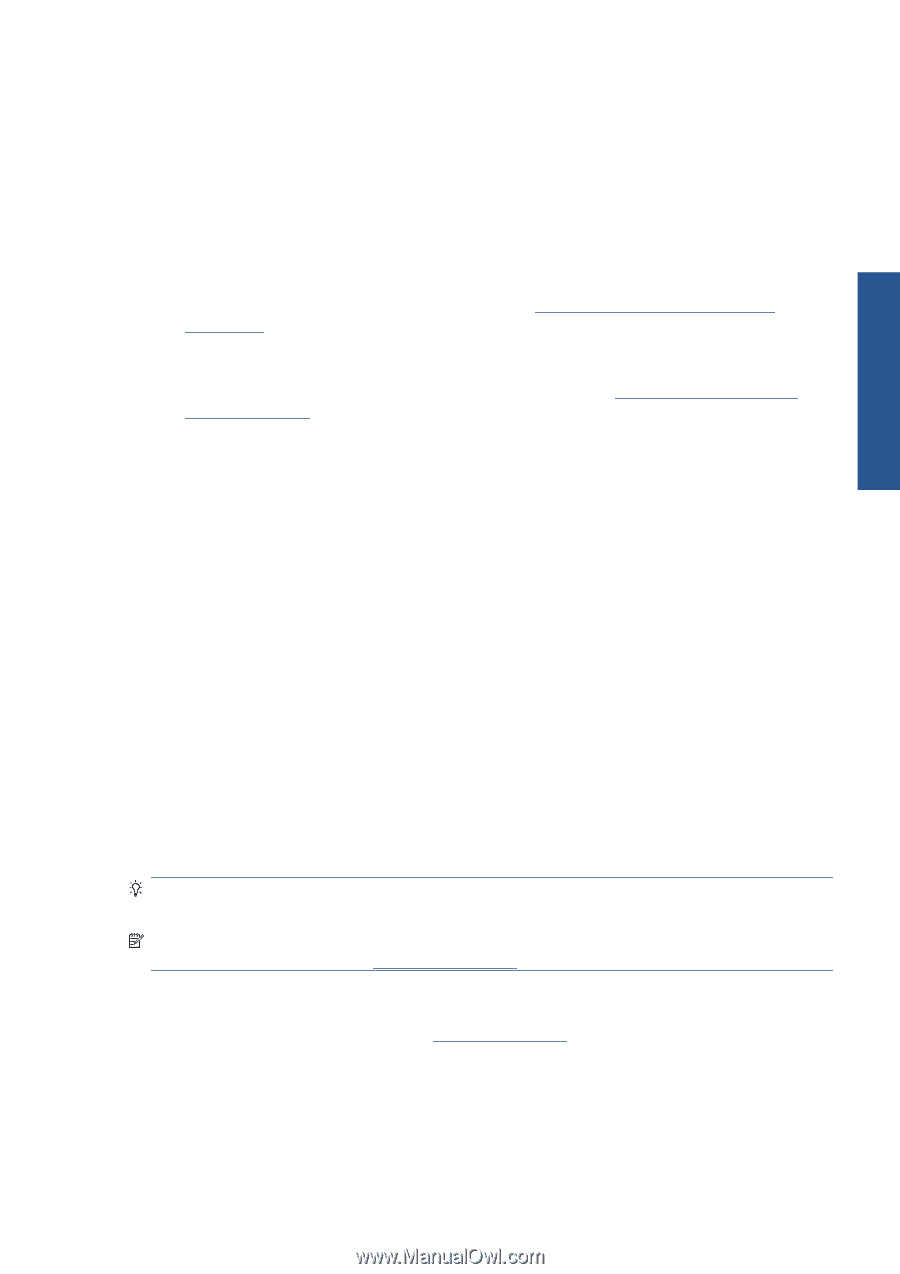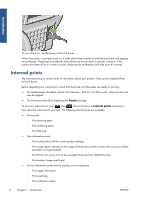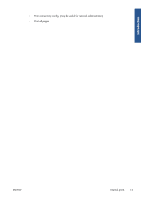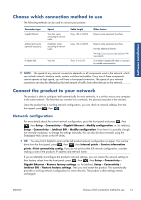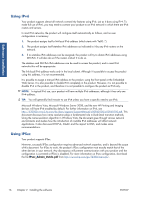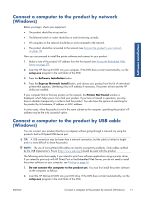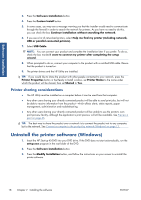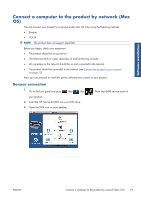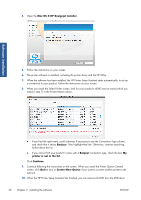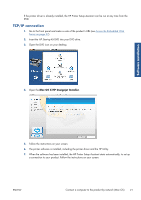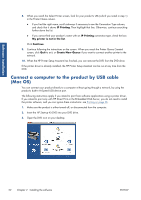HP Designjet T2300 HP Designjet T2300e MFP - User's Guide: English - Page 25
Connect a computer to the product by network (Windows), Connect a computer to the product by USB - setup
 |
View all HP Designjet T2300 manuals
Add to My Manuals
Save this manual to your list of manuals |
Page 25 highlights
Software installation Connect a computer to the product by network (Windows) Before you begin, check your equipment: ● The product should be set up and on. ● The Ethernet switch or router should be on and functioning correctly. ● All computers on the network should be on and connected to the network. ● The product should be connected to the network (see Connect the product to your network on page 15). Now you can proceed to install the printer software and connect to your product: 1. Make a note of the product's IP address from the front panel (see Access the Embedded Web Server on page 37). 2. Insert the HP Start-up Kit DVD into your computer. If the DVD does not start automatically, run the setup.exe program in the root folder of the DVD. 3. Press the Software Installation button. 4. Press the Express Network Install button, and choose your product from the list of networked printers that appears, identifying it by its IP address if necessary. The printer drivers and the HP Utility are installed. If your computer fails to find any printers on the network, the Printer Not Found window is displayed, which helps you to try to find your product. If you have a firewall in operation; you may have to disable it temporarily in order to find the product. You also have the options of searching for the product by its hostname, IP address or MAC address. In some cases, when the product is not in the same sub-net as the computer, specifying the product's IP address may be the only successful option. Connect a computer to the product by USB cable (Windows) You can connect your product directly to a computer without going through a network, by using the product's built-in Hi-Speed USB device port. TIP: A USB connection may be faster than a network connection, but the cable is limited in length and it is more difficult to share the product. NOTE: The use of non-certified USB cables can lead to connectivity problems. Only cables certified by the USB Implementor's Forum (http://www.usb.org/) should be used with this product. The following instructions apply if you intend to print from software applications using a printer driver. If you intend to print only with HP Direct Print or the Embedded Web Server, you do not need to install the printer software on your computer; see Printing on page 56. 1. Do not connect the computer to the product yet. You must first install the printer software on the computer, as follows. 2. Insert the HP Start-up Kit DVD into your DVD drive. If the DVD does not start automatically, run the setup.exe program in the root folder of the DVD. ENWW Connect a computer to the product by network (Windows) 17