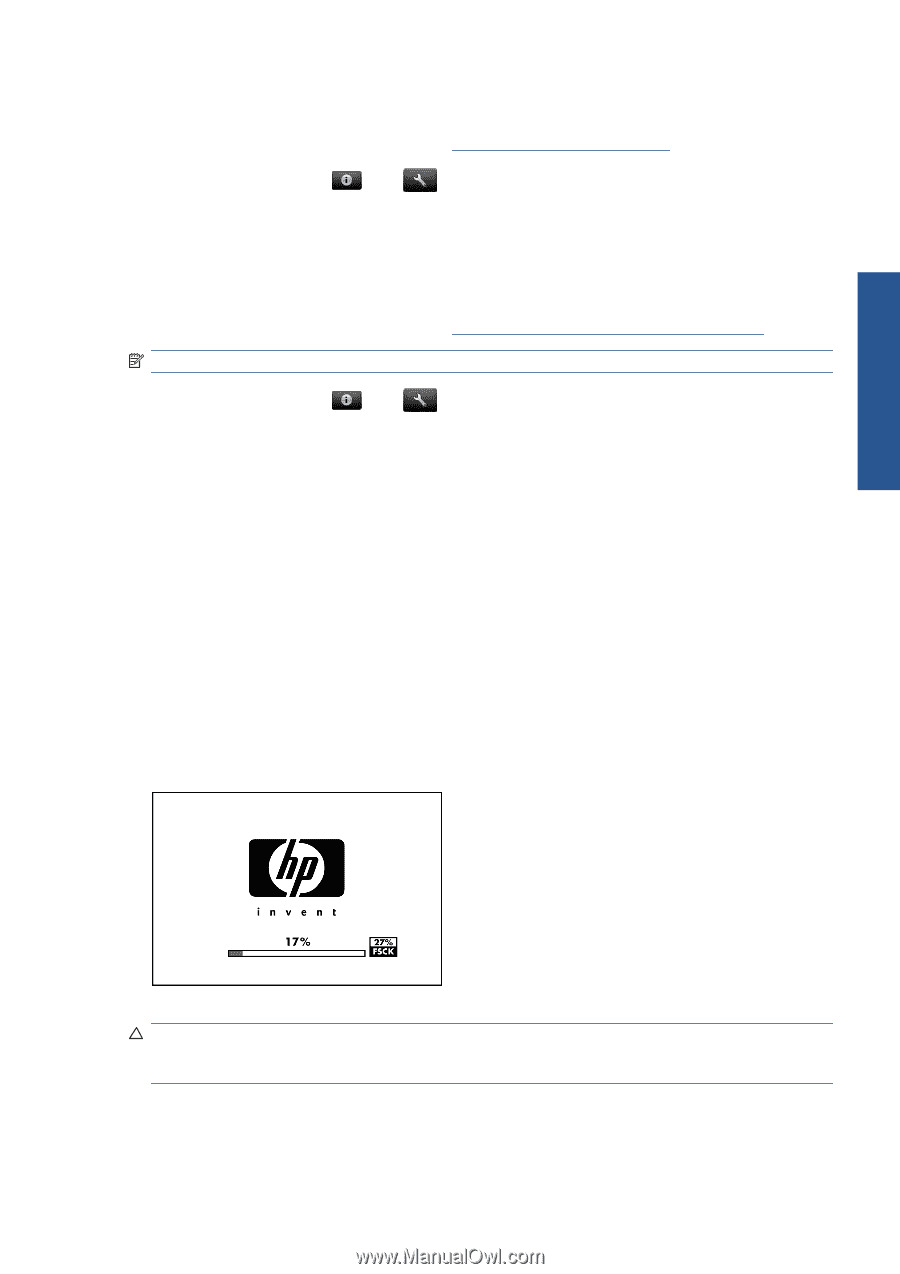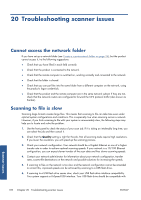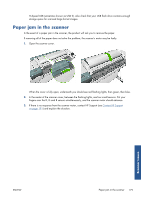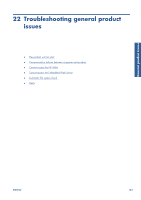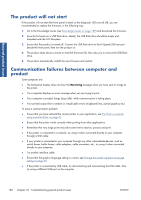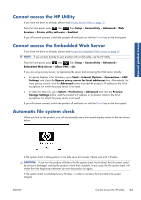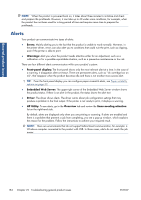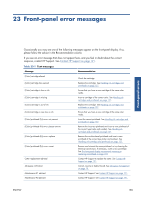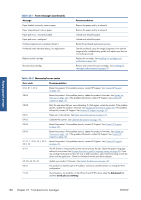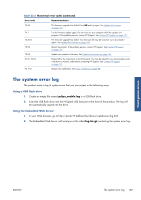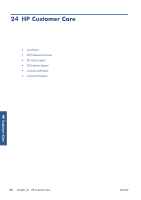HP Designjet T2300 HP Designjet T2300e MFP - User's Guide: English - Page 191
Cannot access the HP Utility, Cannot access the Embedded Web Server, Automatic file system check
 |
View all HP Designjet T2300 manuals
Add to My Manuals
Save this manual to your list of manuals |
Page 191 highlights
General product issues Cannot access the HP Utility If you have not done so already, please read Access the HP Utility on page 37. From the front panel, press , then , then Setup > Connectivity > Advanced > Web Services > Printer utility software > Enabled. If you still cannot connect, switch the product off and back on with the Power key on the front panel. Cannot access the Embedded Web Server If you have not done so already, please read Access the Embedded Web Server on page 37. NOTE: If you connect directly to your product with a USB cable, use the HP Utility. From the front panel, press , then , then Setup > Connectivity > Advanced > Embedded Web Server > Allow EWS > On. If you are using a proxy server, try bypassing the server and accessing the Web server directly. ● In Internet Explorer 6 for Windows, go to Tools > Internet Options > Connections > LAN Settings, and check the Bypass proxy server for local addresses box. Alternatively, for more precise control, click the Advanced button and add the product's IP address to the list of exceptions, for which the proxy server is not used. ● In Safari for Mac OS, go to Safari > Preferences > Advanced and click the Proxies: Change Settings button. Add the product's IP address or its domain name to the list of exceptions, for which the proxy server is not used. If you still cannot connect, switch the product off and back on with the Power key on the front panel. Automatic file system check When you turn on the product, you will occasionally see a front panel display similar to the one shown below. A file system check is taking place; it can take up to 40 minutes. Please wait until it finishes. CAUTION: If you turn the product off before the file system check has finished, the file system could be seriously damaged, making the product's hard disk unusable. In any case, the file system check will restart from the beginning whenever you turn the product on again. A file system check is scheduled every 90 days, in order to maintain the hard disk's file system integrity. ENWW Cannot access the HP Utility 183