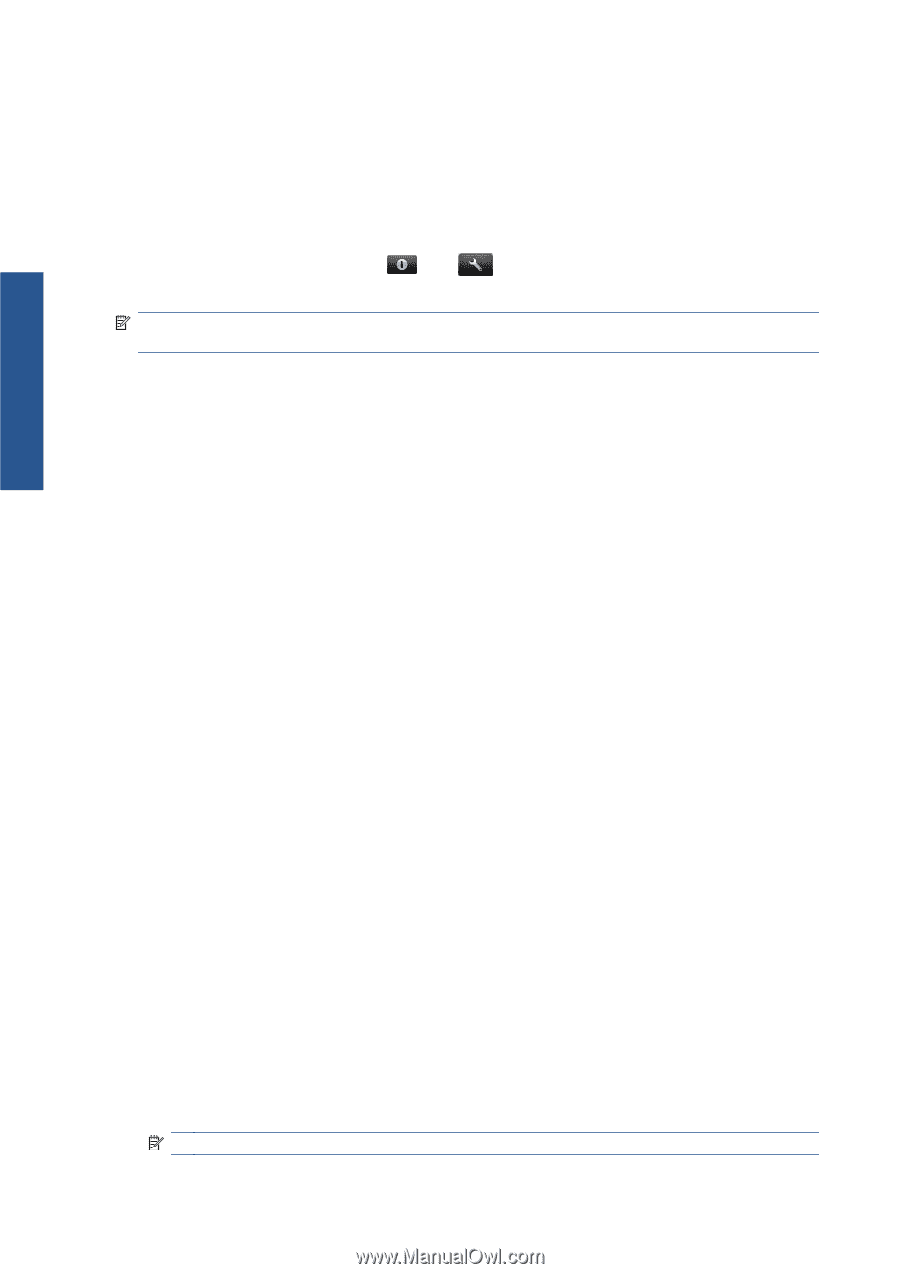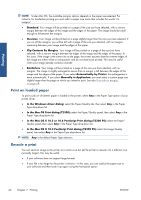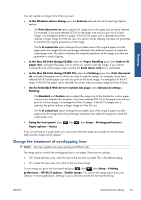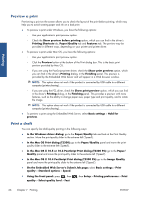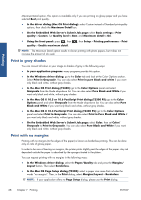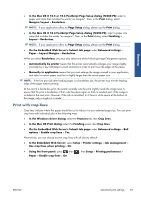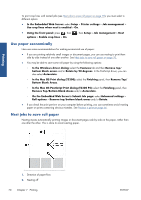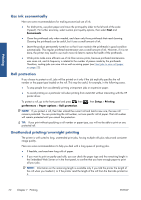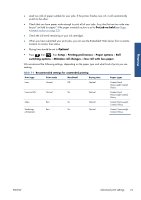HP Designjet T2300 HP Designjet T2300e MFP - User's Guide: English - Page 76
Print in gray shades, Print with no margins
 |
View all HP Designjet T2300 manuals
Add to My Manuals
Save this manual to your list of manuals |
Page 76 highlights
Printing Maximum Detail option. This option is available only if you are printing on glossy paper and you have selected Best print quality. ● In the driver dialog (Mac OS Print dialog): select Custom instead of Standard print-quality options, then check the Maximum Detail box. ● On the Embedded Web Server's Submit Job page: select Basic settings > Print quality > Custom. Set Quality level to Best, and Maximum detail to On. ● Using the front panel: press , then quality > Enable maximum detail. , then Setup > Printing preferences > Print NOTE: The Maximum Detail option results in slower printing with photo papers, but it does not increase the amount of ink used. Print in gray shades You can convert all colors in your image to shades of gray in the following ways: ● In your application program: many programs provide this option. ● In the Windows driver dialog: go to the Color tab and look at the Color Options section. Select Print in Grayscale. You can also select Print in pure black and white if you want only black and white, without gray shades. ● In the Mac OS Print dialog (T2300): go to the Color Options panel and select Grayscale from the Mode drop-down list. You can also select Pure Black and White if you want only black and white, without gray shades. ● In the Mac OS X 10.5 or 10.6 PostScript Print dialog (T2300 PS): go to the Color Options panel and select Grayscale from the Mode drop-down list. You can also select Pure Black and White if you want only black and white, without gray shades. ● In the Mac OS X 10.4 PostScript Print dialog (T2300 PS): go to the Color Options panel and select Print In Grayscale. You can also select Print in Pure Black and White if you want only black and white, without gray shades. ● On the Embedded Web Server's Submit Job page: select Color, then set Color/ Grayscale to Print In Grayscale. You can also select Pure Black and White if you want only black and white, without gray shades. Print with no margins Printing with no margins (to the edges of the paper) is known as borderless printing. This can be done only on rolls of glossy paper. In order to be sure of leaving no margins, the printer prints slightly past the edges of the paper. Any ink deposited outside the paper is absorbed by the sponge situated in the platen. You can request printing with no margins in the following ways: ● In the Windows driver dialog: select the Paper/Quality tab and press the Margins/ Layout button. Then select Borderless. ● In the Mac OS Page Setup dialog (T2300): select a paper size name that includes the words "no margins". Then, in the Print dialog, select Margins/Layout > Borderless. NOTE: If your application offers no Page Setup dialog, please use the Print dialog. 68 Chapter 7 Printing ENWW