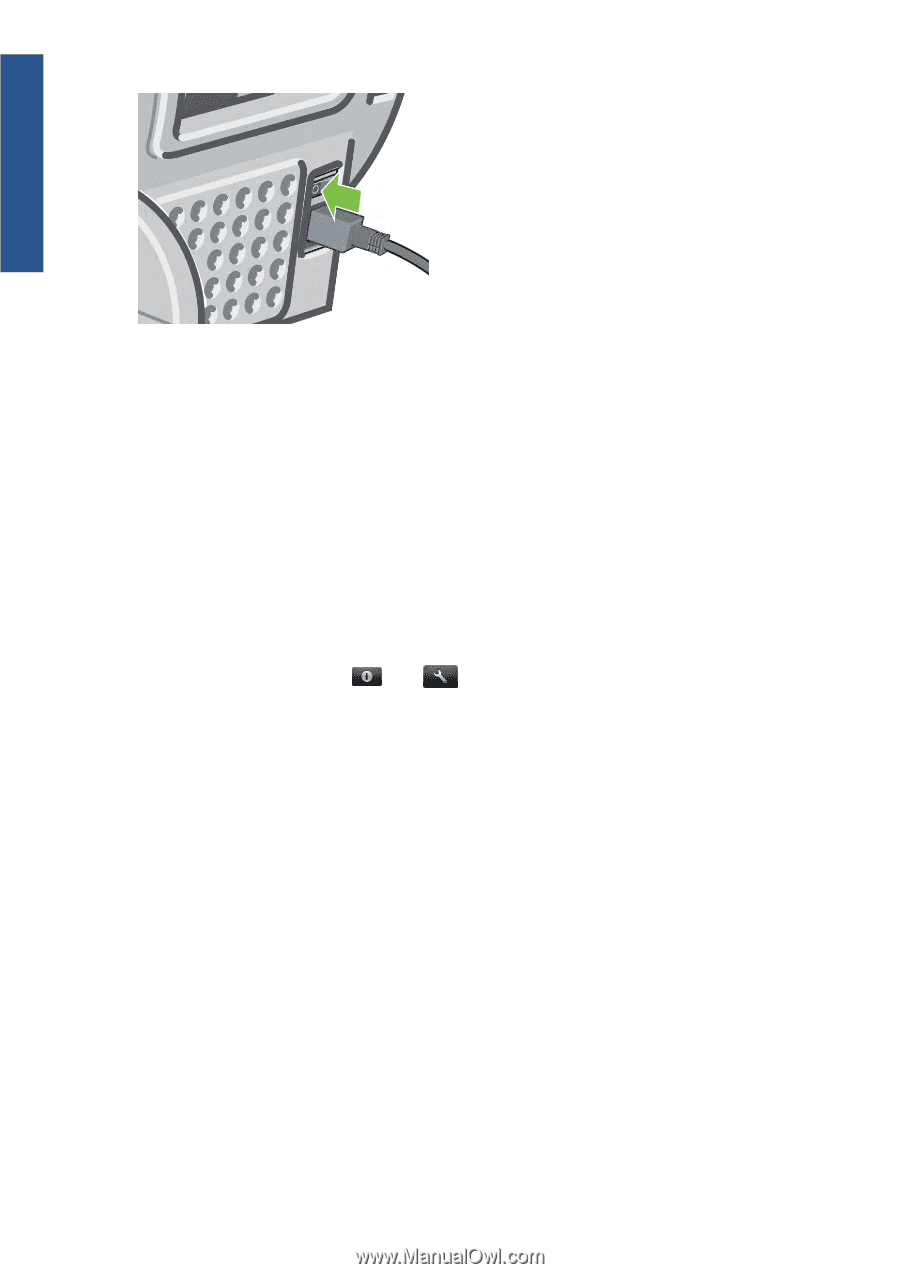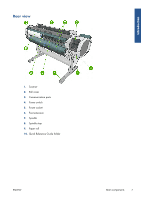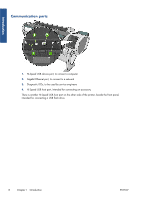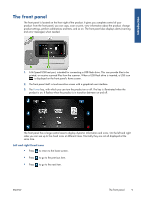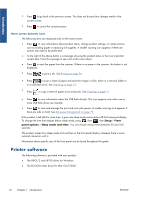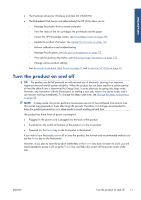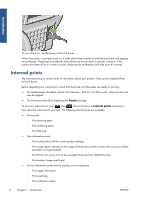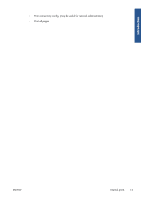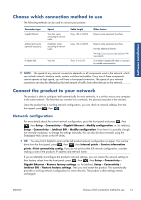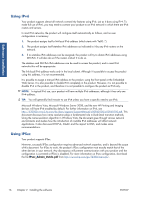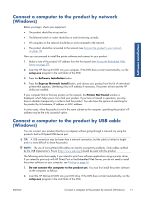HP Designjet T2300 HP Designjet T2300e MFP - User's Guide: English - Page 20
Internal prints, Ready - postscript printer
 |
View all HP Designjet T2300 manuals
Add to My Manuals
Save this manual to your list of manuals |
Page 20 highlights
Introduction To turn it back on, use the power switch at the rear. When the product is powered back on, it takes about three minutes to initialize and check and prepare the printheads. Preparing the printheads takes about one minute and 15 seconds. However, if the product has been off for six weeks or more, preparing the printheads could take up to 45 minutes. Internal prints The internal prints give various kinds of information about your product. They can be requested from the front panel. Before requesting any internal print, check that the printer and the paper are ready for printing. ● The loaded paper should be at least A3 landscape-420 mm (16.53in) wide-otherwise the print may be clipped. ● The front panel should be displaying the Ready message. To print any internal print, press , then , then scroll down to Internal prints and press it, then select the internal print you want. The following internal prints are available. ● Demo prints ◦ Print drawing demo ◦ Print rendering demo ◦ Print GIS map ● User information prints ◦ Print configuration (all the current product settings) ◦ Print usage report: statistics on the usage of the printer and the scanner (the accuracy of these estimates is not guaranteed) ◦ Print PS font list: prints a list of the available PostScript fonts (T2300 PS only) ◦ Print scanner image quality plot ● Service information prints (mainly used by service engineers) ◦ Print usage information ◦ Print event logs ◦ Print calibrations status 12 Chapter 1 Introduction ENWW