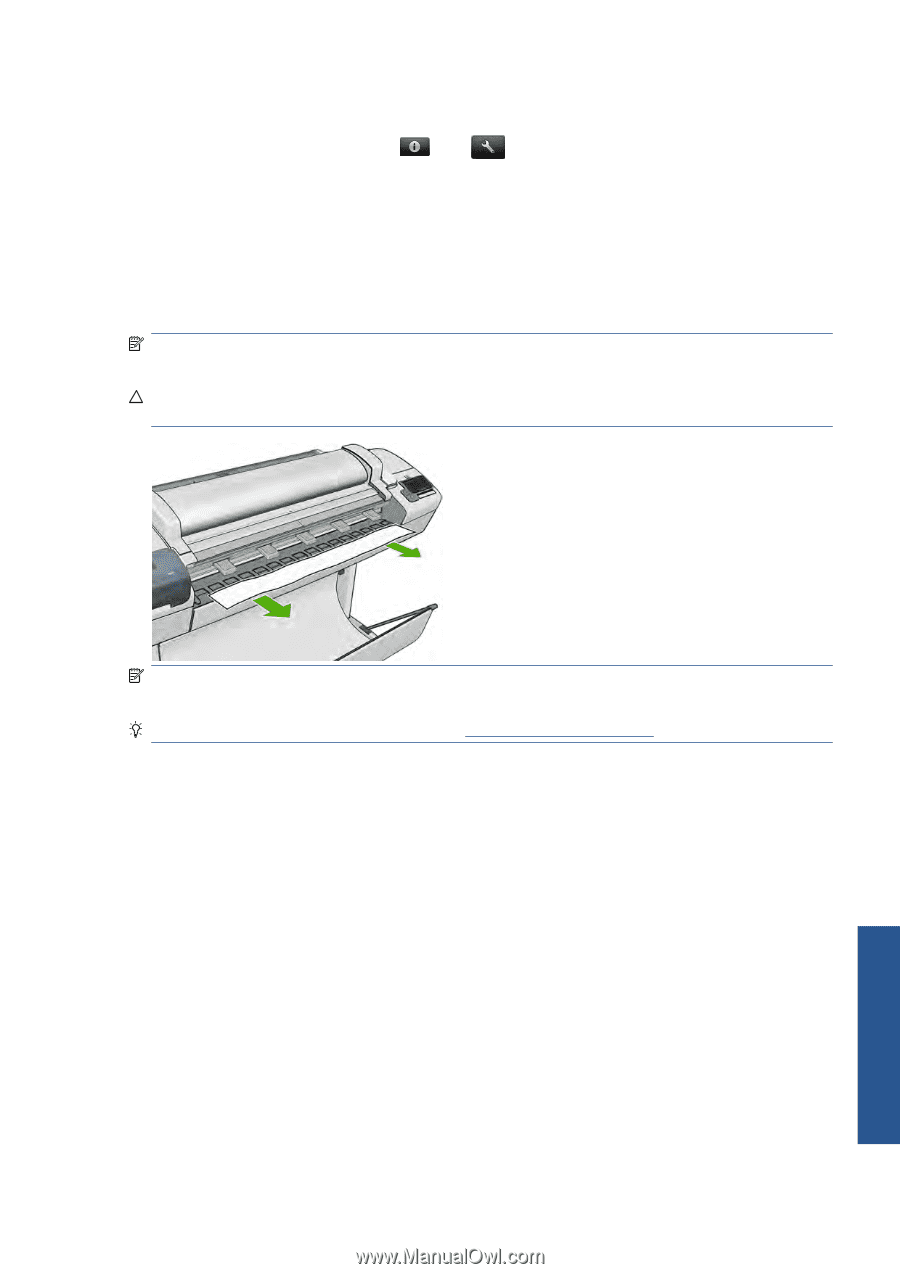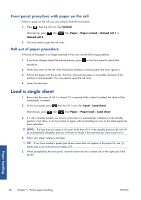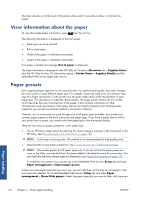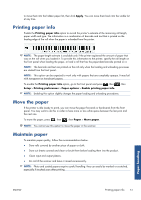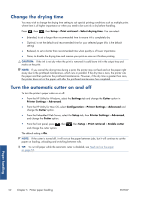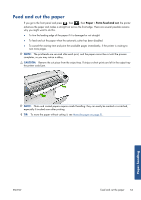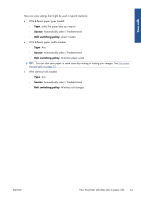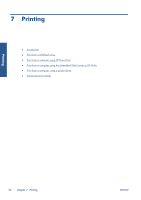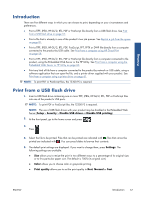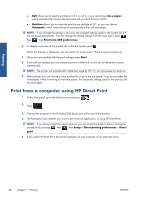HP Designjet T2300 HP Designjet T2300e MFP - User's Guide: English - Page 61
Feed and cut the paper - paper jam
 |
View all HP Designjet T2300 manuals
Add to My Manuals
Save this manual to your list of manuals |
Page 61 highlights
Feed and cut the paper If you go to the front panel and press , then , then Paper > Form feed and cut, the printer advances the paper and makes a straight cut across the front edge. There are several possible reasons why you might want to do this. ● To trim the leading edge of the paper if it is damaged or not straight. ● To feed and cut the paper when the automatic cutter has been disabled. ● To cancel the waiting time and print the available pages immediately, if the printer is waiting to nest more pages. NOTE: The printheads are serviced after each print, and the paper cannot be cut until the process completes, so you may notice a delay. CAUTION: Remove the cut piece from the output tray. If strips or short prints are left in the output tray the printer could jam. NOTE: Photo and coated papers require careful handling: they can easily be marked or scratched, especially if touched soon after printing. TIP: To move the paper without cutting it, see Move the paper on page 51. Paper handling ENWW Feed and cut the paper 53