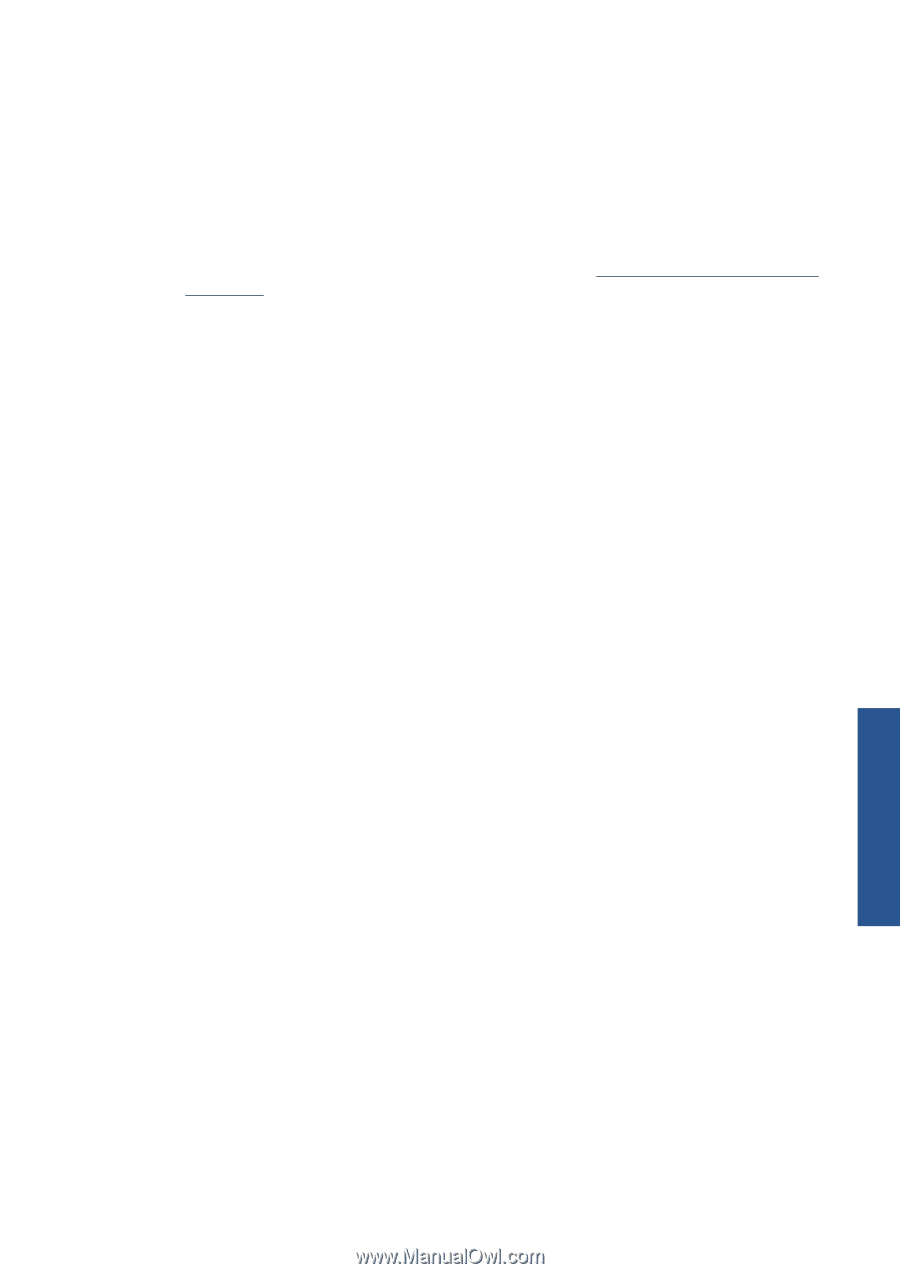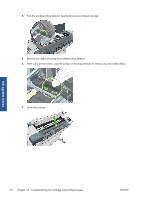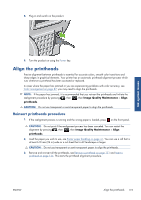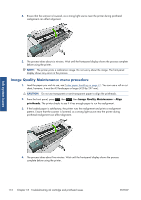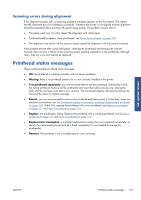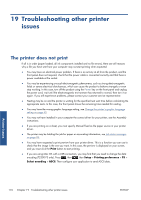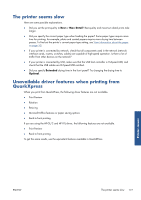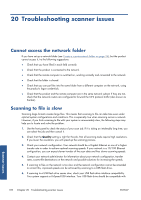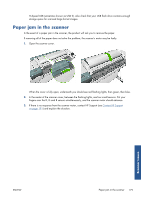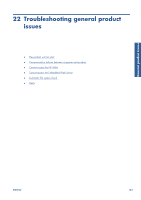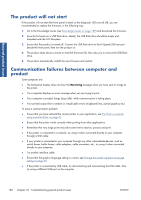HP Designjet T2300 HP Designjet T2300e MFP - User's Guide: English - Page 185
The printer seems slow, Unavailable driver features when printing from QuarkXpress, Printer issues
 |
View all HP Designjet T2300 manuals
Add to My Manuals
Save this manual to your list of manuals |
Page 185 highlights
The printer seems slow Here are some possible explanations. ● Did you set the print-quality to Best or Max Detail? Best-quality and maximum detail prints take longer. ● Did you specify the correct paper type when loading the paper? Some paper types require more time for printing; for example, photo and coated papers require more drying time between passes. To find out the printer's current paper type setting, see View information about the paper on page 50. ● If your printer is connected by network, check that all components used in the network (network interface cards, routers, switches, cables) are capable of high-speed operation. Is there a lot of traffic from other devices on the network? ● If your printer is connected by USB, make sure that the USB host controller is Hi-Speed USB; and check that the USB cables are Hi-Speed USB certified. ● Did you specify Extended drying time in the front panel? Try changing the drying time to Optimal. Unavailable driver features when printing from QuarkXpress When you print from QuarkXPress, the following driver features are not available. ● Print Preview ● Rotation ● Resizing ● Microsoft Office features or paper saving options ● Back to front printing If you are using the HP-GL/2 and HP RTL driver, the following features are not available. ● Print Preview ● Back to front printing To get the same results, use the equivalent features available in QuarkXPress. Printer issues ENWW The printer seems slow 177