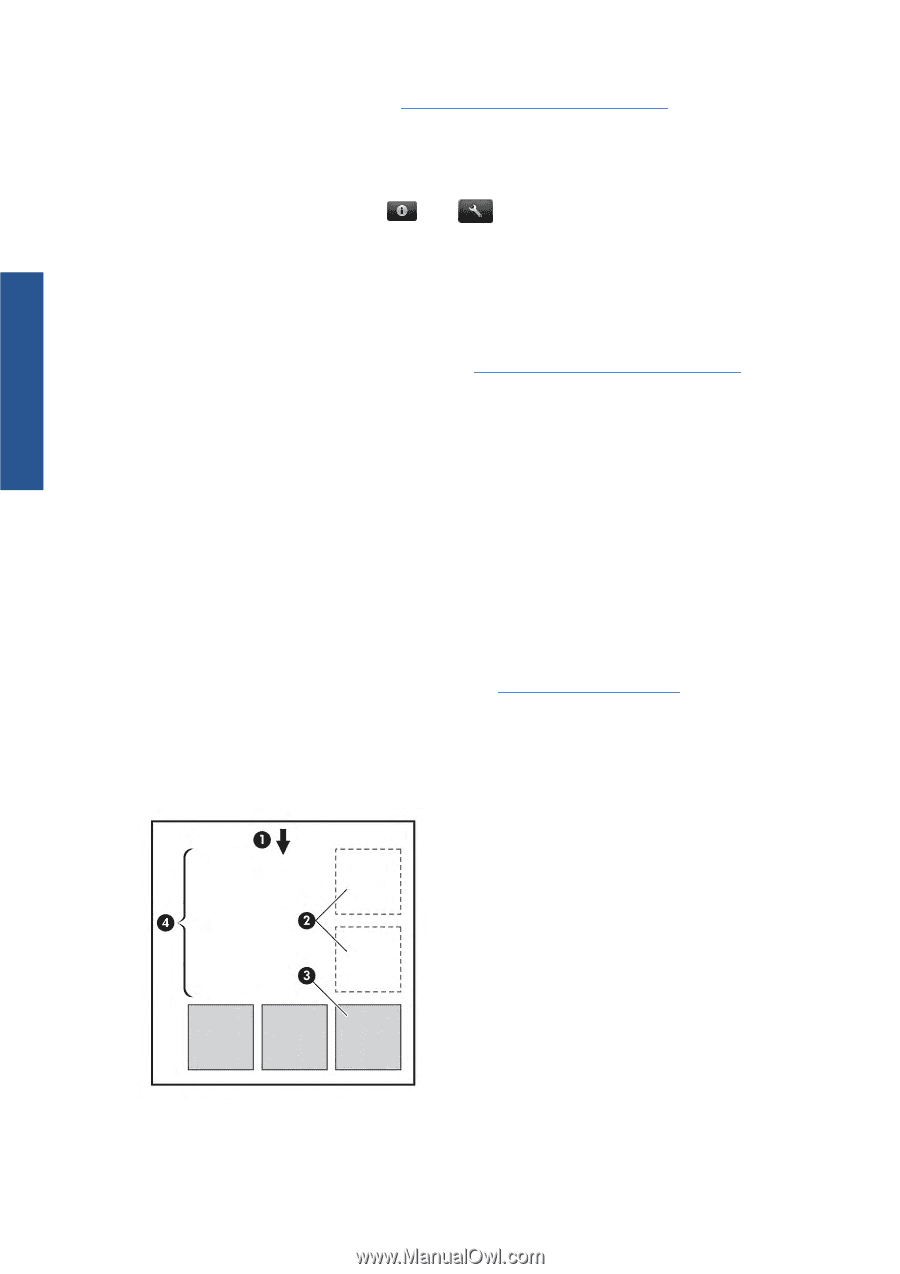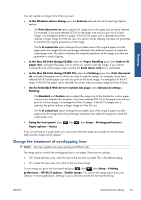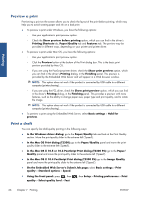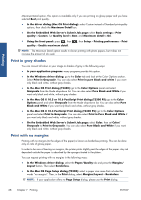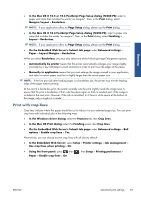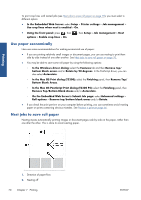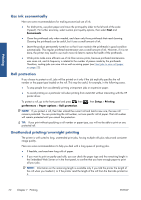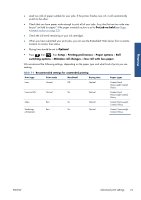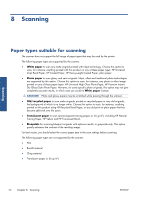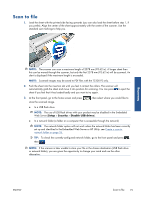HP Designjet T2300 HP Designjet T2300e MFP - User's Guide: English - Page 78
Use paper economically, Nest jobs to save roll paper, In the Mac OS PostScript Print dialog T2300 PS
 |
View all HP Designjet T2300 manuals
Add to My Manuals
Save this manual to your list of manuals |
Page 78 highlights
Printing To print crop lines with nested jobs (see Nest jobs to save roll paper on page 70), you must select a different option: ● In the Embedded Web Server: select Setup > Printer settings > Job management > Use crop lines when nest is enabled > On. ● Using the front panel: press , then options > Enable crop lines > On. , then Setup > Job management > Nest Use paper economically Here are some recommendations for making economical use of paper: ● If you are printing relatively small images or document pages, you can use nesting to print them side by side instead of one after another. See Nest jobs to save roll paper on page 70. ● You may be able to save some roll paper by using the following options: ◦ In the Windows driver dialog: select the Features tab and then Remove top/ bottom blank areas and/or Rotate by 90 degrees. In the PostScript driver, you can also select Autorotate. ◦ In the Mac OS Print dialog (T2300): select the Finishing panel, then Remove Top/ Bottom Blank Areas. ◦ In the Mac OS PostScript Print dialog (T2300 PS): select the Finishing panel, then Remove Top/Bottom Blank Areas and/or Autorotate. ◦ On the Embedded Web Server's Submit Job page: select Advanced settings > Roll options > Remove top/bottom blank areas and/or Rotate. ● If you check the print preview on your computer before printing, you can sometimes avoid wasting paper on prints containing obvious mistakes. See Preview a print on page 66. Nest jobs to save roll paper Nesting means automatically printing images or document pages side by side on the paper, rather than one after the other. This is done to avoid wasting paper. 1. Direction of paper flow 2. Nesting off 70 Chapter 7 Printing ENWW