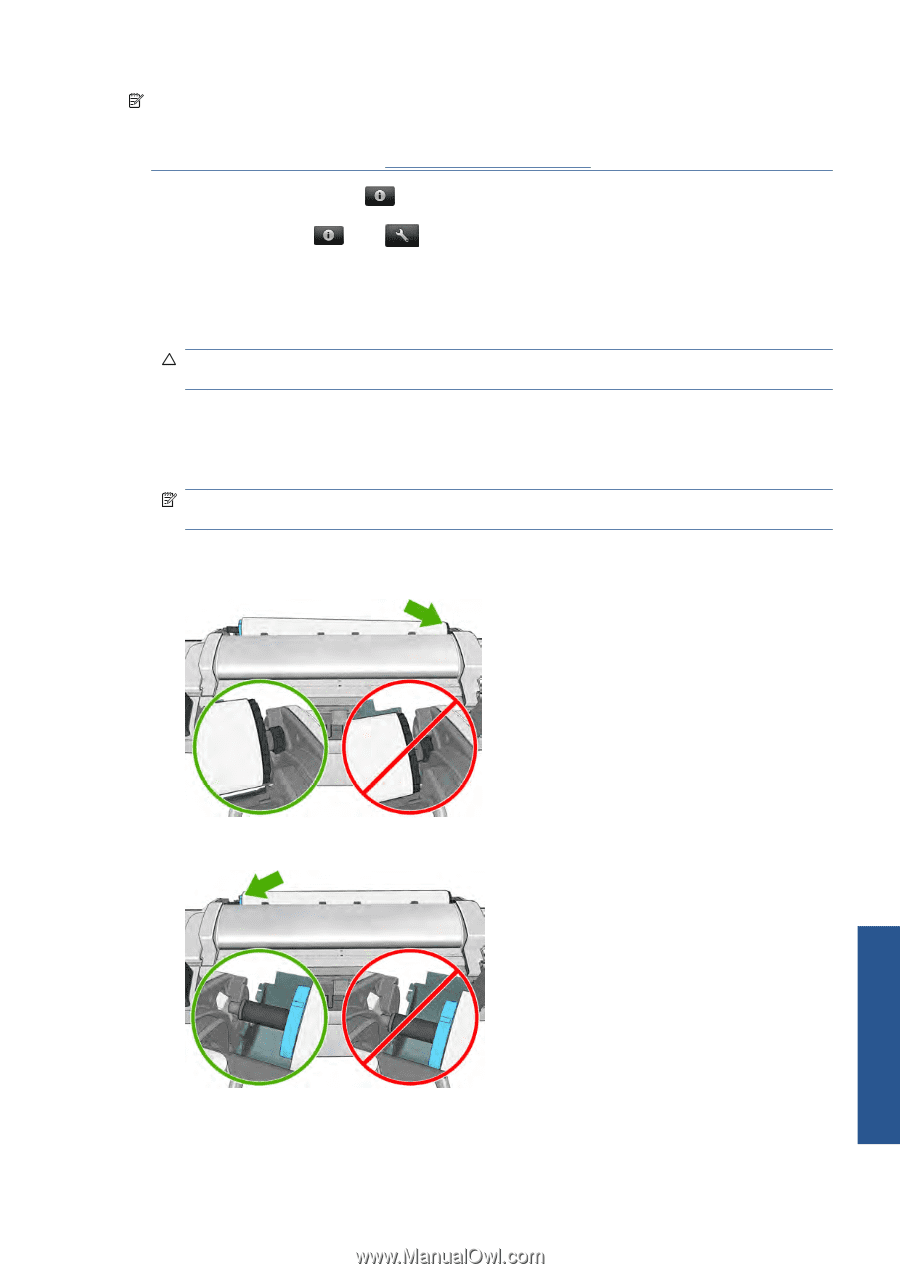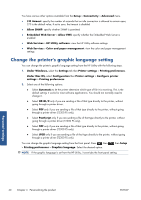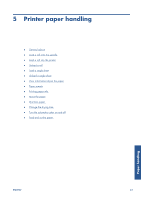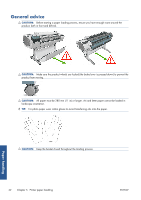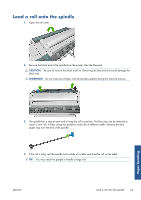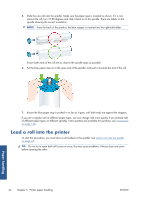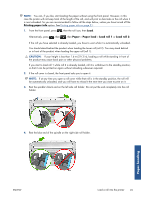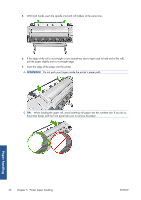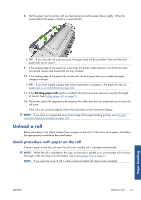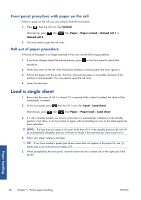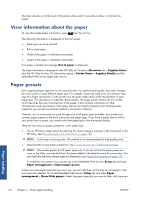HP Designjet T2300 HP Designjet T2300e MFP - User's Guide: English - Page 53
Printing paper info, Paper, Paper load, Load roll 1, CAUTION - stand
 |
View all HP Designjet T2300 manuals
Add to My Manuals
Save this manual to your list of manuals |
Page 53 highlights
NOTE: You can, if you like, start loading the paper without using the front panel. However, in this case the printer will not keep track of the length of the roll, and will print no barcode on the roll when it is next unloaded. So you are recommended to follow all the steps below, unless you have turned off the Printing paper info option. See Printing paper info on page 51. 1. From the front panel, press , then the roll icon, then Load. Alternatively, press , then , then Paper > Paper load > Load roll 1 or Load roll 2. If the roll you have selected is already loaded, you have to wait while it is automatically unloaded. You should stand behind the product when loading the lower roll (roll 2). You may stand behind or in front of the product when loading the upper roll (roll 1). CAUTION: If your height is less than 1.6 m (5 ft 3 in), loading a roll while standing in front of the product may cause back pain or other physical problems. If you start to load roll 1 while roll 2 is already loaded, roll 2 is withdrawn to the standby position, so that it can be printed on again without reloading whenever required. 2. If the roll cover is closed, the front panel asks you to open it. NOTE: If at any time you open a roll cover while that roll is in the standby position, the roll will be automatically unloaded, and you will have to reload it the next time you want to print on it. 3. Rest the spindle's black end on the left side roll holder. Do not put the end completely into the roll holder. 4. Rest the blue end of the spindle on the right side roll holder. Paper handling ENWW Load a roll into the printer 45