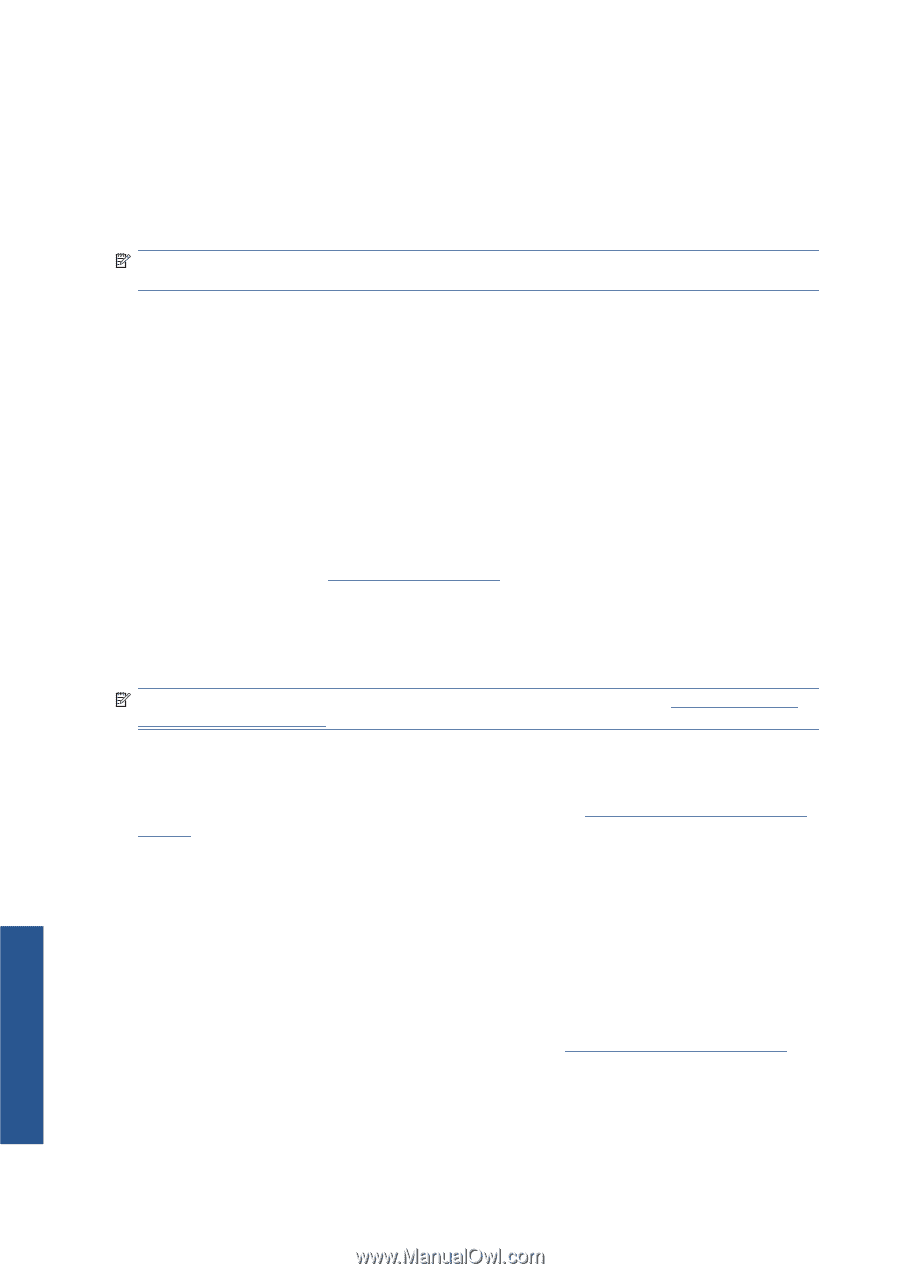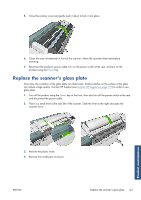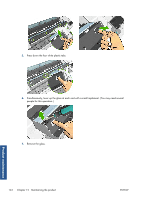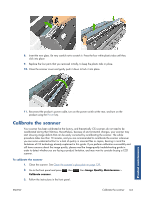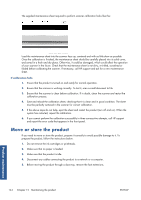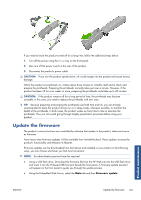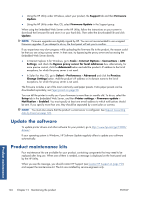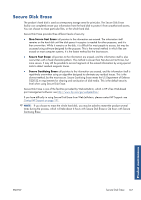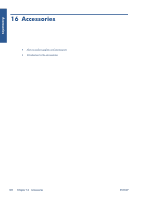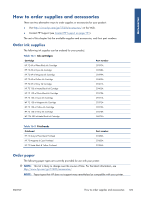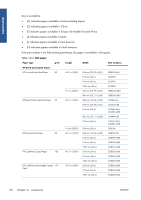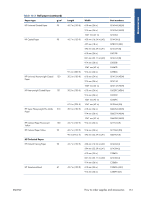HP Designjet T2300 HP Designjet T2300e MFP - User's Guide: English - Page 154
Update the software, Product maintenance kits, Firmware Update - driver download
 |
View all HP Designjet T2300 manuals
Add to My Manuals
Save this manual to your list of manuals |
Page 154 highlights
● Using the HP Utility under Windows, select your product, the Support tab and then Firmware Update. ● Using the HP Utility under Mac OS, select Firmware Update in the Support group. When using the Embedded Web Server or the HP Utility, follow the instructions on your screen to download the firmware file and store it on your hard disk. Then select the downloaded file and click Update. NOTE: Firmware upgrades are digitally signed by HP. You are not recommended to use unsigned firmware upgrades. If you attempt to do so, the front panel will ask you to confirm. If you experience very slow progress while uploading the firmware file to the product, the reason could be that you are using a proxy server. In that case, try bypassing the proxy server and accessing the Embedded Web Server directly. ● In Internet Explorer 6 for Windows, go to Tools > Internet Options > Connections > LAN Settings, and check the Bypass proxy server for local addresses box. Alternatively, for more precise control, click the Advanced button and add the product's IP address to the list of exceptions, for which the proxy server is not used. ● In Safari for Mac OS, go to Safari > Preferences > Advanced and click the Proxies: Change Settings button. Add the product's IP address or its domain name to the list of exceptions, for which the proxy server is not used. The firmware includes a set of the most commonly used paper presets. Extra paper presets can be downloaded separately; see Paper presets on page 50. You can tell the printer to notify you if your firmware is more than six months old. To do so, select the Setup tab in the Embedded Web Server, and then Printer settings > Firmware update > Notification > Enabled. You must specify at least one e-mail address to which notifications should be sent. If you specify more than one, they should be separated by a semicolon or comma. NOTE: You must also ensure that the product's e-mail server is configured. See Request accounting data by E-mail on page 125. Update the software To update printer drivers and other software for your product, go to http://www.hp.com/go/T2300/ drivers/. If your operating system is Windows, HP Software Update regularly offers to update your software automatically. Product maintenance kits Four maintenance kits are available for your product, containing components that may need to be replaced after long use. When one of them is needed, a message is displayed on the front panel and by the HP Utility. When you see the message, you should contact HP Support (see Contact HP Support on page 191) and request the maintenance kit. The kits are installed by service engineers only. Product maintenance 146 Chapter 15 Maintaining the product ENWW