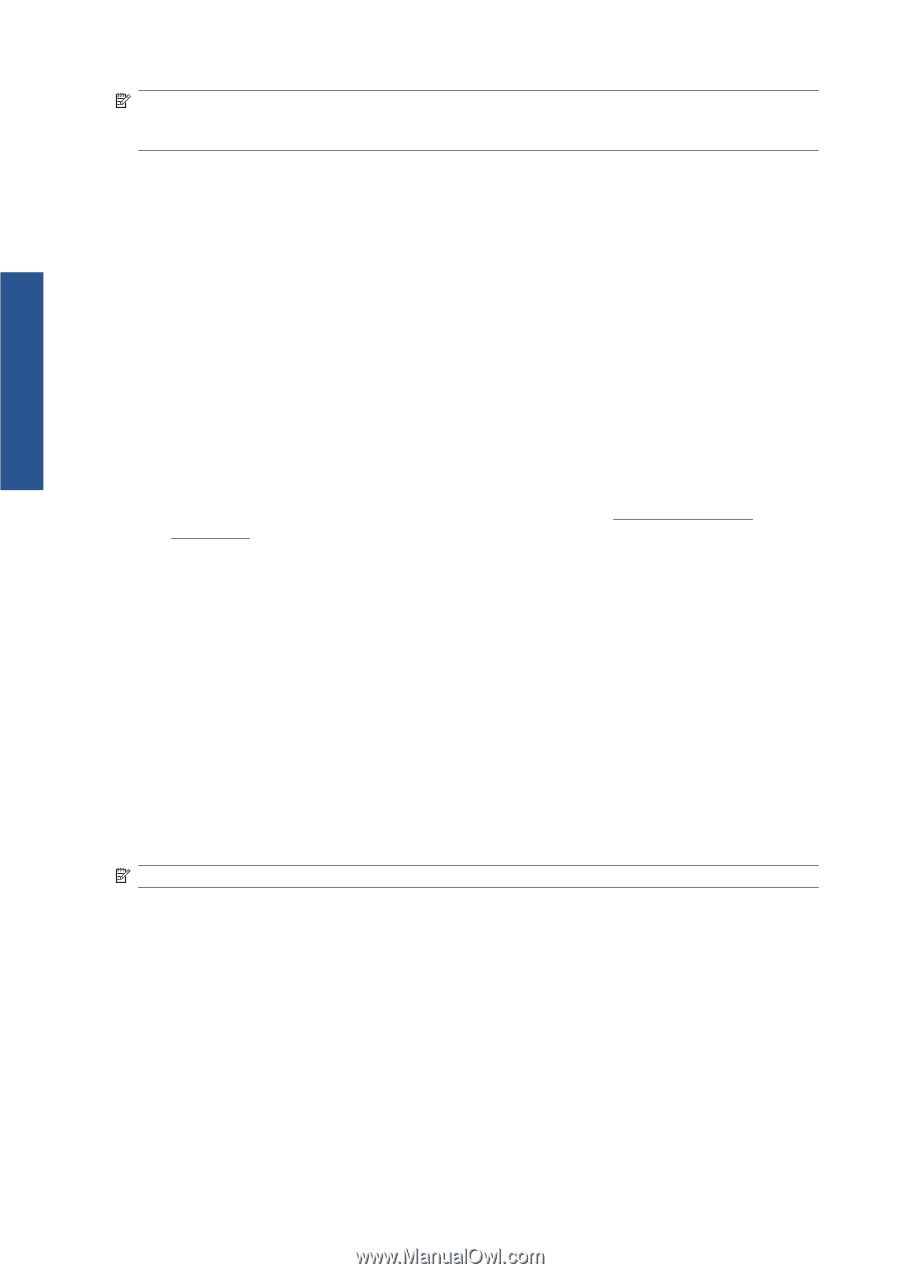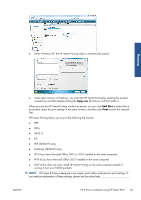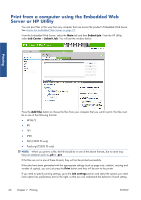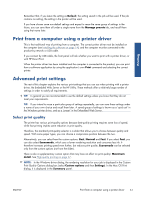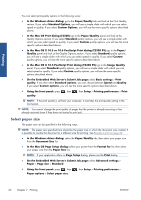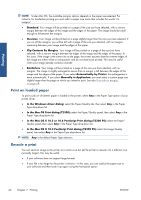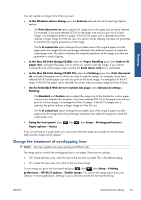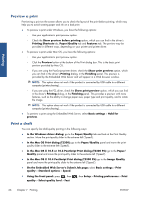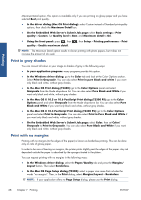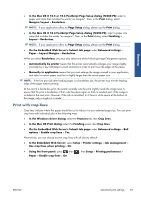HP Designjet T2300 HP Designjet T2300e MFP - User's Guide: English - Page 72
Print on loaded paper, Rescale a print - paper size
 |
View all HP Designjet T2300 manuals
Add to My Manuals
Save this manual to your list of manuals |
Page 72 highlights
Printing NOTE: Under Mac OS, the available margins options depend on the paper size selected. For instance, for borderless printing you must select a paper size name that includes the words "no margins". ● Standard. Your image will be printed on a page of the size you have selected, with a narrow margin between the edges of the image and the edges of the paper. The image should be small enough to fit between the margins. ● Oversize. Your image will be printed on a page slightly larger than the size you have selected. If you cut off the margins, you will be left with a page of the size you selected, with no margins remaining between your image and the edges of the paper. ● Clip Contents By Margins. Your image will be printed on a page of the size you have selected, with a narrow margin between the edges of the image and the edges of the paper. In this case, if the image is the same size as the page, the printer assumes that the extreme edges of the image are either white or unimportant, and do not need to be printed. This may be useful when your image already contains a border. ● Borderless. Your image will be printed on a page of the size you have selected, with no margins. The image is slightly enlarged to ensure that no margin is left between the edges of the image and the edges of the paper. If you select Automatically by Printer, this enlargement is done automatically. If you select Manually in Application, you must select a custom page size slightly larger than the page on which you intend to print. See also Print with no margins on page 68. Print on loaded paper To print a job on whichever paper is loaded in the printer, select Any in the Paper Type option of your printer driver. ● In the Windows driver dialog: select the Paper/Quality tab, then select Any in the Paper Type drop-down list. ● In the Mac OS Print dialog (T2300): select the Paper/Quality panel, then select Any in the Paper Type drop-down list. ● In the Mac OS X 10.5 or 10.6 PostScript Print dialog (T2300 PS): select the Paper/ Quality panel, then select Any in the Paper Type drop-down list. ● In the Mac OS X 10.4 PostScript Print dialog (T2300 PS): select the Image Quality panel, then select Any in the Paper Type drop-down list. NOTE: Any is the default Paper Type selection. Rescale a print You can send an image to the printer at a certain size but tell the printer to rescale it to a different size (normally larger). This may be useful: ● If your software does not support large formats ● If your file is too large for the printer's memory-in this case, you can reduce the paper size in your software and then scale it up again using the front-panel option 64 Chapter 7 Printing ENWW