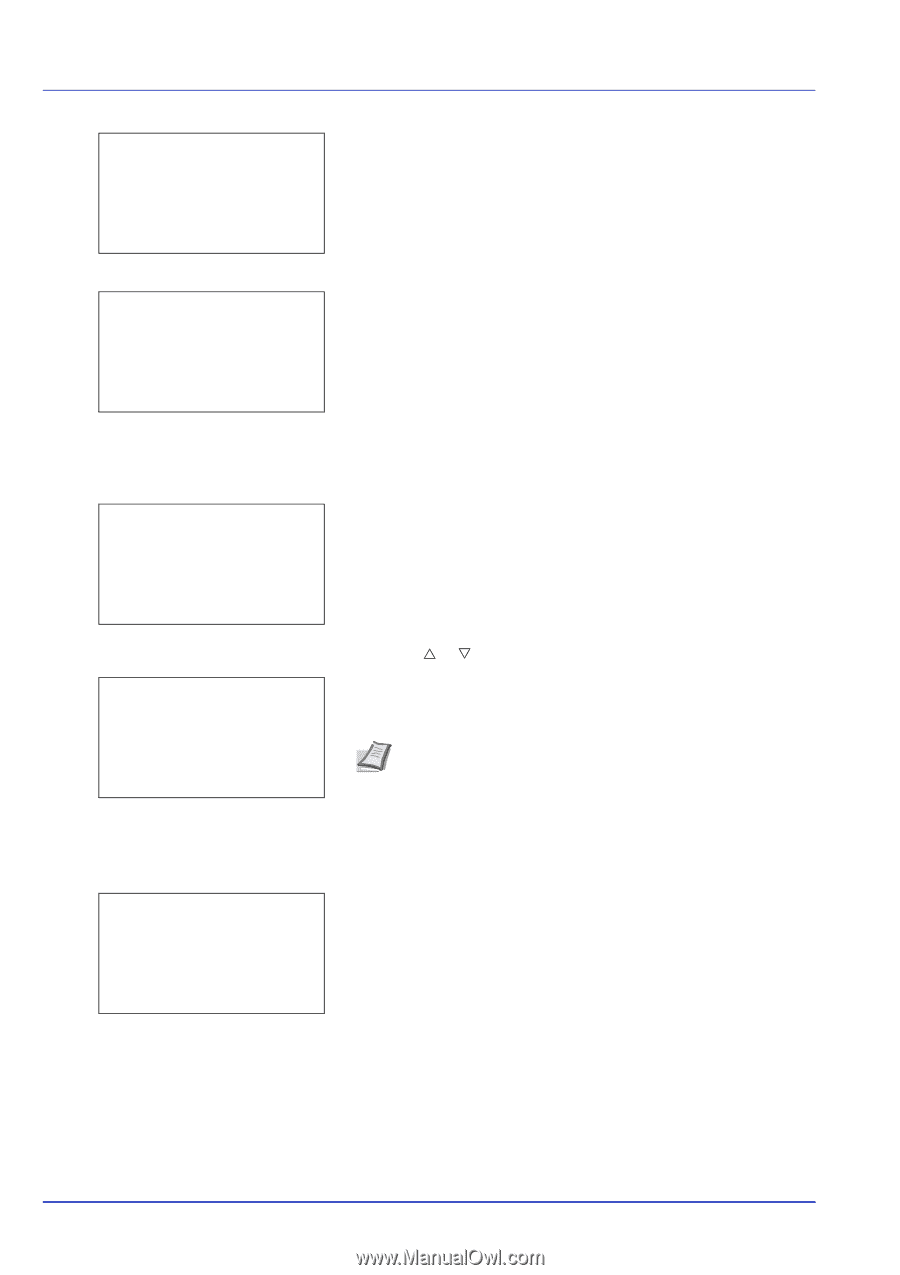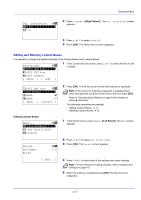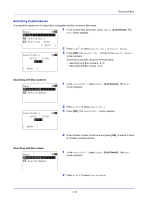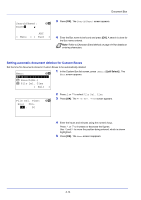Kyocera ECOSYS FS-C8650DN FS-C8650DN Operation Guide - Page 100
Print a File, All Files, Print
 |
View all Kyocera ECOSYS FS-C8650DN manuals
Add to My Manuals
Save this manual to your list of manuals |
Page 100 highlights
Document Box m 0001 ABC box: a b **A*l*l**F*i*l*e*s**********- j AAAA g j BBBB g [ Menu ] [ Select ] 2 Press [Select] ([Right Select]). When there is a file not checked in the Custom Box, all files will be checkmarked. m 0001 ABC box: a b **A*l*l**F*i*l*e*s**********- j AAAA T j BBBB T [ Menu ] [ Select ] When all files in the Custom Box are checked, all checkmarked files are deselected. Print a File Print the file(s) selected in the Custom Box. m 0001 ABC box: a b *1**P*r*i*n*t 2 Print(ChangeSet) 3 Delete 1 In the file list screen, select the item and press [OK]. The Print/ Delete menu screen appears. Copies: a b (1 - 999 copies Accepted. 2 Press U or V to select Print. 3 Press [OK]. The Copies menu screen appears. If you want to change the number of remaining copies to be printed, use the numeric keys to set the number of copies to be printed. Note If Job Accounting is enabled, enter the account ID in the login screen that appears. The Copies menu screen appears after login. --- is displayed first, and it means it according to the set number of copies when the data of each file is preserved. In this setting, each set number of copies is printed. 4 Press [OK]. The message Accepted. appears and printing begins. When On is selected in the Del. afterPrint (Setting for file deletion after printing) on page 4-10, the selected file will be deleted from the Custom Box after it is printed. 4-16