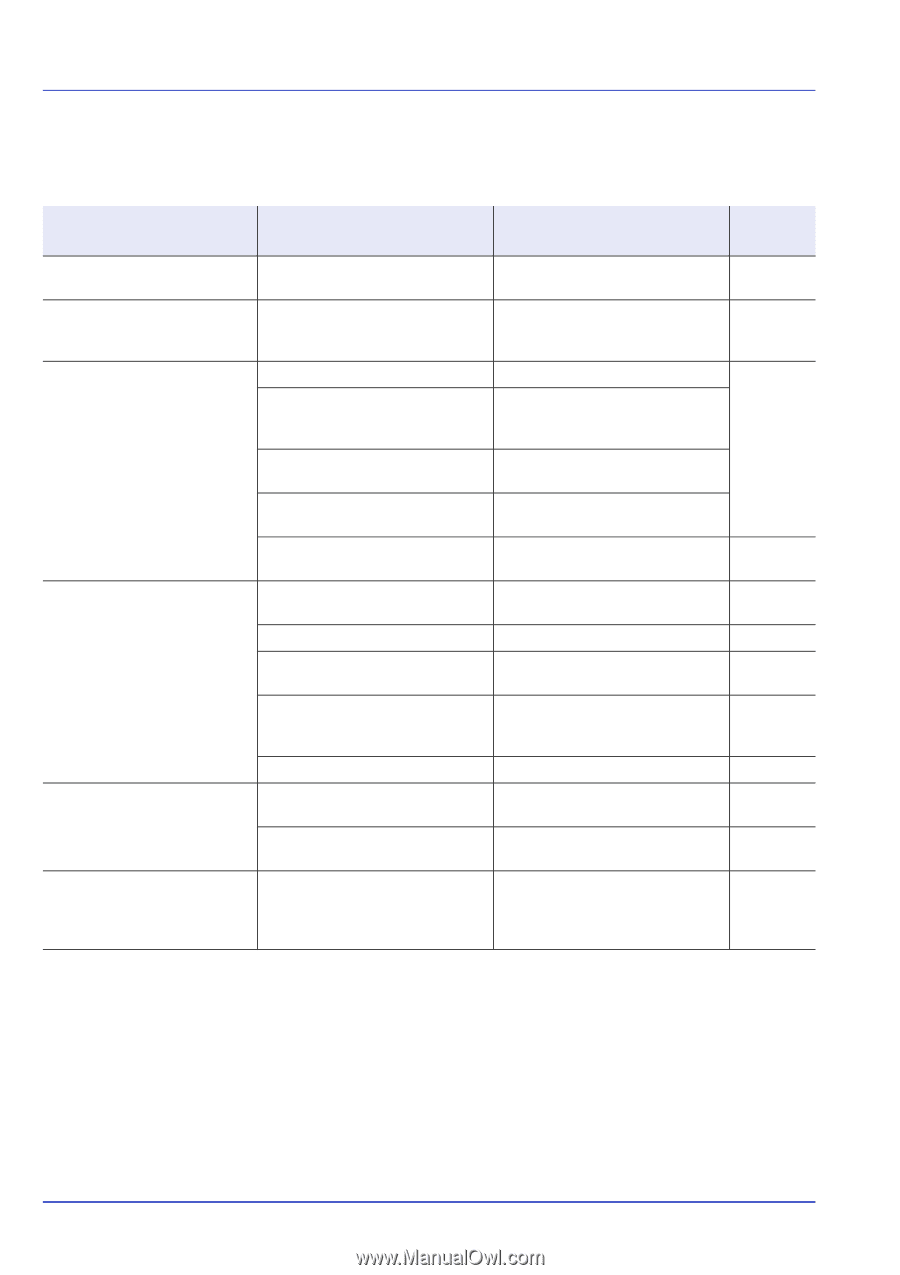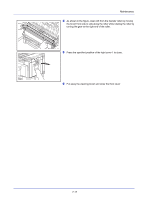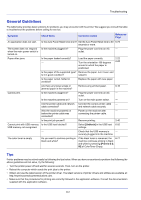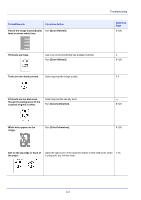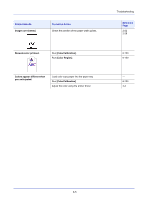Kyocera ECOSYS FS-C8650DN FS-C8650DN Operation Guide - Page 280
General Guidelines, Tips, Symptom, Check Items, Corrective Action, Reference
 |
View all Kyocera ECOSYS FS-C8650DN manuals
Add to My Manuals
Save this manual to your list of manuals |
Page 280 highlights
Troubleshooting General Guidelines The table below provides basic solutions for problems you may encounter with the printer. We suggest you consult this table to troubleshoot the problems before calling for service. Symptom Check Items Corrective Action Reference Page An application does not start. Is the Auto Panel Reset time short? Set the Auto Panel Reset time to 30 6-73 seconds or more. The screen does not respond when the main power switch is turned on. Is the machine plugged in? Plug the power cord into an AC - outlet. Paper often jams. Is the paper loaded correctly? - Load the paper correctly. Turn the orientation 180 degrees around in which the paper is positioned. 2-22 2-28 Is the paper of the supported type? Remove the paper, turn it over, and Is it in good condition? reload it. Is the paper curled, folded or wrinkled? Replace the paper with new paper. Are there any loose scraps or jammed paper in the machine? Remove any jammed paper. 8-16 Cannot print. Is the machine plugged in? Plug the power cord into an AC - outlet. Is the machine powered on? Turn on the main power switch. - Are the printer cable and network Connect the correct printer cable - cable connected? and network cable securely. Was the machine powered on Power on the machine after - before the printer cable was connecting the printer cable. connected? Is the print job paused? Resume printing. 2-40 Cannot print with USB memory. Is the USB host blocked? USB memory not recognized. Select [Unblock] in the USB host 6-92 settings. - Check that the USB memory is - securely plugged into the machine. The color toner is empty. Do you want to continue printing in black and white? If the black toner is remained, the machine continues printing in black and white by selecting [Print in B & W] of ColorToner Empty. 6-71 Tips Printer problems may be solved easily by following the tips below. When you have encountered a problem that following the above guidelines will not solve, try the following: • Turn the printer power off and wait for several seconds. Then, turn on the printer. • Reboot the computer which sends the print jobs to the printer. • Obtain and use the latest version of the printer driver. The latest versions of printer drivers and utilities are available at: http://www.kyoceradocumentsolutions.com. • Make sure that the procedures for printing are correctly followed in the application software. Consult the documentation supplied with the application software. 8-2