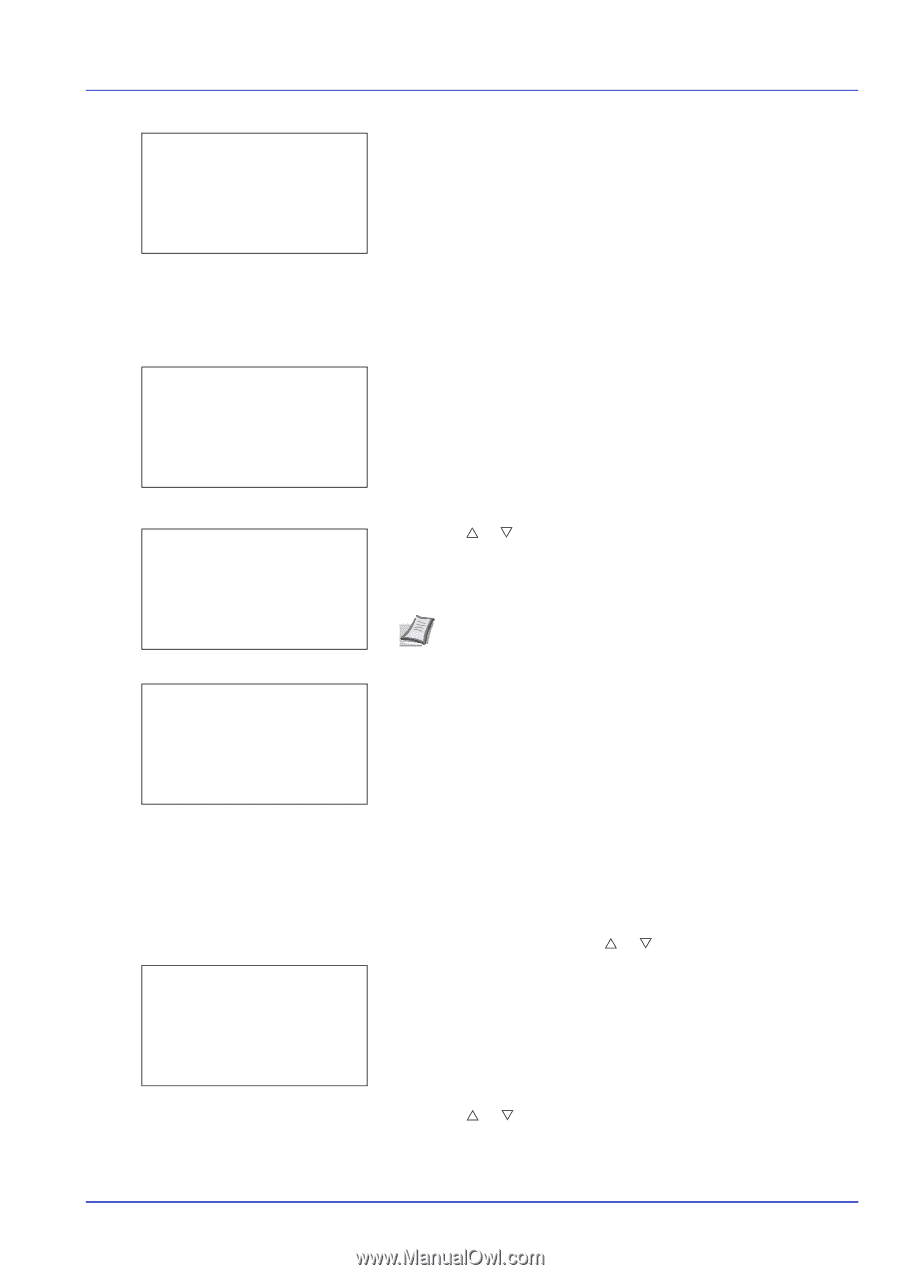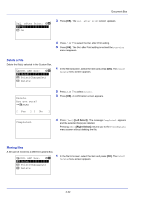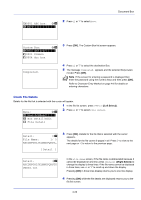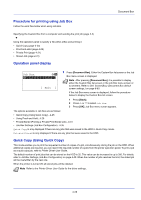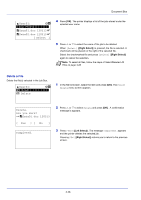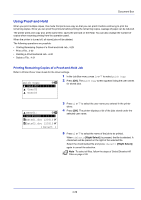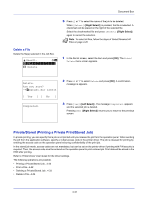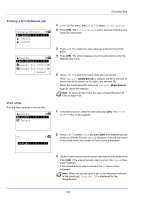Kyocera ECOSYS FS-C8650DN FS-C8650DN Operation Guide - Page 111
Print a File, Deleting a Quick Copy Job, User01, Data01.doc 120313, Select ], Delete, Copies
 |
View all Kyocera ECOSYS FS-C8650DN manuals
Add to My Manuals
Save this manual to your list of manuals |
Page 111 highlights
l User01: a b **A*l*l**F*i*l*e*s**********- Q Data01.doc 120313g Q Data02.doc 120313g [ Menu ] [ Select ] Document Box When there is a file not checked in the Job Box, all files will be checkmarked. Print a File Print the file(s) selected in the Job Box. l User01: a b *1**P*r*i*n*t 2 Delete 1 In the file list screen, select the item and press [OK]. The Print/ Delete menu screen appears. Copies: a b (1 - 999 copies Accepted. 2 Press U or V to select Print and press [OK]. The Copies menu screen appears. To print 2 or more copies, use the numeric keys to set the number of copies to be printed. Note --- is displayed first, and it means it according to the set number of copies when the data of each file is preserved. In this setting, each set number of copies is printed. 3 Press [OK]. The message Accepted. appears and the printer prints the selected job. Deleting a Quick Copy Job Jobs saved using Quick Copy are automatically deleted when you turn the printer off, but you can also use this procedure to delete jobs individually. Quick Copy: a b *l**U*s*e*r*0**1***********- l User02 l User03 1 In the Job Box menu, press U or V to select Quick Copy. 2 Press [OK]. The Quick Copy screen appears listing the user names for stored jobs. 3 Press U or V to select the user name you entered in the printer driver. 4-27