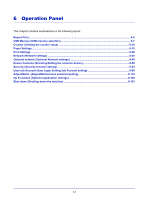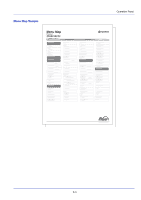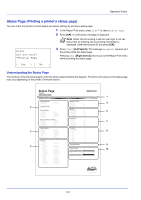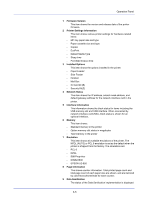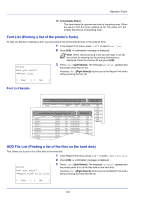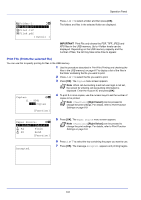Kyocera ECOSYS FS-C8650DN FS-C8650DN Operation Guide - Page 130
Status Printing a printer's status Understanding the Status
 |
View all Kyocera ECOSYS FS-C8650DN manuals
Add to My Manuals
Save this manual to your list of manuals |
Page 130 highlights
Operation Panel Status Page (Printing a printer's status page) You can check the printer's current status and option settings by printing a status page. 1 In the Report Print menu, press U or V to select Status Page. 2 Press [OK]. A confirmation message is displayed. Print. Are you sure? z Status Page Note When Job Accounting is set but user login is not set, the screen for entering Job Accounting information is displayed. Enter the Account ID and press [OK]. 3 Press [Yes] ([Left Select]). The message Accepted. appears and the printer prints the status page. Pressing [No] ([Right Select]) returns you to the Report Print menu without printing the status page. [ Yes ] [ No ] Understanding the Status Page The numbers in the following diagram refer the items explained below the diagram. The items and values on the status page may vary depending on the printer's firmware version. Status Page Printer Firmware version 1 Paper Settings Interface Block 5 2 Group Settings Print Settings Memory 6 Emulation Device Common Settings 7 Option Status Counters 3 8 Network Data Sanitization 9 4 Toner Gauges 10 6-4