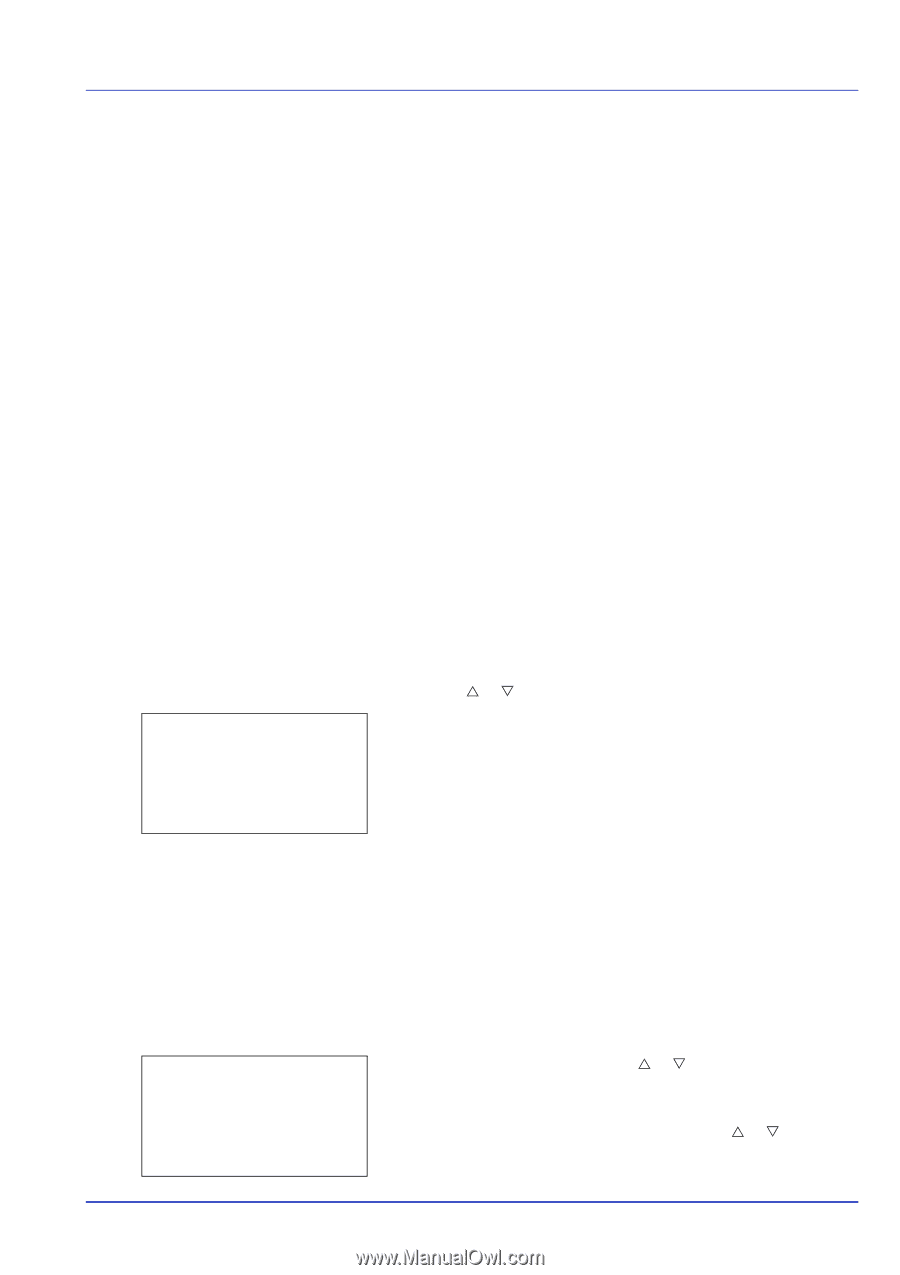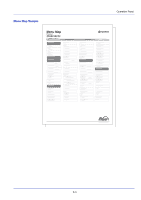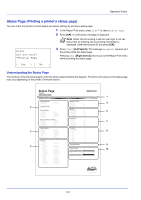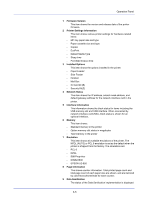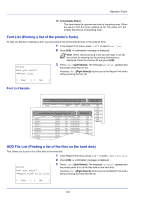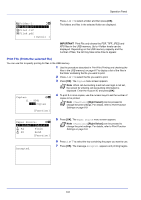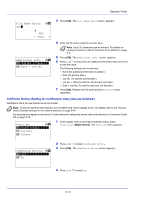Kyocera ECOSYS FS-C8650DN FS-C8650DN Operation Guide - Page 133
USB Memory (USB memory selection), Print File (Printing and checking the files in the USB memory)
 |
View all Kyocera ECOSYS FS-C8650DN manuals
Add to My Manuals
Save this manual to your list of manuals |
Page 133 highlights
Operation Panel USB Memory (USB memory selection) A USB memory can be connected to the machine to print a file saved in the USB memory, and the USB memory can be removed. The USB Memory menu automatically appears when you install the USB memory. IMPORTANT This message is only displayed when the USB host block and USB Storage block are set to Unblock. For more information, please refer to I/F Block Set. (External interface block setting) on page 6-92. The options available in the USB Memory menu are as follows: • Print File (Printing and checking the files in the USB memory)...6-7 Display of File List...6-7 Print File (Prints the selected file)...6-8 Print Function Settings...6-9 Paper Output (Output location selection)...6-9 Collate (Collate Setting)...6-9 Offset (Offset Setting)...6-10 Duplex (Setting the duplex printing)...6-10 Eco Print (Selecting the EcoPrint mode)...6-11 File Name Entry (entering a file name)...6-11 JobFinish Notice (Setting for notification when jobs are finished.)...6-12 Encrypted PDF (PDF password entry)...6-13 TIFF/JPEG Size (Adjusting the TIFF/JPEG file print out size)...6-13 XPS FitTo Page (Adjusting the XPS file print out size)...6-14 Detail (Shows the details of the selected file)...6-14 • Remove Memory (Removing the USB memory)...6-15 1 Press [MENU]. 2 Press U or V to select USB Memory. USB Memory: a b *1**P*r*i*n*t**F*i*l**e*******- 2 Remove Memory 3 Press [OK]. The USB Memory menu appears showing a list of available actions. [ Exit ] Print File (Printing and checking the files in the USB memory) This displays a list of the files and folders in the USB memory. You can print the select file.You can also view the details of the selected file or folder. The options available in the Print File menu are as follows: • Display of File List...6-7 • Print File (Prints the selected file)...6-8 Display of File List Print File: O b *i*F*o*l**d*e*r*-*1**********- i Folder-2 j File-1.jpg [ Detail ] 1 In the USB Memory menu, press U or V to select Print File. 2 Press [OK]. File List appears showing a list of the files and folders in the USB memory. If there are 3 or more files and folders, pressing U or V repeatedly scrolls up or down through the list. 6-7