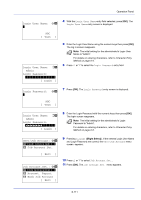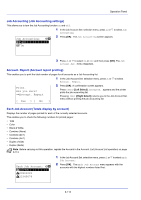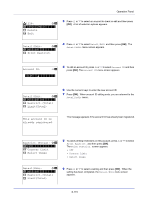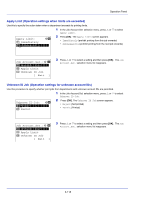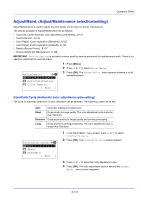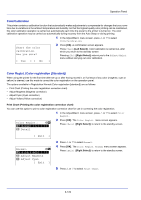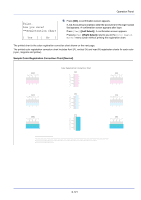Kyocera ECOSYS FS-C8650DN FS-C8650DN Operation Guide - Page 242
LimitTotal, s, Detail/Edit, Restrict.Total, Counter Limit, Reject Usage, LimitColor, Account ID
 |
View all Kyocera ECOSYS FS-C8650DN manuals
Add to My Manuals
Save this manual to your list of manuals |
Page 242 highlights
Operation Panel Limit(Total): a b (1 - 9999999) /1000000-pages M Detail/Edit: a b *1**A*c*c*o*u**n*t*I**D*******- 2 Restrict.(Total) 3 Restrict.(Color) 10 When Counter Limit is set for Restrict.(Total) in step 9, set the limit on the total number of pages that can be printed using this account. Press U or V to select Limit(Total) and then press [OK]. The Limit(Total) menu screen appears. IMPORTANT Limit(Total) is displayed when Counter Limit is set for Restrict.(Total). 11 Use the numeric keys to enter the limit you want to set for this account. After you have entered the limit on the number of pages, press [OK]. The setting is stored and the Detail/Edit menu reappears. Restrict.(Color): a b *1***O*f**f 2 Counter Limit 3 Reject Usage Detail/Edit: a b *1**A*c*c*o*u**n*t*I**D*******- 2 Restrict.(Total) 3 Restrict.(Color) 12 To place color printing restrictions on this account, press U or V to select Restrict.(Color) and then press [OK]. The Restrict.(Color)screen appears. • Off • Counter Limit • Reject Usage 13 Press U or V to select a setting and then press [OK]. When the setting has been completed, the Detail/Edit menu screen appears. Limit(Color): a b (1 - 9999999) /1000000-pages M Detail/Edit: a b *1**A*c*c*o*u**n*t*I**D*******- 2 Restrict.(Total) 3 Restrict.(Color) 14 When Counter Limit is set for Restrict.(Color) in step 13, set the limit on the total number of color pages that can be printed using this account. Press U or V to select Limit(Color) and then press [OK]. The Limit(Color)screen appears. IMPORTANT Limit(Color) is displayed when Counter Limit is set for Restrict.(Color). 15 Use the numeric keys to enter the color printing limit you want to set for this account. After you have entered the limit on the number of pages, press [OK]. The setting is stored and the Detail/Edit menu reappears. 6-116