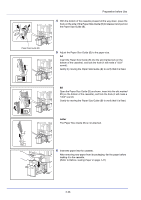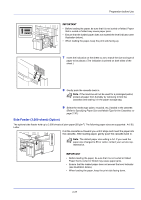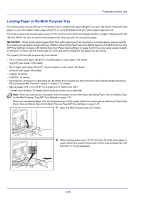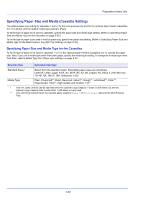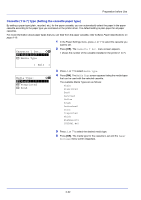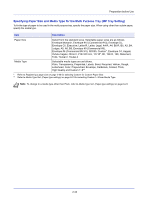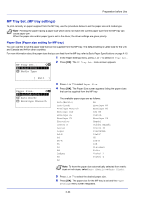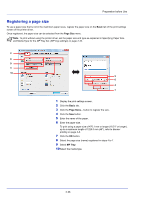Kyocera ECOSYS FS-C8650DN FS-C8650DN Operation Guide - Page 57
Cassette (1 to 7) Set. (Settings for the cassettes)
 |
View all Kyocera ECOSYS FS-C8650DN manuals
Add to My Manuals
Save this manual to your list of manuals |
Page 57 highlights
Preparation before Use Cassette (1 to 7) Set. (Settings for the cassettes) When loading paper in the printer's paper cassette, follow the steps below to set the paper size and paper type. If the optional paper feeder is installed, use the same procedure to set the cassette paper size and paper type. Cassette (1 to 7) Size (Setting the cassette paper size) 1 In the Paper Settings menu, press U or V to select the paper cassette you want to set. Cassette 1 Set.: a b *1**P*a*p*e*r**S*i*z**e*******2 Media Type 2 Press [OK]. The Cassette # Set. menu screen appears. [ Exit ] Paper Size: a b *1***A*u**t*o*(*M*e*t*r*i*c*)*****- 2 Auto(Inch) 3 Letter-R 3 Press U or V to select Paper Size. 4 Press [OK]. The Paper Size screen appears listing the paper sizes that can be used with the selected cassette. The available paper sizes are as follows: Auto(Metric) Auto(Inch) Letter-R Letter Legal A4-R A4 B5-R B5 A3 B4 Ledger A5 Oficio II 216x340mm 12x18" 8K 16K-R 16K Statement Folio Note To have the paper size automatically selected from metric sizes or inch sizes, select Auto (Metric) or Auto (Inch). 5 Press U or V to select the desired paper size. 6 Press [OK]. The paper size for the cassette is set and the Paper Settings menu screen reappears. 2-31