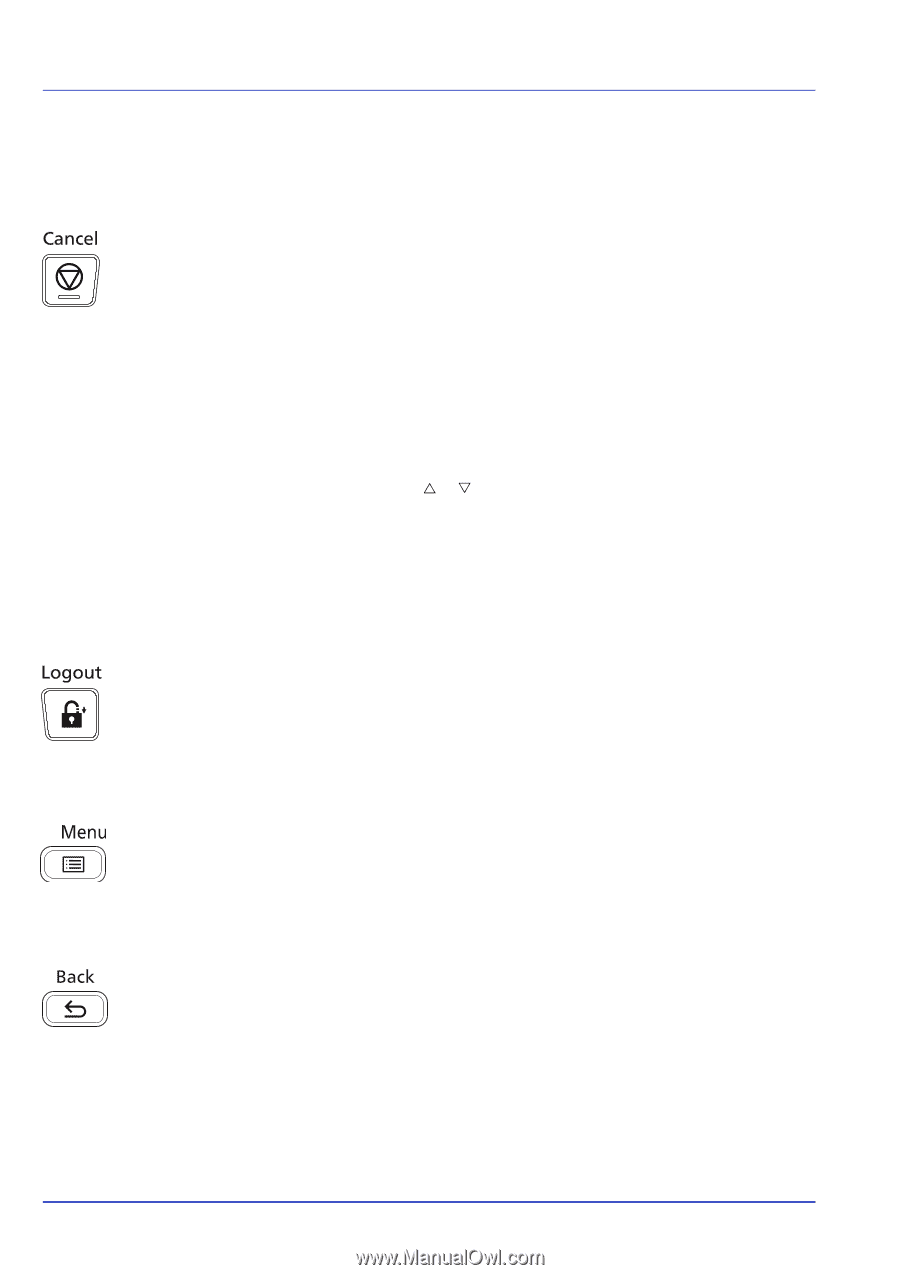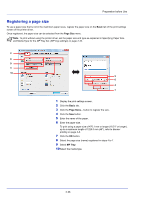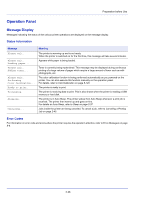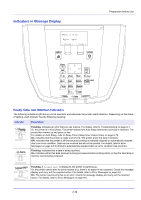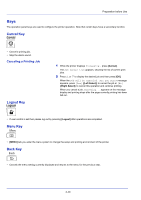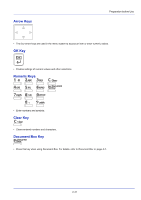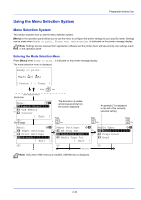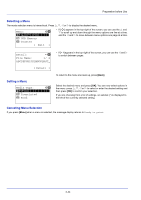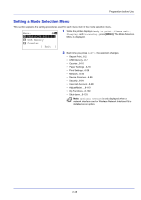Kyocera ECOSYS FS-C8650DN FS-C8650DN Operation Guide - Page 66
Keys, Cancel Key, Logout Key, Menu Key, Back Key, Canceling a Printing Job
 |
View all Kyocera ECOSYS FS-C8650DN manuals
Add to My Manuals
Save this manual to your list of manuals |
Page 66 highlights
Preparation before Use Keys The operation panel keys are used to configure the printer operation. Note that certain keys have a secondary function. Cancel Key • Cancel a printing job. • Stop the alarm sound. Canceling a Printing Job Logout Key 1 While the printer displays Processing., press [Cancel]. The Job Cancel List appears, showing the list of current print jobs. 2 Press U or V to display the desired job and then press [OK]. When the Job will be canceled. Are you sure? message appears, press [Yes] ([Left Select]) to cancel the job or [No] ([Right Select]) to cancel this operation and continue printing. When you cancel a job, Canceling... appears on the message display and printing stops after the page currently printing has been fed out. • If user control is set then please log out by pressing [Logout] after operations are completed. Menu Key • [MENU] lets you enter the menu system to change the setup and printing environment of the printer. Back Key • Cancels the menu setting currently displayed and returns to the menu for the previous step. 2-40