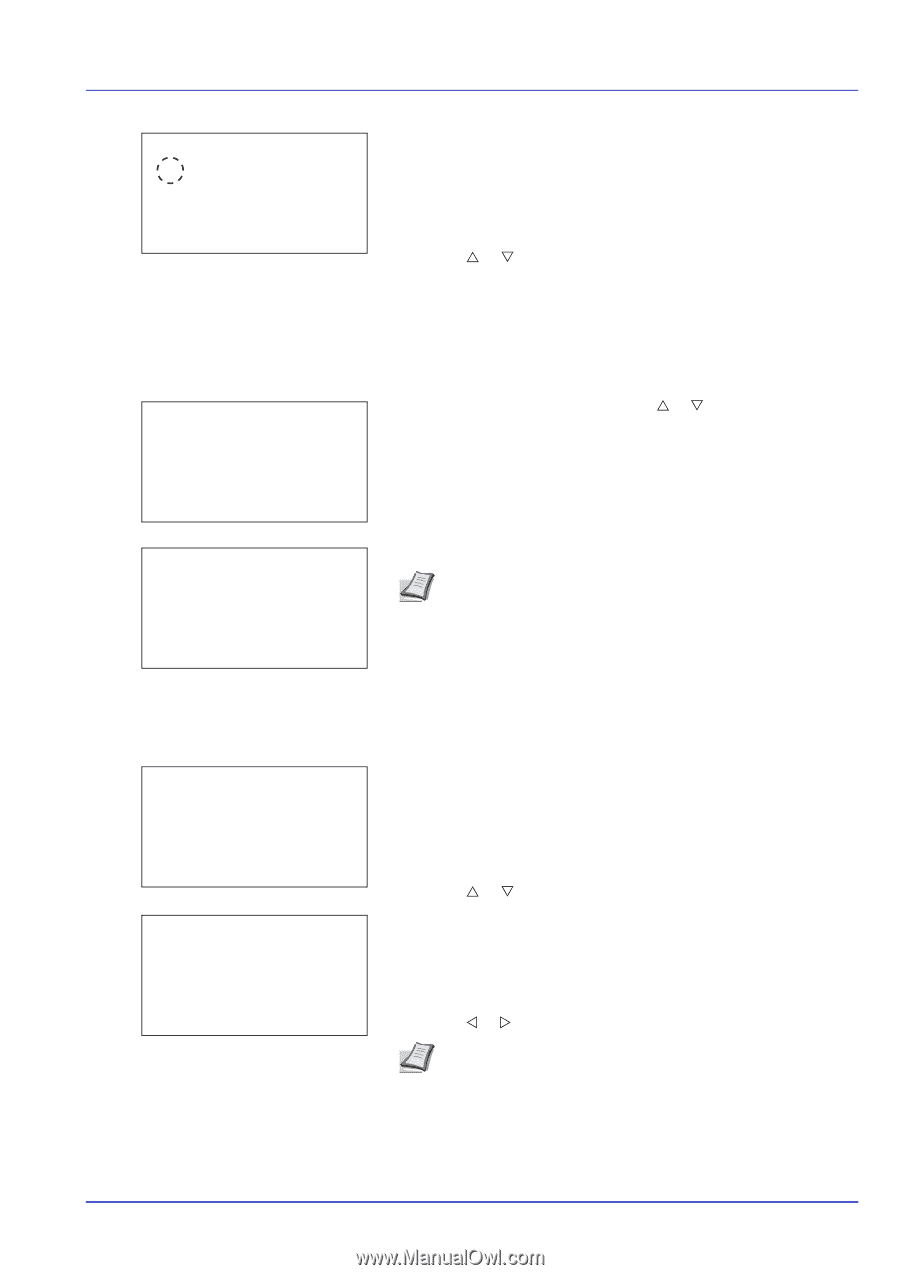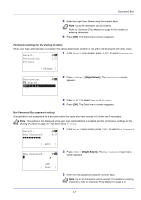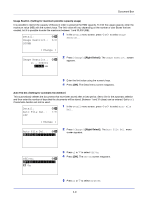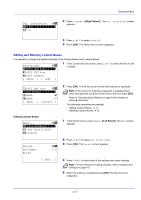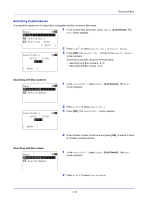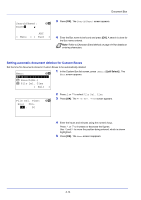Kyocera ECOSYS FS-C8650DN FS-C8650DN Operation Guide - Page 95
Editing and Deleting Custom Boxes, Del. afterPrint, Custom Box, XYZ box, Common, Menu ] [ Add ]
 |
View all Kyocera ECOSYS FS-C8650DN manuals
Add to My Manuals
Save this manual to your list of manuals |
Page 95 highlights
Document Box Del. afterPrint: a b *1***O*f**f 2 On 2 Press [Change] ([Right Select]). The Del. afterPrint screen appears. 3 Press U or V to select On or Off. 4 Press [OK]. The Detail menu screen reappears. Editing and Deleting Custom Boxes It is possible to change the detailed settings of the Custom Boxes and to delete Boxes. Custom Box: a b *i*0*0*0**1*A**B*C*b**o*x******- i 0002 XYZ box i 0003 Common [ Menu ] [ Add ] 1 In the Custom Box list screen, press U or V to select the Box to edit or delete. m 0001 ABC box: a b **A*l*l**F*i*l*e*s**********- j AAAA g j BBBB T [ Menu ] [ Select ] Editing Custom Boxes Menu: a b *1**S*e*a*r*c**h*(*N*a*m*e*)*****- 2 Box Detail/Edit 3 Delete Detail: Box Name: Box03 a b 1/9 2 Press [OK]. The file list screen for the Box selected is displayed. Note If the screen for entering a password is displayed then enter the password using the numeric keys and then press [OK]. Refer to Character Entry Method on page A-6 for details on entering characters. The following operations are possible: • Editing Custom Boxes...4-11 • Deleting Custom Boxes...4-12 1 In the file list screen, press [Menu] ([Left Select]).The Menu screen appears. 2 Press U or V to select Box Detail/Edit. 3 Press [OK]. The Detail screen appears. [ Edit ] 4 Press Y or Z to check each of the settings and make changes. Note For the method for making changes, refer to Detailed box settings on page 4-5. 5 When the editing is completed press [OK]. The file list screen reappears. 4-11