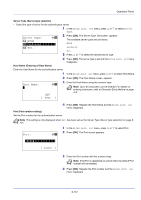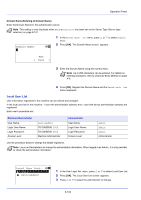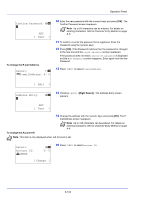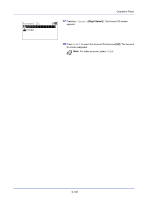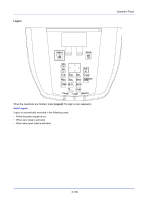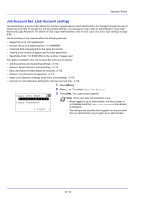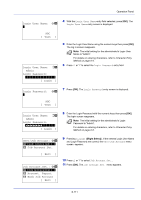Kyocera ECOSYS FS-C8650DN FS-C8650DN Operation Guide - Page 232
ID Card Setting, Key Login Setting for key login permission, Password Login, Password Login setting
 |
View all Kyocera ECOSYS FS-C8650DN manuals
Add to My Manuals
Save this manual to your list of manuals |
Page 232 highlights
Operation Panel ID Card Setting This sets the login method when the optional Card Authentication Kit is used and users are managed using ID cards. Note This item is only displayed when the optional Card Authentication Kit is activated. For details of the Card Authentication Kit, refer to Card Authentication Kit (B) Operation Guide for Printer. ID Card Setting: a b *1**K*e*y**L*o*g*i**n********2 Password Login [ Exit ] 1 In the User Login Set. menu, press U or V to select ID Card Setting. 2 Press [OK]. The ID Card Setting menu screen appears. The options available in ID Card Setting are as follows: • Key Login (Setting for key login permission)...6-106 • Password Login (Password Login setting)...6-106 Key Login (Setting for key login permission) This setting also permits logging in using the numeric keys on the ID card login screen. When Permit is set, KeyLogin is displayed on the login screen and it is possible to log in by entering the Login User Name and Login Password using the numeric keys. When Prohibit is set, it is not possible to log in using the numeric keys. 1 In the ID Card Setting menu, press U or V to select Key Login. Key Login: a b *1***P*e**r*m*i*t***********- 2 Prohibit 2 Press [OK]. The Key Login screen appears. 3 Press U or V to select Permit or Prohibit. 4 Press [OK]. Set the Key Login and the The ID Card Setting menu reappears. Password Login (Password Login setting) This sets whether or not to require the entry of a Login Password after authentication using an ID card. When set to On, the Login Password entry screen is displayed after the ID card is authenticated. 1 In the ID Card Setting menu, press U or V to select Password Login. Password Login: a b *1***O*f**f 2 On 2 Press [OK]. The Password Login screen appears. 3 Press U or V to select Off or On. 4 Press [OK]. Set the Password Login and the The ID Card Setting menu reappears. 6-106