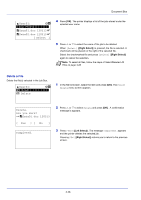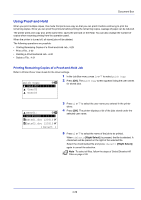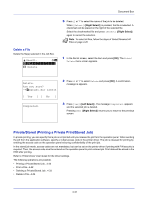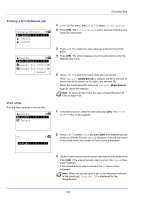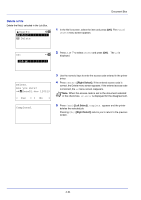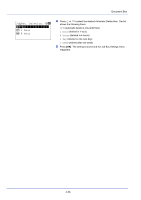Kyocera ECOSYS FS-C8650DN FS-C8650DN Operation Guide - Page 115
Private/Stored (Printing a Private Print/Stored Job), User01, Delete, Are you sure?, Data01.doc 120313
 |
View all Kyocera ECOSYS FS-C8650DN manuals
Add to My Manuals
Save this manual to your list of manuals |
Page 115 highlights
Document Box Delete a File Delete the file(s) selected in the Job Box. l User01: a b *1**P*r*i*n*t 2 Delete 5 Press U or V to select the name of the job to be deleted. When [Select] ([Right Select]) is pressed, the file is selected. A checkmark will be placed on the right of the selected file. Select the checkmarked file and press [Select] ([Right Select]) again to cancel the selection. Note To select all files, follow the steps of Select/Deselect All Files on page 4-26 1 In the file list screen, select the item and press [OK]. The Print/ Delete menu screen appears. Delete. Are you sure? z Q Data01.doc 120313 [ Yes ] [ No ] Completed. 2 Press U or V to select Delete and press [OK].A confirmation message is appears. 3 Press [Yes] ([Left Select]). The message Completed. appears and the selected job is deleted. Pressing [No] ([Right Select]) returns you to return to the previous screen. Private/Stored (Printing a Private Print/Stored Job) In private printing, you can specify that a job is not printed until you release the job from the operation panel. When sending the job from the application software, specify a 4-digit access code in the printer driver. The job is released for printing by entering the access code on the operation panel ensuring confidentiality of the print job. In the stored job mode, access codes are not mandatory, but can be set on the printer driver if printing with PIN security is required. Then, the access code must be entered on the operation panel to print a stored job. Print data will be stored in the HDD after printing. Refer to Printer Driver User Guide for the driver settings. The following operations are possible: • Printing a Private/Stored Job...4-32 • Print a File...4-32 • Deleting a Private/Stored Job...4-33 • Delete a File...4-34 4-31