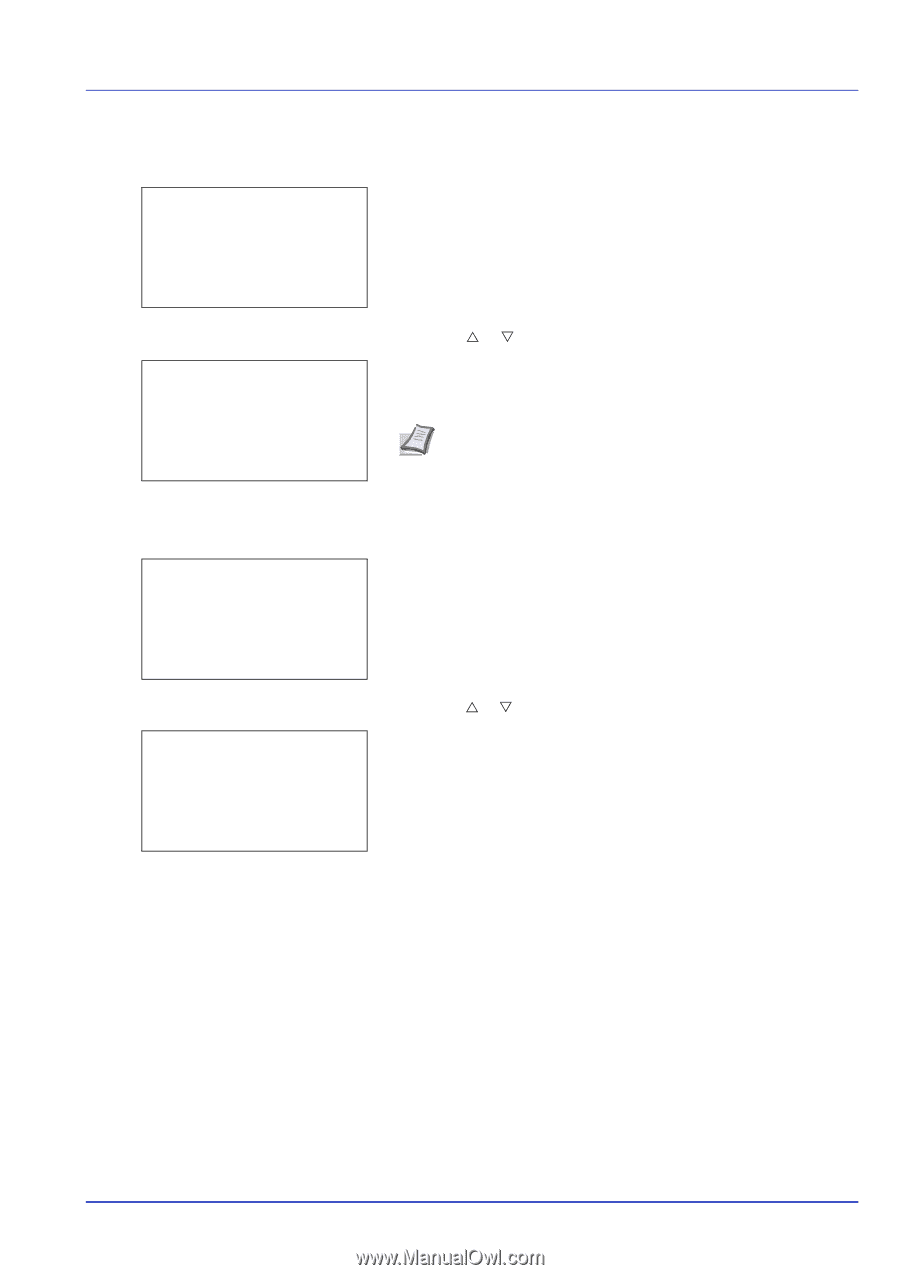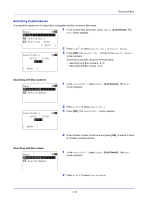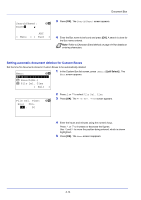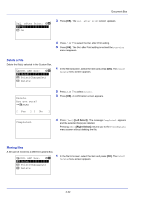Kyocera ECOSYS FS-C8650DN FS-C8650DN Operation Guide - Page 101
Print a File Changes to the print settings, ABC box, PrintChangeSet, Delete, Copies, Function]
 |
View all Kyocera ECOSYS FS-C8650DN manuals
Add to My Manuals
Save this manual to your list of manuals |
Page 101 highlights
Document Box Print a File (Changes to the print settings) To change the print settings for a file selected in a Custom Box and print it. m 0001 ABC box: a b *1**P*r*i*n*t 2 Print(ChangeSet) 3 Delete 1 In the file list screen, select the item and press [OK]. The Print/ Delete menu screen appears. Copies: a b (1 - 999) *-*-*-**copies [Function ] 2 Press U or V to select Print(ChangeSet). 3 Press [OK]. The Copies menu screen appears. If you want to change the number of remaining copies to be printed, use the numeric keys to set the number of copies to be printed. Note If Job Accounting is enabled, enter the account ID in the login screen that appears. The Copies menu screen appears after login. [Function] ([Right Select]) can be pressed to change the print settings. For details, refer to Print Function Settings on page 4-17. Paper Source: a b ***A*u*t*o F Letter Labels A A4 Plain [Function ] Accepted. 4 Press [OK]. The Paper Source menu screen appears. 5 Press U or V to select the tray containing the paper you want to use. 6 Press [OK]. The message Accepted. appears and printing begins. When On is selected, the selected file will be deleted from the Custom Box after it is printed. Print Function Settings When printing, the print settings can be changed. Options available in Print Function Settings are as follows: • Paper Output (Output location selection)...4-18 • Collate (Collate Setting)...4-18 • Offset (Offset Setting)...4-19 • Duplex (Setting the duplex printing)...4-19 • Eco Print (Selecting the EcoPrint mode)...4-20 • File Name Entry (entering a file name)...4-20 • JobFinish Notice (Settings for notification when jobs are finished)...4-21 • Del. after Print (Delete data after printing setting)...4-21 4-17