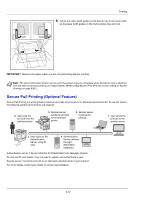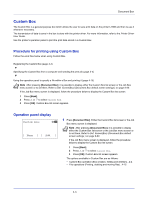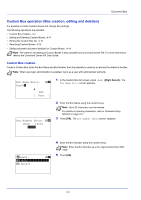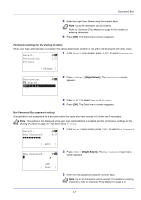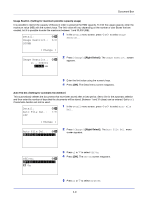Kyocera ECOSYS FS-C8650DN FS-C8650DN Operation Guide - Page 88
Custom Box operation (Box creation, editing and deletion), Custom Box creation
 |
View all Kyocera ECOSYS FS-C8650DN manuals
Add to My Manuals
Save this manual to your list of manuals |
Page 88 highlights
Document Box Custom Box operation (Box creation, editing and deletion) It is possible to create Custom Boxes and change Box settings. The following operations are possible: • Custom Box creation...4-4 • Editing and Deleting Custom Boxes...4-11 • Sorting the Custom Box list...4-12 • Searching Custom Boxes...4-13 • Setting automatic document deletion for Custom Boxes...4-14 Note The creation and setting of Custom Boxes is also possible from Command Center RX. For more information, refer to the Command Center RX User Guide. Custom Box creation Create a Custom Box. Enter the Box Name and Box Number then it is possible to continue on and set the details of the Box. Note When user login administration is enabled, log in as a user with administrator authority. Box Name Entry: a b Box03* S ABC [ Text ] Box Number Entry: a b (0001 - 1000) /0003- 1 In the Custom Box list screen, press [Add] ([Right Select]). The Box Name Entry screen appears. 2 Enter the Box Name using the numeric keys. Note Up to 32 characters can be entered. For details on entering characters, refer to Character Entry Method on page A-6. 3 Press [OK]. The Box Number Entry screen appears. q Box03: a b *1**E*x*i*t 2 Detail 4 Enter the Box Number using the numeric keys. Note Enter the Box Number as a four-digit number from 0001 1000. 5 Press [OK]. 4-4