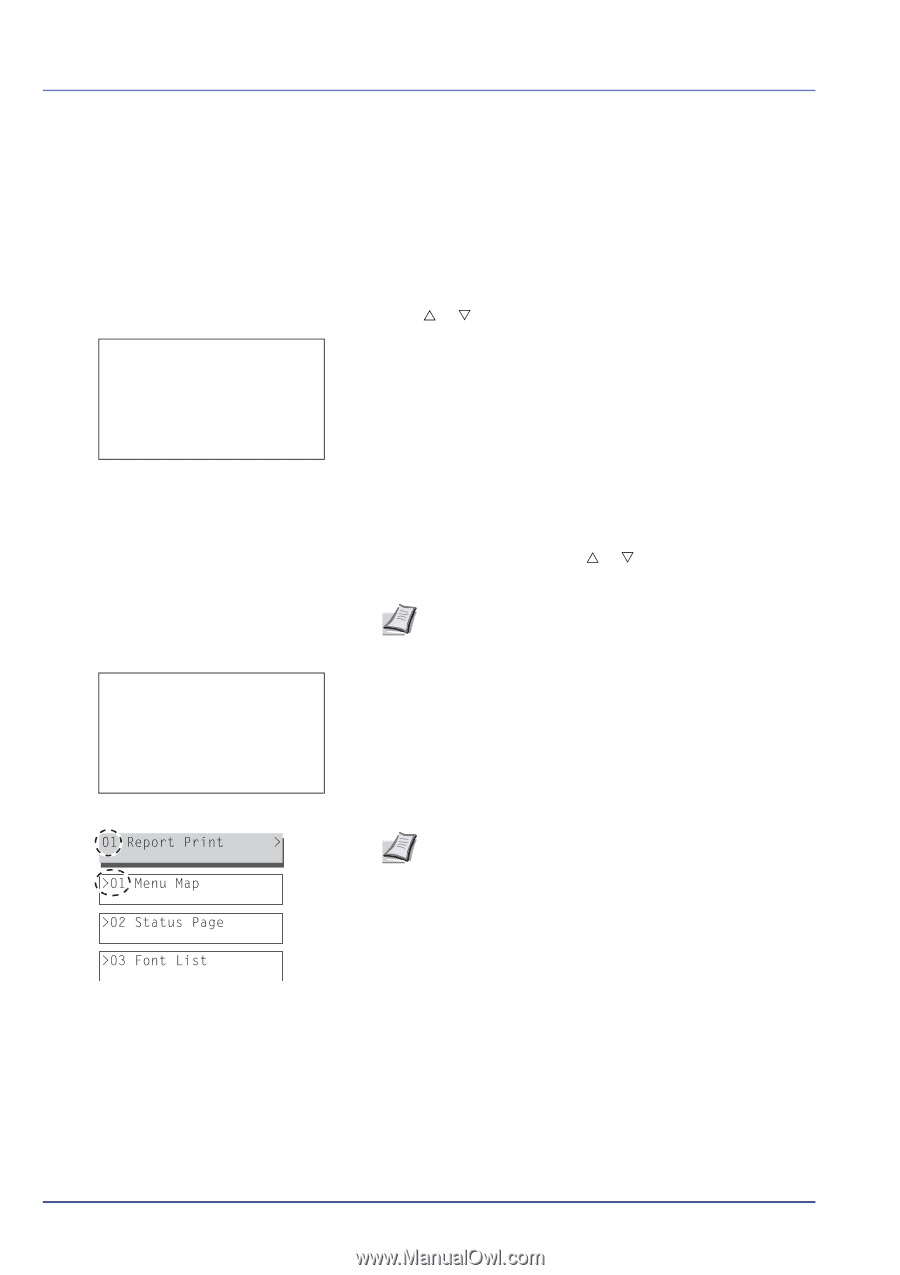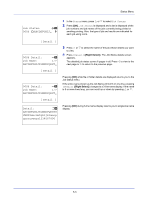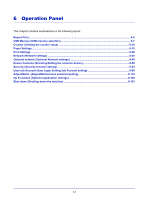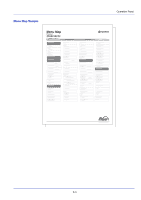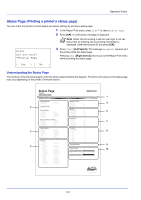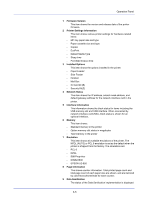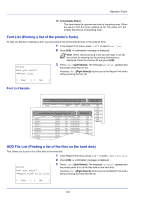Kyocera ECOSYS FS-C8650DN FS-C8650DN Operation Guide - Page 128
Report Print, Menu Map (Printing a menu map)
 |
View all Kyocera ECOSYS FS-C8650DN manuals
Add to My Manuals
Save this manual to your list of manuals |
Page 128 highlights
Operation Panel Report Print Prints a report. The options available in the Report Print menu are as follows: • Menu Map (Printing a menu map)...6-2 • Status Page (Printing a printer's status page)...6-4 • Font List (Printing a list of the printer's fonts)...6-6 • HDD File List (Printing a list of the files on the hard disk)...6-6 1 Press [MENU]. 2 Press U or V to select Report Print. Report Print: a b *1**M*e*n*u**M*a*p**********- 2 Status Page 3 Font List [ Exit ] 3 Press [OK]. The Report Print menu appears showing a list of the types of report that can be printed. Note that report types shown may vary depending on which optional units are installed in the printer. Menu Map (Printing a menu map) The printer prints a full list of the menu selection system menu map. 1 In the Report Print menu, press U or V to select Menu Map. 2 Press [OK]. A confirmation message is displayed. Note When Job Accounting is set but user login is not set, the screen for entering Job Accounting information is displayed. Enter the Account ID and press [OK]. Print. Are you sure? z Menu Map 3 Press [Yes] ([Left Select]). The message Accepted. appears and the printer prints the menu map. Pressing [No] ([Right Select]) returns you to the Report Print menu without printing the menu map. [ Yes ] [ No ] Note The Menu numbers are printed on the Menu Map outputted. It is possible to use the numeric keys to enter the Menu number and display the settings required. Example: Displaying the Menu Map printing menu 1 Press [Menu]. 2 Press [1] on the Numeric Keys. The Report Print menu appears. 3 Press [1] on the Numeric Keys. A confirmation message is displayed. 6-2