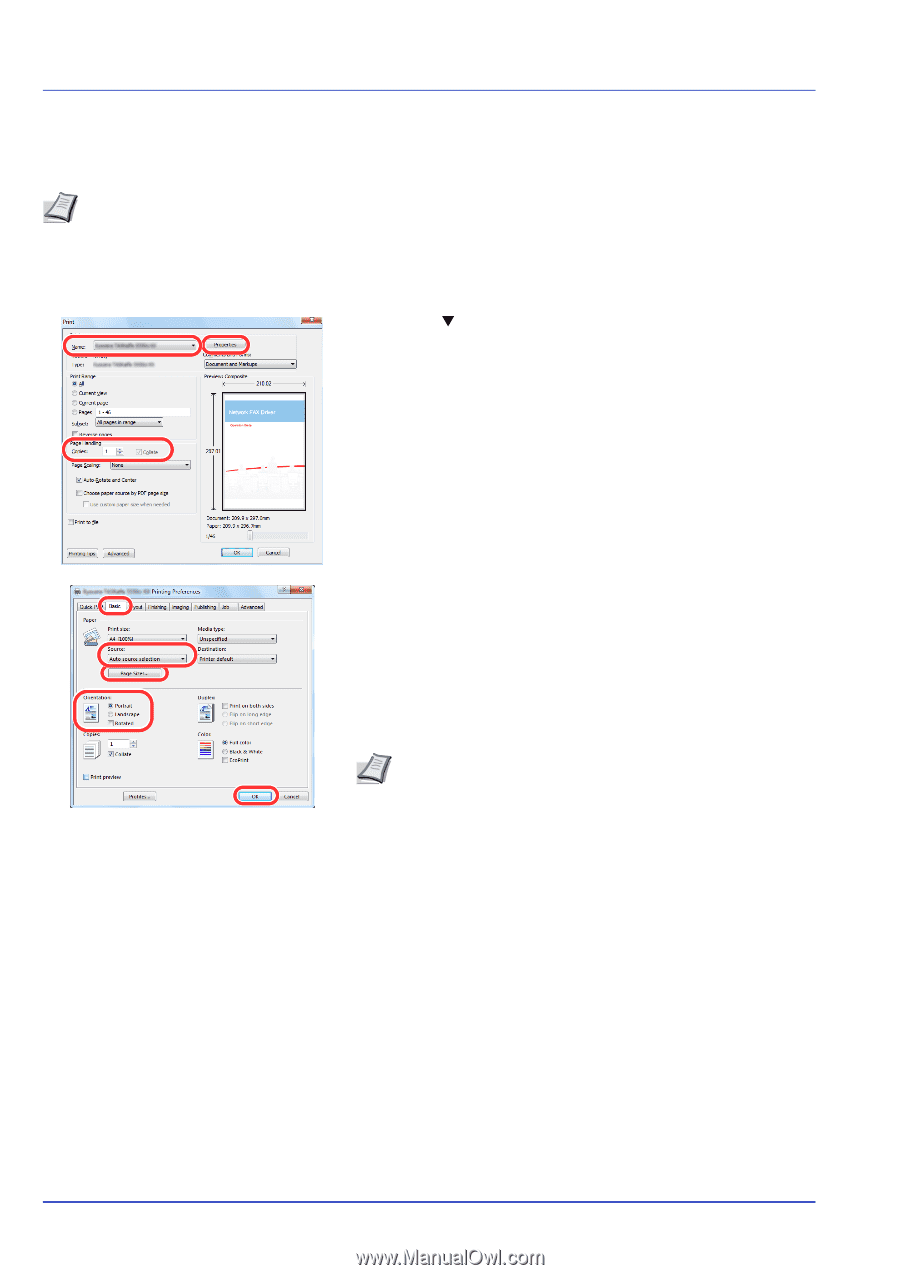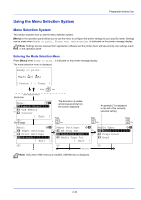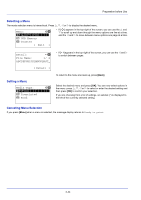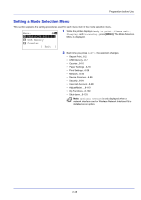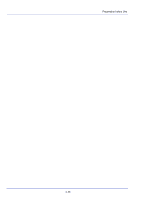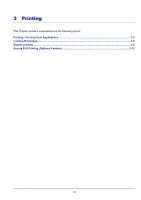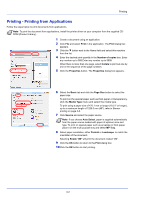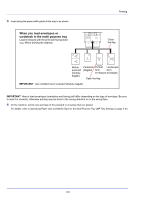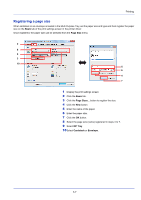Kyocera ECOSYS FS-C8650DN FS-C8650DN Operation Guide - Page 74
Printing - Printing from Applications, Print, Number of copies, Collate, Properties, Basic, Size
 |
View all Kyocera ECOSYS FS-C8650DN manuals
Add to My Manuals
Save this manual to your list of manuals |
Page 74 highlights
Printing Printing - Printing from Applications Follow the steps below to print documents from applications. Note To print the document from applications, install the printer driver on your computer from the supplied CDROM (Product Library). 1 Create a document using an application. 2 Click File and select Print in the application. The Print dialog box appears. 3 Click the T button next to the Name field and select this machine from the list. 4 Enter the desired print quantity in the Number of copies box. Enter any number up to 999.Enter any number up to 9999. When there is more than one page, select Collate to print out one by one in the sequence of the page numbers. 5 Click the Properties button. The Properties dialog box appears. 6 Select the Basic tab and click the Page Size button to select the paper size. To print on the special paper such as thick paper or transparency, click the Media Type menu and select the media type. To print using a paper size of 470.1 mm or longer (18.51" or longer), up to a maximum length of 1220.0 mm (48"), refer to Banner printing on page 3-8. 7 Click Source and select the paper source. Note If you choose Auto Select, paper is supplied automatically from the paper source loaded with paper of optimum size and type. To print on special paper such as envelope or thick paper, place it on the multi purpose tray and select MP Tray. 8 Select paper orientation, either Portrait or Landscape, to match the orientation of the document. Selecting Rotate 180° will print the document rotated 180°. 9 Click the OK button to return to the Print dialog box. 10 Click the OK button to start printing. 3-2