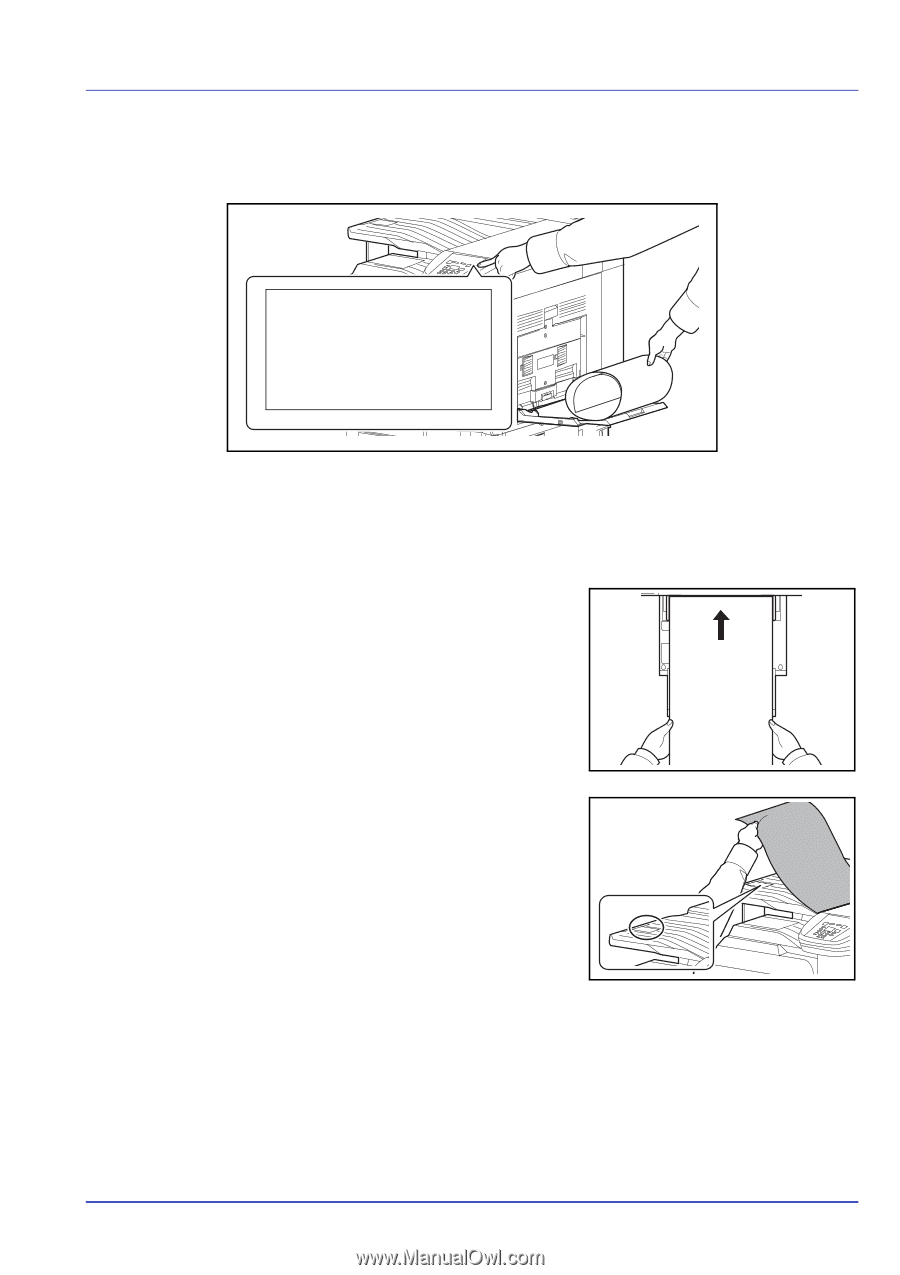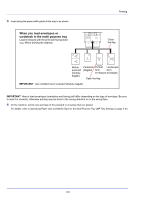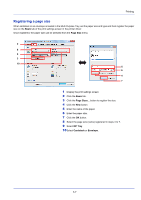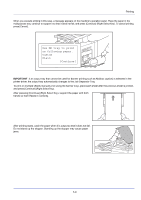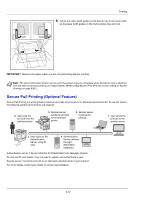Kyocera ECOSYS FS-C8650DN FS-C8650DN Operation Guide - Page 81
Use MP tray to print, on following paper., Custom, Plain, Continue], After pressing [Continue]
 |
View all Kyocera ECOSYS FS-C8650DN manuals
Add to My Manuals
Save this manual to your list of manuals |
Page 81 highlights
Printing When you execute printing in this case, a message appears on the machine's operation panel. Place the paper in the multipurpose tray, continue to support it so that it does not fall, and press [Continue] (Right Select Key). To cancel printing, press [Cancel]. Use MP tray to print on following paper. Custom Plain [Continue ] IMPORTANT If an output tray that cannot be used for banner printing such as Mailbox (option) is selected in the printer driver, the output tray automatically changes to the Job Separator Tray. To print on multiple sheets manually (not using the banner tray), place each sheet after the previous sheet is printed, and press [Continue] (Right Select Key). After pressing [Continue] (Right Select Key), support the paper with both hands so that it feeds in correctly. After printing starts, catch the paper when it is output so that it does not fall. Do not stand up the stopper. Standing up the stopper may cause paper jams. 3-9