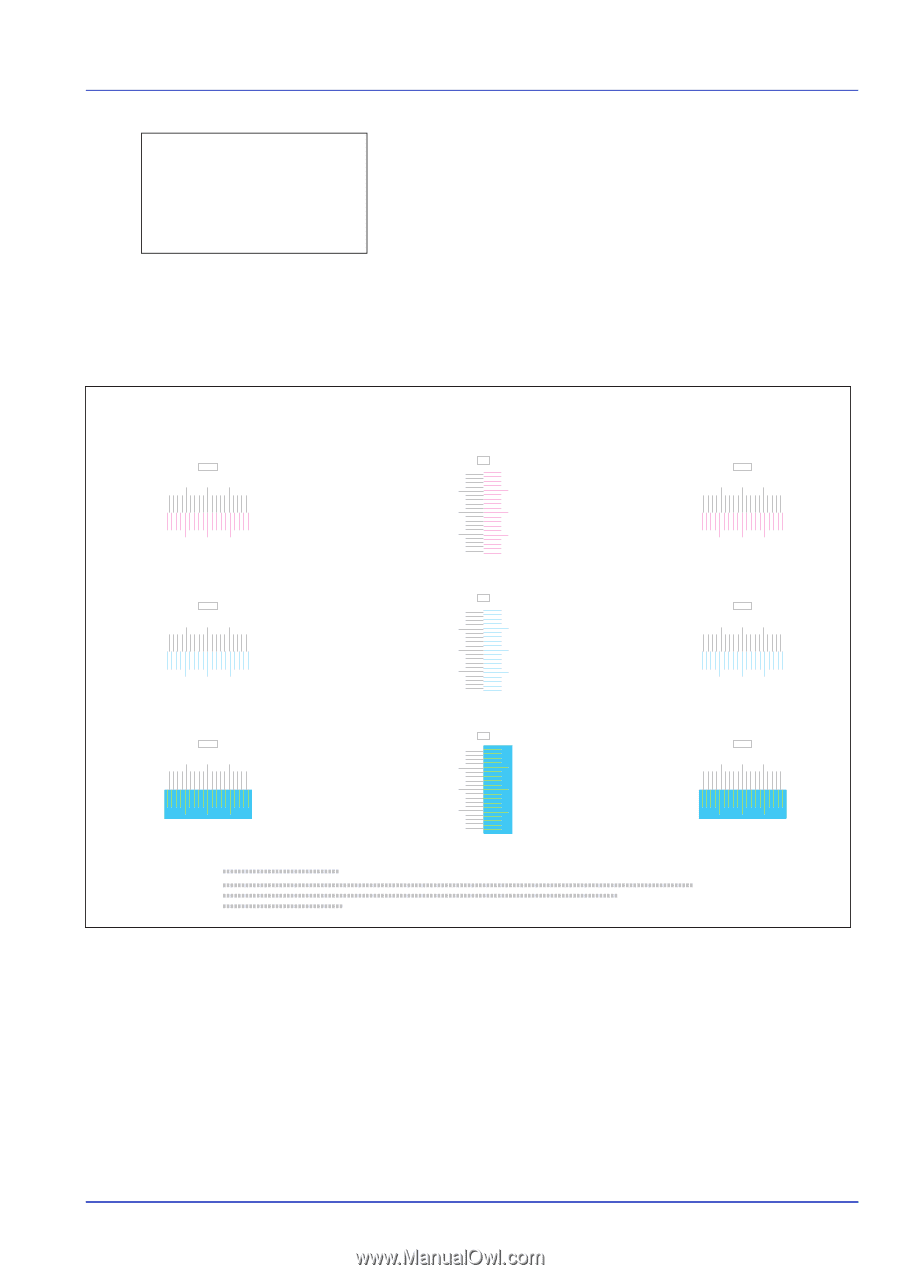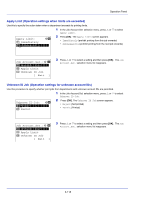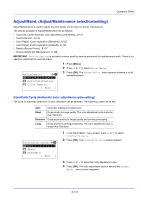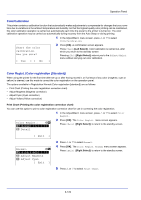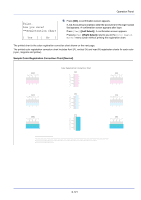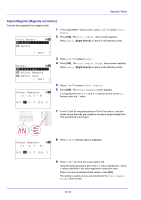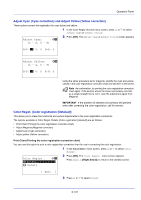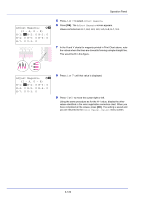Kyocera ECOSYS FS-C8650DN FS-C8650DN Operation Guide - Page 247
Print., Are you sure?, Registration chart, Sample Color Registration Correction Chart [Normal]
 |
View all Kyocera ECOSYS FS-C8650DN manuals
Add to My Manuals
Save this manual to your list of manuals |
Page 247 highlights
Operation Panel Print. Are you sure? z Registration chart [ Yes ] [ No ] 6 Press [OK]. A confirmation screen appears. If Job Accounting is enabled, enter the account ID in the login screen that appears. A confirmation screen appears after login. Press [Yes] ([Left Select]). A confirmation screen appears. Pressing [No] ([Right Select]) returns you to the Color Regist. Normal menu screen without printing the registration chart. The printed chart is the color registration correction chart shown on the next page. The printed color registration correction chart includes front (F), vertical (V) and rear (R) registration charts for each color (cyan, magenta and yellow). Sample Color Registration Correction Chart [Normal] MH-F IGECA13579 HFDB02468 CH-F IGECA13579 HFDB02468 YH-F IGECA13579 HFDB02468 Color Registration Correction Chart MV I G E C A 1 3 5 7 9 H F D B 0 2 4 6 8 CV I G E C A 1 3 5 7 9 H F D B 0 2 4 6 8 YV I G E C A 1 3 5 7 9 H F D B 0 2 4 6 8 MH-R IGECA13579 HFDB02468 CH-R IGECA13579 HFDB02468 YH-R IGECA13579 HFDB02468 6-121