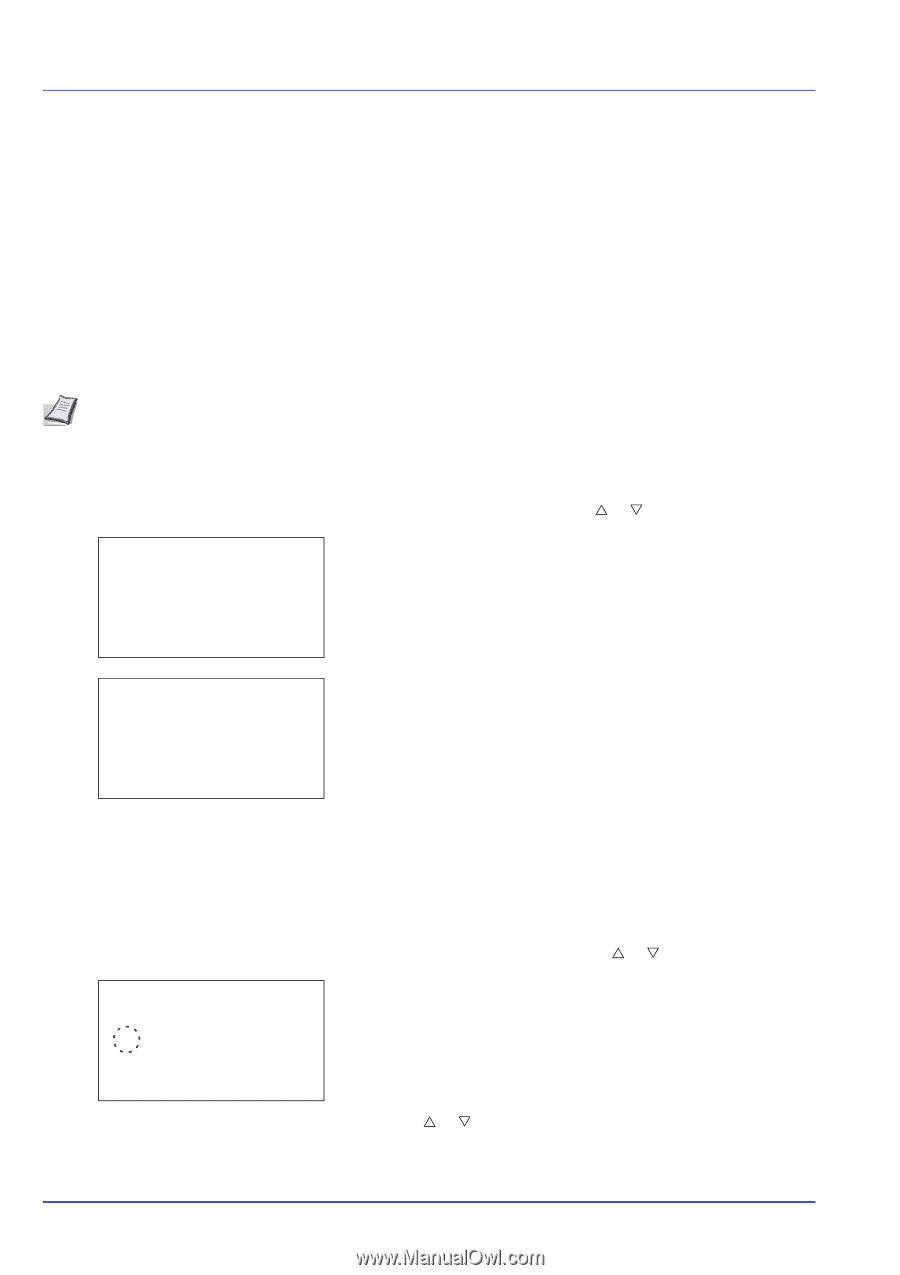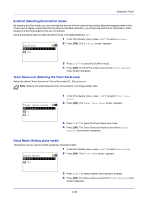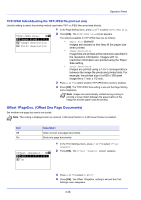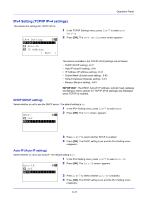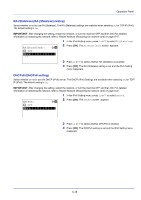Kyocera ECOSYS FS-C8650DN FS-C8650DN Operation Guide - Page 166
Network (Network settings), TCP/IP (Enable/Disable TCP/IP)
 |
View all Kyocera ECOSYS FS-C8650DN manuals
Add to My Manuals
Save this manual to your list of manuals |
Page 166 highlights
Operation Panel Network (Network settings) This printer supports TCP/IP and TCP/IP (IPv6) protocols. IP is an abbreviation for Internet Protocol. This printer routinely uses the TCP/IP (IPv4) protocol, but provides a separate setting for the next-generation IP, IPv6. TCP/IP (IPv4) uses 32-bit IP addresses, but the rapid growth in the number of Internet users has resulted in a shortage of IP addresses. IPv6 was developed to expand the range of available IP addresses by using 128-bit IP addresses. The options available in the Network settings are as follows: • TCP/IP (Enable/Disable TCP/IP)...6-40 • IPv4 Setting (TCP/IP IPv4 settings)...6-41 • IPv6 Setting (TCP/IP IPv6 settings)...6-44 • Protocol Detail (Detailed settings for the network protocol)...6-46 • Restart Network (Restarting the network card)...6-47 Note Check with your network administrator when selecting the network setting. After all network related settings have been done, restart the network. Refer to Restart Network (Restarting the network card) on page 6-47. This is mandatory to make the settings effective! When Command Center RX is used, network parameters and security settings can be conveniently changed and checked from your PC. For more information, refer to the Command Center RX User Guide. 1 In the Print Settings menu, press U or V to select Network. Network: a b *1**T*C*P*/*I**P*S*e**t*t*i*n*g*s**- 2 Restart Network 2 Press [OK]. The Network menu screen appears. [ Exit ] TCP/IP Settings: a b *1**T*C*P*/*I**P***********2 IPv4 Setting 3 IPv6 Setting [ Exit ] 3 Select TCP/IP Settings and press [OK]. The TCP/IP Settings menu screen appears. TCP/IP (Enable/Disable TCP/IP) Select whether or not to use TCP/IP. The default setting is On. IMPORTANT After changing the setting, restart the network, or turn the machine OFF and then ON. For detailed information on restarting the network, refer to Restart Network (Restarting the network card) on page 6-47. 1 In the TCP/IP Settings menu, press U or V to select TCP/IP. TCP/IP: a b 1 Off *2***O*n 2 Press [OK]. The TCP/IP screen appears. 3 Press U or V to select whether TCP/IP is enabled. 4 Press [OK]. The TCP/IP setting is set and the TCP/IP Set. menu reappears. 6-40