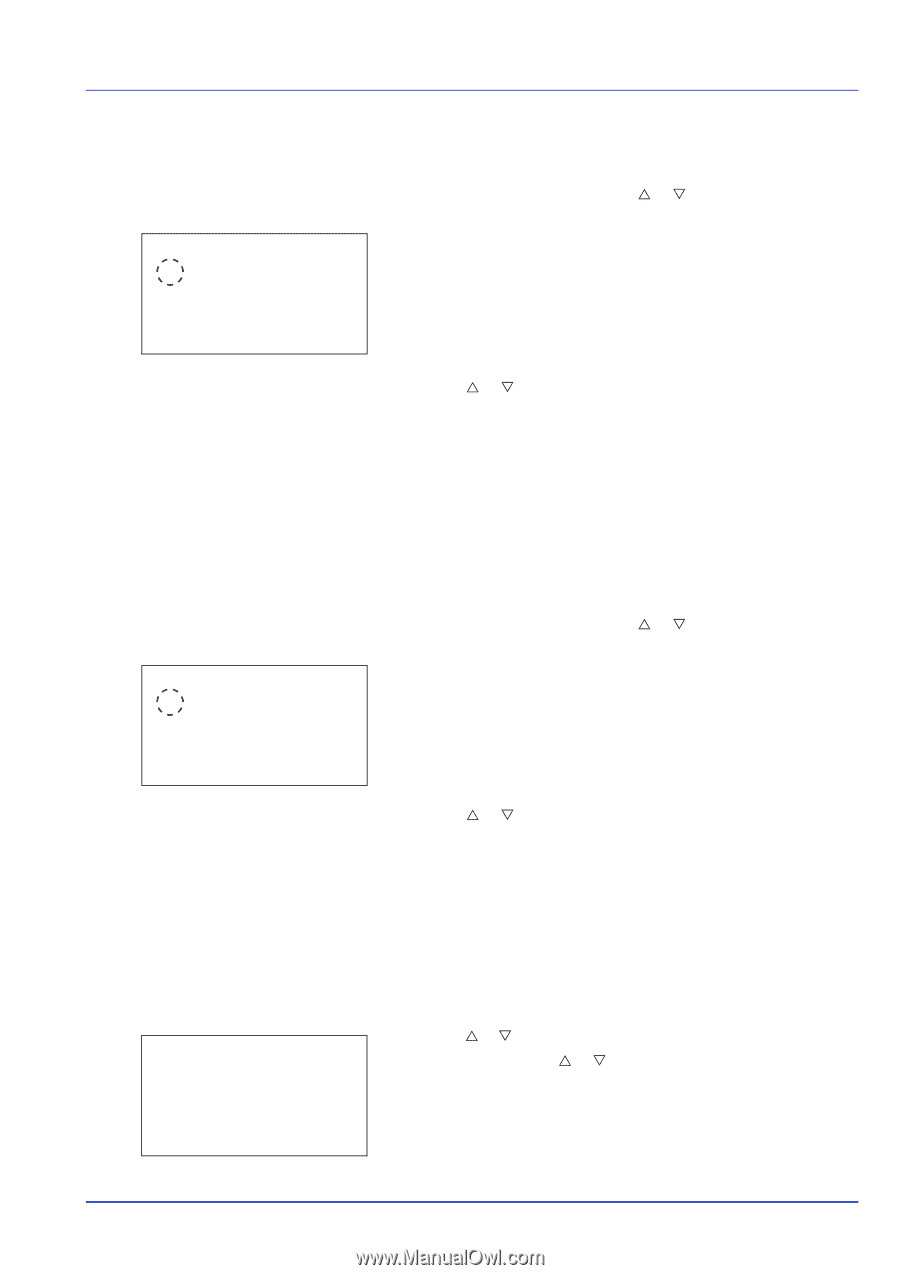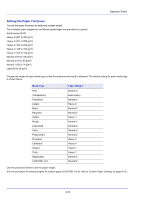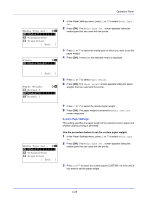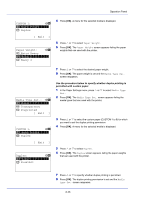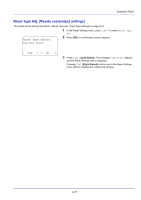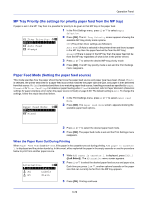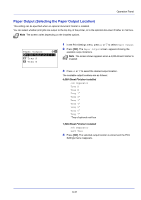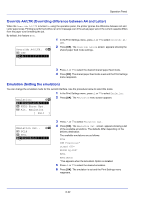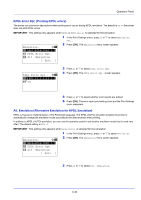Kyocera ECOSYS FS-C8650DN FS-C8650DN Operation Guide - Page 155
MP Tray Priority (the settings for priority paper feed from the MP tray)
 |
View all Kyocera ECOSYS FS-C8650DN manuals
Add to My Manuals
Save this manual to your list of manuals |
Page 155 highlights
Operation Panel MP Tray Priority (the settings for priority paper feed from the MP tray) If paper is set in the MP Tray then it is possible for priority to be given to that MP tray in the paper feed. MP Tray Priority: a b *1***O*f**f 2 Auto Feed 3 Always 1 In the Print Settings menu, press U or V to select Paper Selection. 2 Press [OK]. The MP Tray Priority screen appears showing the available MP tray priority mode options. Off (The printer driver settings are followed.) Auto Feed (If Auto is selected in the printer driver and there is paper in the MP tray then the paper feed will be from the MP tray.) Always (If there is paper in the MP tray then the paper feed will be from the MP tray regardless of what is set in the printer driver.) 3 Press U or V to select the desired MP tray priority mode. 4 Press [OK]. The MP tray priority mode is set and the Print Settings menu reappears. Paper Feed Mode (Setting the paper feed source) This mode specifies how the paper should be fed once the paper feed source and paper type have been chosen. If Auto is selected, the printer searches for a paper feed source that matches the paper size and type, and paper is then delivered from that source. If Fixed is selected and there is no matching paper feed source, handling proceeds as specified by Paper Mismatch for Error Handling. For details on paper feeding when Fixed is selected, refer to Paper Mismatch (Detection settings for paper size/type errors when the paper source is fixed) on page 6-69. The default setting is Auto. To change the settings, follow the steps described below. 1 In the Print Settings menu, press U or V to select Paper Feed Mode. Paper Feed Mode: a b *1***A*u**t*o 2 Fixed 2 Press [OK]. The Paper Feed Mode screen appears showing the available paper feed options. 3 Press U or V to select the desired paper feed mode. 4 Press [OK]. The paper feed mode is set and the Print Settings menu reappears. When the Paper Runs Out During Printing When Paper Feed Mode is set to Fixed, if the paper in the cassette runs out during printing, Add paper in cassette 1. is displayed and the printer stands by. In this event, either replenish the paper in the empty cassette or use the procedure below to print from another paper source. Alternative: a b *B**A*5********P*l*a*i*n****- C A4 Labels D B5 Plain 1 While Add paper in cassette 1. is displayed, press [Alt.] ([Left Select]). The Alternative menu screen appears. 2 Press U or V to select the desired paper feed source and paper size. Each time you press U or V, another optional cassette or the paper size that can currently be fed from the MP tray appears. 3 Press [OK]. Printing continues. 6-29