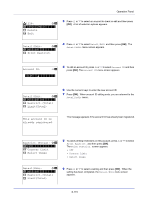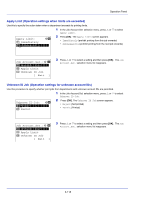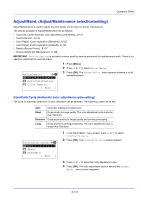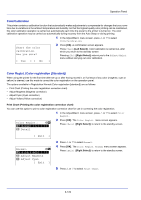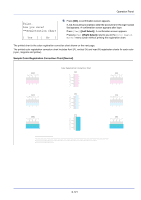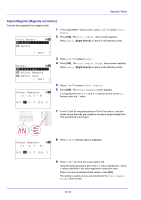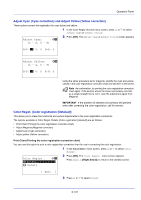Kyocera ECOSYS FS-C8650DN FS-C8650DN Operation Guide - Page 246
ColorCalibration, Color Regist. Color registration [Standard], Start the color, calibration.
 |
View all Kyocera ECOSYS FS-C8650DN manuals
Add to My Manuals
Save this manual to your list of manuals |
Page 246 highlights
Operation Panel ColorCalibration This printer contains a calibration function that automatically makes adjustments to compensate for changes that occur over time due to variations in the ambient temperature and humidity. So that the highest quality color printing can be maintained, this color calibration operation is carried out automatically each time the power to the printer is turned on. The color calibration operation may be carried out automatically during recovery from the Auto Sleep or during printing. 1 In the Adjust/Maint. menu screen, press U or V to select ColorCalibration. 2 Press [OK]. A confirmation screen appears. Start the color calibration. Press [Yes] ([Left Select]). Color calibration is carried out, after which you return to the standby screen. Are you sure? Pressing [No] ([Right Select]) returns you to the Adjust/Maint. menu without carrying out color calibration. [ Yes ] [ No ] Color Regist. (Color registration [Standard]) When using the printer for the first time after set-up or after having moved it, or if printout of any color (magenta, cyan or yellow) is skewed, use this mode to correct the color registration on the operation panel. The options available in Registration Normal (Color registration [standard]) are as follows: • Print Chart (Printing the color registration correction chart) • Adjust Magenta (Magenta correction) • Adjust Cyan (Cyan correction) • Adjust Yellow (Yellow correction) Print Chart (Printing the color registration correction chart) You can use this option to print a color registration correction chart for use in correcting the color registration. 1 In the Adjust/Maint. menu screen, press U or V to select Color Regist.. Color Regist.: a b *1**N*o*r*m*a**l***********2 Detail 2 Press [OK]. The Color Regist. menu screen appears. Press [Exit] ([Right Select]) to return to the standby screen. [ Exit ] Normal: a b *1**P*r*i*n*t**C*h*a**r*t******- 2 Adjust Magenta 3 Adjust Cyan [ Exit ] 3 Press U or V to select Normal. 4 Press [OK]. The Color Regist. Normal menu screen appears. Press [Exit] ([Right Select]) to return to the standby screen. 5 Press U or V to select Print Chart. 6-120