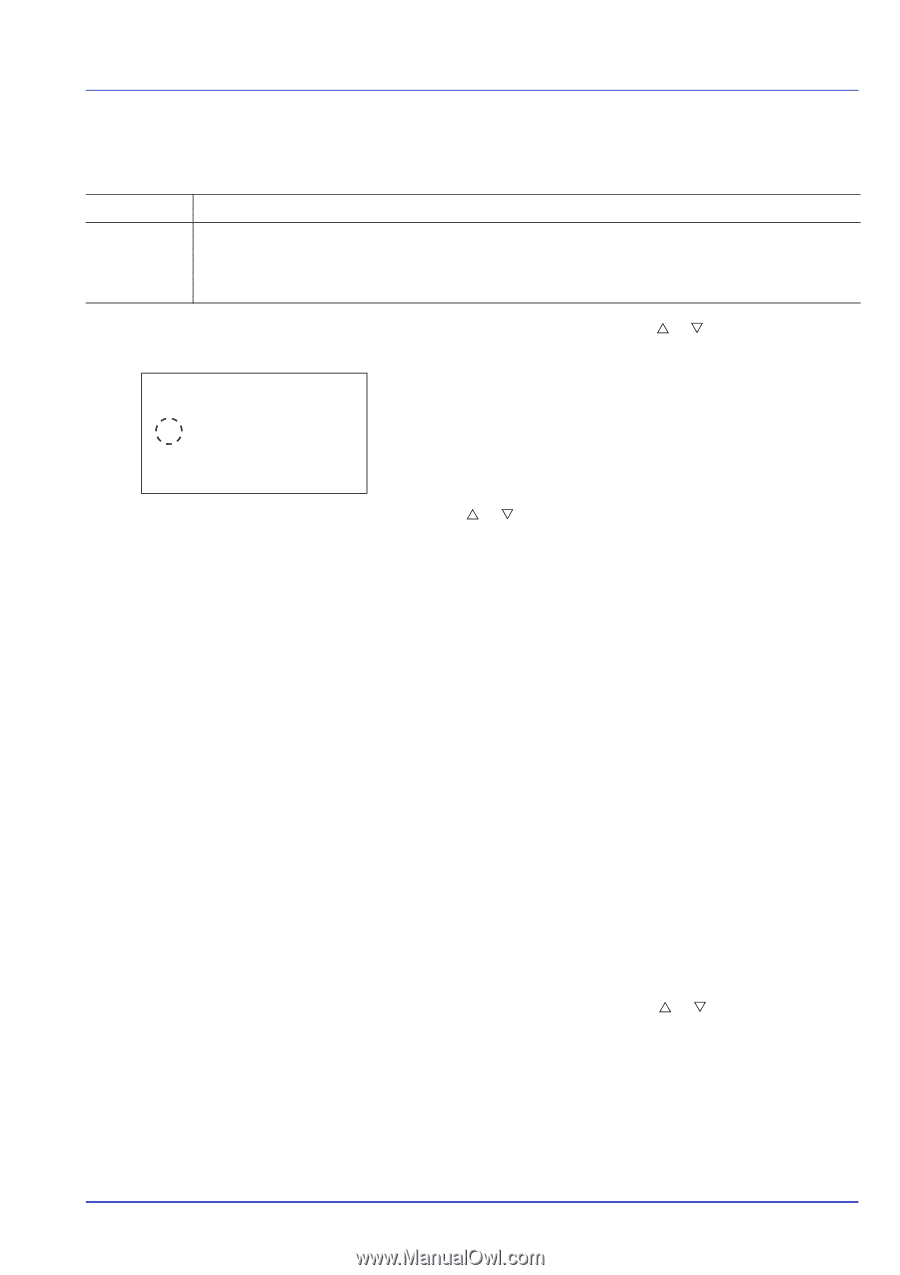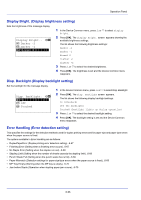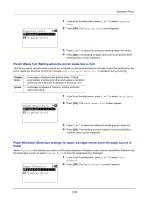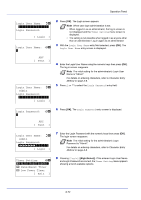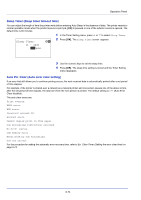Kyocera ECOSYS FS-C8650DN FS-C8650DN Operation Guide - Page 197
ColorToner Empty (Setting when color toner runs out), Timer Setting, Print in B & W
 |
View all Kyocera ECOSYS FS-C8650DN manuals
Add to My Manuals
Save this manual to your list of manuals |
Page 197 highlights
Operation Panel ColorToner Empty (Setting when color toner runs out) Select whether printing is prohibited or the Print in Black and White setting is used for printing once the color toner runs out. Stop Printing Printing stops until the toner is replaced. Print in B & W When cyan, magenta, or yellow color toner runs out, the printer displays the message Replace the toner. [C][M][Y] If not, press [OK]. The job is canceled. and stops printing. Printing resumes when the color toner is replaced. After [OK] is pressed and the current job is canceled, printing will take place in black and white mode from the next job. ColorToner Empty: a b 1 Stop Printing *2***P*r*i**n*t**i*n*B**&**W****- 1 In the Device Common menu, press U or V to select ColorToner Empty. 2 Press [OK]. The ColorToner Empty screen appears. 3 Press U or V to select the setting for handling when a color toner runs out. 4 Press [OK]. The handling when color toner runs out is set and the Device Common menu reappears. Timer Setting This specifies timer-related settings such as the automatic form-feed timeout and the timeout settings for Auto Sleep. IMPORTANT To change the Timer Setting, the administrator's Login User Name and Login Password must be entered. For details of the administrator settings, refer to Local User List on page 6-102. The options available in Timer Setting are as follows: • Auto Panel Reset (Auto panel reset setting)...6-73 • PanelReset Timer (Setting the panel reset timer)...6-73 • Low Power Timer (Low Power Mode timer timeout time)...6-73 • Sleep Timer (Sleep timer timeout time)...6-74 • Auto Err. Clear (Auto error clear setting)...6-74 • Err. Clear Timer (Setting the error clear time)...6-75 • Error Job Skip...6-75 • Job Skip Timer (Job Skip Timer setting)...6-76 • FormFeed TimeOut (Automatic form feed timeout setting)...6-76 1 In the Device Common menu, press U or V to select Timer Setting. 6-71